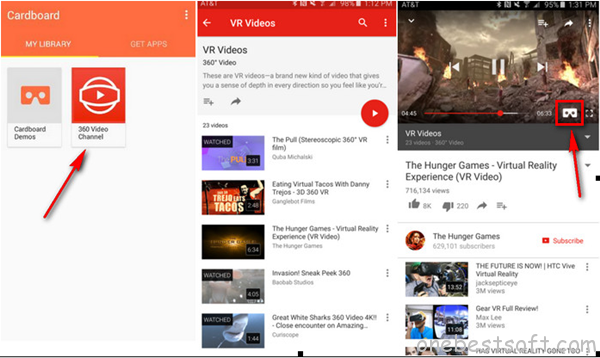Best VR Players for iPhone
For iPhone users, you can easily dive into the VR world with just a headset and some VR apps. The headset is easy, there are many VR Headsets available are compatible with iPhones. Therefore, here we will mainly focus our attention to find the best VR player apps for iPhone.
List of best VR Players for iPhone
#1 VR Player Free
As its name indicates, it is a free virtual reality media player. It is designed for head-mounted display devices like the Oculus Rift. Android users can download this VR player at Google Play store for HD VR video playback, immersive media experience, 2D/3D images and videos enjoyment, local files and (360°) live streams, and more. However, this may be not a good choice for Oculus Rift DK2 users, because some customers complained that this VR content player can’t be tracked.
#2 Homido 360 VR Player
The Homido 360 VR player is used for the Homido HMD headset. You can watch 360° spherical videos as if you were seated in an IMAX theater. The first ever HMD internet browser allows you to watch any VR content directly from YouTube or other VR video sites in the headset. Also, you can record SBS videos from your headset.
#3 Mobile VR Station
Mobile VR Station is another alternative or similar app to Homido 360 VR Player. It perhaps has even more features than Homido! Not only you can use it to view 3D Side by Side videos on Videos. You can even watch normal 2D Videos inside it and it provides a great enough experience courtesy of its inbuilt “eye mode”. The Head tracking is pretty solid and the surround sound support makes it uniquely a theater experience.
Watch movies on iPhone with 3D effect using iPhone VR players
After finding the best iPhone VR players, then the next step for you to do is watching movies on iPhone with 3D effect by using any of above listed iPhone VR players. Then what about 3D movie source, perhaps you can download 3D moveis from some popular 3D Torrent site, or convert your own 2D movies into SBS 3D format, for those people who persue for the best 3D quality effect, we highly recommend you to rip 3D Blu-ray into iPhone VR player readable 3D SBS format.
Here, we highly recommend you a comprehenisive solution to get iPhone VR Player compatible 3D format from various different resources. The program called Pavtube Video Converter Ultimate (get Mac version). It has full importing support for not only common 2D videos in various different file formats such as AVCHD, XAVC/XAVC S, H.264, H.265, MXF, AVI, WMV, MP4, MOV, MKV, FLV, etc downloaded from online sites or shot with various device recorders but also 3D Blu-ray disc, BDMV folder or ISO image files. It can easily produce iPhone VR players supported SBS or TAB 3D formats with perfect quality and super fast conversion speed.
Related article: Watch 3D Blu-ray on HTC Vive | Watch 3D VR Movies on PSVR | 3D Video Maker
Adjust output 3D video parameters
To get better 3D video effect, you can flexibly adjust the 3D video depth value to get better 3D depth perception, change the image display order for 3D SBS movie by checking “Switch Left Right” option, you can also select between half SBS/TAB or full SBS/TAB option according to your own needs. Full SBS/TAB videos are noticeably higher quality, but take up more hard drive space and more graphics power to play).
Step by Step to Create 3D SBS/TAB Video for iPhone VR Player
Step 1: Import media source into the program.
For loading video files, click “File” > “Add Video/Audio” or “Add from Folder”
For loading DVD or 2D/3D Blu-ray disc, insert your DVD into the computer’s optical drive or insert the Blu-ray disc into an internal or external Blu-ray drive, click “File” > “Load from disc”.

Step 2: Output iPhone VR player compatible 3d format.
Tap on “Format” bar and find “3D Video”, from its extended list, choose to output of your iPhone VR player compatible 3D movie format such as “MP4 Side-by-Side 3D Video(*.mp4)”, you can also choose other TAB 3D mode according to your own needs.

Step 3: Adjust 3D multi-task settings.
Click “Settings” on the main interface to open “Profile Settings” window, drag the depth slider bar to change 3D depth perception, choose between “Side by Side(Half-Width)” or “Side by Side(Full)” according to your own needs. Check “Switch Left Right” option to change image display order to SBS 3D movie.

Step 4: Start the final conversion process.
Go back to the program main interface, hit on the “Convert” button and start to create 3D SBS or TAB MP4/MKV video from iPhone VR video player. When the conversion is done, you can locate the generated video in output folder to view on VR Headsets with seriously immersive 3D effect.







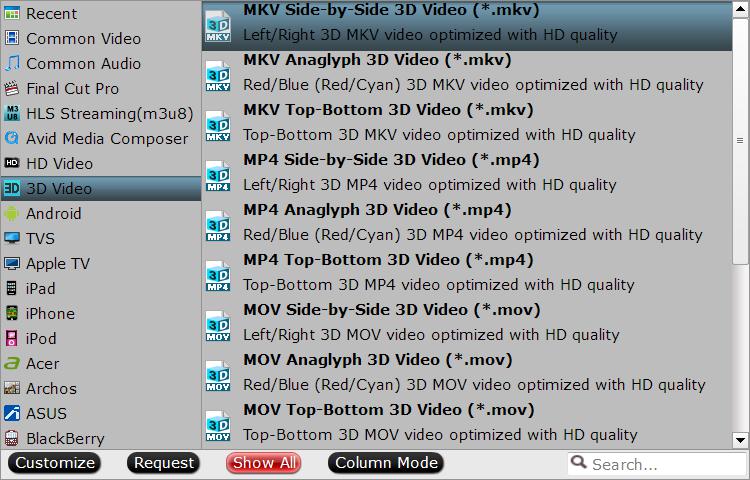
 PlayStation VR: The PS VR is an attractive piece of kit; all white curved plastic and unnecessary, but cool-looking, LEDs. The PlayStation VR is surprisingly comfortable and capable, despite its limited hardware. And surprisingly, it has better games than the Rift or Vive. But it’s still an expensive and risky purchase for most people.
PlayStation VR: The PS VR is an attractive piece of kit; all white curved plastic and unnecessary, but cool-looking, LEDs. The PlayStation VR is surprisingly comfortable and capable, despite its limited hardware. And surprisingly, it has better games than the Rift or Vive. But it’s still an expensive and risky purchase for most people.