At present, 3D Blu-ray movie is more and more popular, such as: Logan, Guardians of the Galaxy Vol. 2 or The Lego Batman Movie which brings much suprise and happiness for people. Want to get wider 3D movie vision? Playing 3D Blu-ray on Projector is the best option, the whole wall can serve as the screen, you can create a 3D home theater and share 3D Blu-ray movie with friend and family in bed or lay on sofa with popcorn.
How to realize the great idea? No doubt, rip 3D Blu-ray to MKV for Projector is a wise decision, you can get rid of the frail Blu-ray disc, reduce much Blu-ray storage space and store more 3D Blu-ray movies. You have chosen the wall in your bedroom or drawing room, the 3D Blu-ray disc is ready, next, you just need to select a 3D Blu-ray Ripper software and rip 3D Blu-ray to 3D MKV. No doubt, MakeMKV is the dream option, following will show you the details.
Rip 3D Blu-ray to MKV for Projector by MakeMKV
Step 1. Load 3D Blu-ray to MakeMKV
You need to download the MakeMKV on PC, the installation is easy. After that, Open this software, the mian interface is simple. You can click on the icon “Blu-ray> HDD” MakeMKV and decrypt Blu-ray 3D protection.
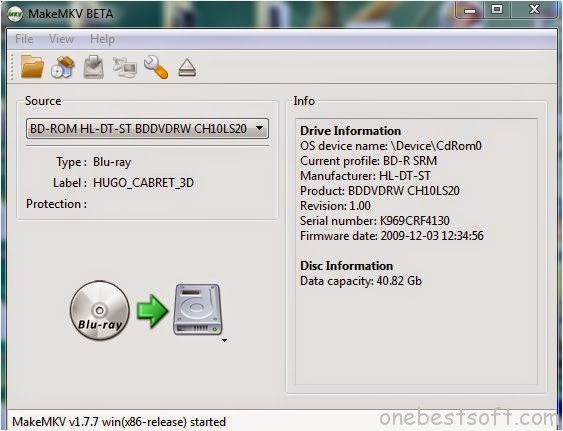
Step 2. Choose 3D Blu-ray tracks
You need to wait for a while when MakeMKV is loading the 3D Blu-ray, then you will see a window which allows you to keep or remove the 3D Blu-ray tracks, you can choose one or some tracks you want. You can also select the audio tracks, such as: DTS or DTS-HD, Dolby Digital 5.1 or TrueHD, chapters and subtitle tracks.
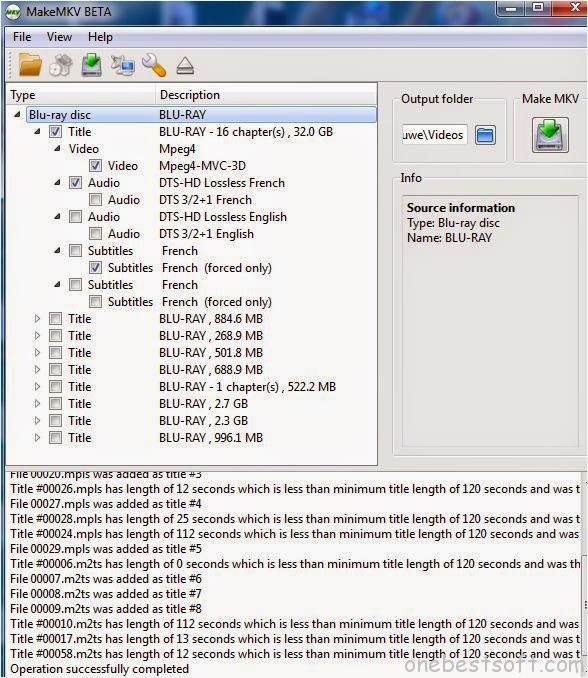
TIP: For smaller video size and fast 3D Blu-ray to MKV conversion, you can choose the main chapter which keeps the complete 3D Blu-ray movie
Step 3. Begin 3D Blu-ray ro MKV Ripping
When all the options are finished, you need to click on the 3D MKV MakeMKV, the ripping time is about half an hour. Of course, if your PC configuration is good, you can reduce the time.
Alternative Option to Rip 3D Blu-ray to MKV for Projector
Sometimes, users complain that the 3D video from MakeMKV is not too perfect, the video seems to be as 2D video. In addition, some latest 3D Blu-ray video can’t be supported by MakeMKV, user have to find another Blu-ray ripper to decrypt Blu-ray protection. I high recommend ByteCopy which can be the best MakeMKV alternative. Why? The persuasive reasons are below:
No 1. 3D Blu-ray Decrypt Ability
Import the 3D Blu-ray to Blu-ray Ripper is the first step, this software can decrypt any Blu-ray protection, such as: AACS, BD+, RC, BD-Live, Blu-ray region code. Good news, this MakeMKV alternative can removwe all the DVD protection too, like: CSS, RC, RCE, APS, UOPs, Sony ARccOS, etc.
No 2. Various 3D Video Input
You not only can import Blu-ray disc to this software, also you can load Blu-ray ISO files, Blu-ray folder, even you can load the DVD disc, DVD ISO/IFO file, DVD folder into this software. In addition, when you load the video to the Blu-ray Ripper, this software will detect the main title automatically.
No 3. Multiple 3D Video Options
Rip and convert 3D Blu-ray to MKV is a good choice, do you want to get other selection? This Blu-ray Ripper can satisfy you, you can choose 3D MKV, 3D MP4, 3D AVI, 3D MOV, 3D WMV. Best of all, you can select the 3D video effect, such as: Top-Bottom 3D, Side-by-Side 3D. Anaglyph 3D.
No 4. Built-in 3D video editor
The built-in video editor allows you to make your own favorite 3D movie. you can do trim video clips, crop unwanted images, add subtitles to video and so on, all the buttons are ready for you.
Mac users could use ByteCopy for Mac which is specially designed for Mac users to create 3D MKV video out of 3D Blu-ray video, for more information, you can read this review.
Quick Guide to Convert 3D Blu-ray to MKV for Projector
Step 1. Load 3D Blu-ray disc
Insert your 3D Blu-ray to Blu-ray disc drive, and click “Load from disc” button to load Blu-ray. Once you import Blu-ray to this software, all the Blu-ray protection will be removed.

Step 2. Select 3D MKV format
Tap on "Format" bar and find "3D Video", there are a lot of format options for you. “MKV Side-by-Side 3D Video (*.mkv)” is recommended for you, you can also choose Top-Bottom 3D MKV Video or Anaglyph 3D MKV Video.
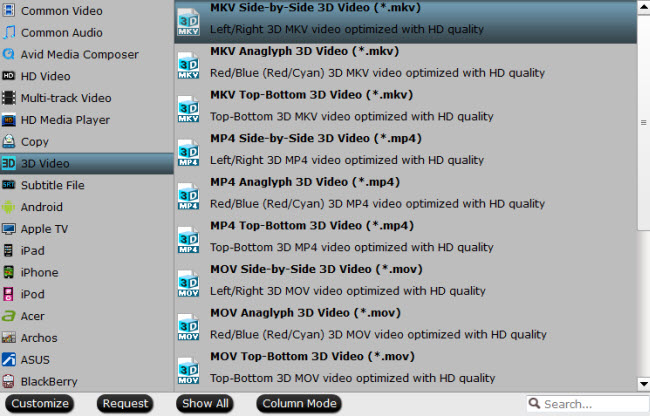
Step 3. Start 3D Blu-ray to MKV Conversion
Click the "Convert" button under the preview window, and start the magic conversion from 3D Blu-ray to 3D MKV. Just wait for a while, you can get the brand new 3D MKV video.
Have you made the final decision? Which Blu-ray Ripper is the best option? Following table will help you to make the wise selection.
| Software | ||
| Input File Formats | ||
| 3D Blu-ray Disc |
√
|
√
|
| 3D BDMV Folder |
√
|
√
|
| 3D ISO Image |
√
|
√
|
| Output File Formats | ||
| 3D HD AVI/HD WMV/HD MP4/MOV |
–
|
√
|
| H.265 MP4/MKV |
–
|
√
|
| 3D SBS Video |
–
|
√
|
| 3D TAB/Anaglyph Video |
–
|
√
|
| DVD/Blu-ray Decrypt Ability | ||
| Remove Latest Blu-ray/DVD protection |
–
|
√
|
| Remove Copy Protection |
√
|
√
|
| Remove Region Code |
√
|
√
|
| DVD/Blu-ray Copy Features | ||
| 1:1 Full Disc Copy |
–
|
√
|
| Main Movie Copy |
–
|
√
|
| Blank Disc Copy |
–
|
–
|
| Advanced Video and Audio Features | ||
| Select Desired Internal Subtitle Language |
–
|
√
|
| Enable Force Subtitle Option |
–
|
√
|
| Add External SRT/ASS/SSA Subtitle |
–
|
√
|
| Extract SRT Subtitle |
–
|
√
|
| Keep 5.1 Dolby Digtial Audio |
√
|
√
|
| Keep 7.1 Dolby Digtial Plus or DTS Audio |
–
|
√
|
| Video Editing Features(trim/crop/merge/split/crop/effect) |
–
|
√
|
| Adjust resolution, bit rate, frame rate,sample rate, channels |
–
|
√
|
| Support OS | ||
| Windows | Windows XP or later, x86 or x64. | Windows 10 |
| Mac | Mac OS X 10.6 or later. | Mac OS X 10.11 |
| NVIDIA’s CUDA Support | – | √ |














