The MOV format is a QuickTime media container format. A lot of users are still in the dark on how they could playback or watch an MOV video file in Windows Media Player. Why Windows Media Player Won’t Play QuickTime MOV Files? How to successfully play QuickTime files in WMP? The following article will give the answer!
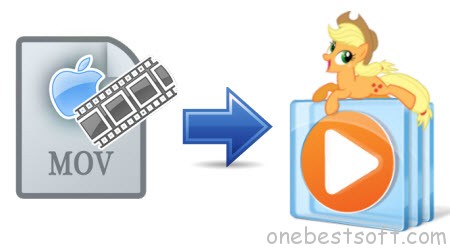
Why Windows Media Player Won’t Play QuickTime MOV Files?
If the QuickTime MOV files are not corrupt, the main reason may be the QuickTime MOV video codec problem. And by installing QuickTime Player, you can get an MOV codec which allows you to play MOV in Windows Media Player without any problem. The point here, QuickTime player is larger in size and will also install lots of junks to your Windows computer.
Then how to Play QuickTime MOV in Windows Media Player successfully?
In order to solve can’t play QuickTime MOV in Windows Media Player issue, a recommended solution is to convert QuickTime MOV to Windows Media Player compatible QuickTime MOV, WMV, ASF, MPG. Pavtube Video Converter Ultimate is just the ideal QuickTime MOV to Windows Media Player which can fast convert QT MOV files to WMP supported video format without quality loss. Besides, no extra system component will be installed to your Windows and would probably slow down your computer. It’s fully compatible with Windows 10, Windows 8.1, Windows 8, Windows 7, Windows Vista and Windows XP.
Hot search: Blu-ray to WMP | DVD to WMP | H.265 to WMP | MKV to WMP| iTunes to WMP
Free download it and follow the guide to convert QuickTime MOV to WMV format so you can import and play MOV files with Windows Media Player nicely.


1. Launch the QuickTime to WMP Converter and import QuickTime mov files.
Drag & drop QuickTime mov files to the program directly. Or go to the “File” menu, choose “Add Video” to locate the QT mov files you want to add. You can add several files to do batch conversion.

2. Choose WMV as output format
Click the Format menu, select Windows Media Player friendly format as your output video format. There, you can take WMV as your output video format. If you prefer high definition videos, move your mouse pointer to “HD Video” and then choose HD WMV.

3. Start converting QuickTime MOV to Windows Media Player
Press the big “Convert” button to start the QuickTime MOV video converting process. After the conversion, you can add your QuickTime (MOV) videos in Windows Media Player for playing at your will without hassle.















One thought on “Import and Play QuickTime MOV Files in Windows Media Player”