Want to enjoy 3D movies on your portable device or media player like VLC which does not support playing 3D videos, so you may have met the same quesrions:
Q1:”How can I watch a 3D video in regular 2D with VLC? When I download a 3D movie and play it in VLC, it plays two copies of the video side by side. How to convert it to a normal video, using VLC if possible, and watch in 2D?”
Q2: “How can I watch a side-by-side 3D video in 2D? I have a 3D movie (.MKV), with side-by-side 3D, and it works just fine at home. Now I want to see it at my friend’s house, and they don’t have a 3D system. Is there any way to crop one of the sides on VLC or convert it to 2D? My friend uses a Mac, but I can use Mac OS X or Windows 8 to play the file.”
Q3:”Is there a way to convert a 3D MKV file into a 2D MKV? I would like to convert my 3d MKV to 2D. How can I do this please ? I searched on the Internet and I found nothing. The 3D movie I want to convert is a SBS (Side By Side). Han solo1, how to use AVIdemux ? I didn’t find the option 3D to 2D in this software”
Simulated 3D can bring a stimulating new experience to your favorite blockbusters, home movies and online video. To enjoy 3D movies on your portable device, HDTV, Smartphones, or VLC, you can use Pavtube 3D to 2D Converter which can provides a perfect “3D Video to 2D” solution for Windows or Mac users. With it, you can converting Side by Side, Side by Side (half-width), Top and Bottom or Top and Bottom (half-height) 3D videos to stand 2D formats with outstanding output video quality. Also this 3D Video Converter can help users convert 3D videos to other 3D files or 2D Videos to 3D Effects on Windows or Mac.
Hot Search: 3D Contents on VR One | 3D Blu-ray to Merge VR Goggles | Blu-ray to SBS 3D MP4 for 3D TV | 3D MKV with Nvidia Vision Video Player | 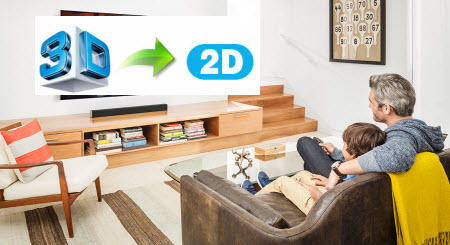
Besides, it can convert almost all popular formats of videos (include Blu-ray and DVD) whether in SD or HD such as AVI, MPEG, H.264/MPEG-4, DivX, XviD, AVCHD Video (*.mts, *.m2ts), H.264/MPEG-4 AVC (*.mp4), MPEG2 HD Video (*.mpg; *.mpeg), MPEG-4 TS HD Video (*.ts), etc. What’s more, you can easily convert videos to play on all mainstream devices like iPad, iPod, iPhone, Apple TV, PSP, Windows mobile devices, etc.
Free download Top 3D to 2D Video Converter: 

Other Download:
– Pavtube old official address: http://www.pavtube.cn/blu-ray-video-converter-ultimate/
– Cnet Download: http://download.cnet.com/Pavtube-Video-Converter-Ultimate/3000-2194_4-75938564.html
Step 1. Insert your 3D Blu-ray to disc drive, and click “Load from disc” button to load 3D Blu-ray from ROM. For video file, click the “Add video” button, browse to computer hard drive and import downloaded 3D video into this app. 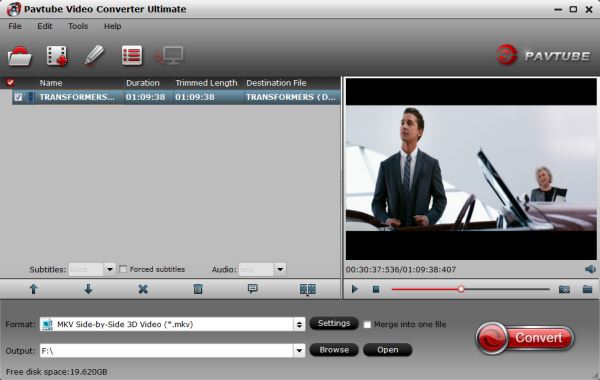
Step 2. Click the drop-down arrow right beside the “profile” column and you’ll see a drop-down list. Please select “Common Video” to find “MKV HD Video (*.mkv)” format for converting 3D SBS MKV videos to 2D MKV as your needed video format, or directly input the format in the quick search box, and then choose the one you like. 
Step 3: Hit the “Convert” button to copy your 3D Movie to 2D MKV video. When if finishes, click the “Open” option to locate the created 2D video and you are ready to transfer your 2D movies to Computer/TV/Phone/VLC.
Now, you can enjoy all of 3D Movies and other all rent 3D Movies on Computer/TV/Phone/VLC via Windows 10 without any hassles.
What is the best 3D TV?
If you need buy a new 3D TV and do not know how to choose a proper one, we suggest that you can refer to the top 10 3D TVs reviewed by 2015/2016 Top Deals on Smart TVs: LG 3D LED, Sony Bravia XBR, Panasonic Viera Plasma, Samsung 8000, Sony Bravia W, LG 3D Plasma, Vizio E, Panasonic Viera LED, Sharp Aquos and Mitsubishi 3D Home Cinema.
How to upload 3D videos to YouTube?
The 3D standard for Youtube is side-by-side cross-eyed. If you have a Full HD 3D video, the format should be 3840×1080. You just need to enter a tag “yt3d:enable=true” at the end of the tag field.
You can also upload a parallel or a over/under video by using some additional 3D tags.
Aspect ratio
yt3d:aspect=X:Y (Replace X and Y with the aspect ratio of your video. For example 4:3, 16:9 or 1:1)
Parallel source – Swap left and right image
yt3d:swap=true (Use this tag, if your video is side-by-side parallel)
Over/Under source
yt3d:left=0_0_1_0.5 yt3d:right=0_0.5_1_1 (Use these two tags, if your video is over/under)
3D to 2D – Save 2D MP4 from 3D SBS for watching on Media Players
Feb 29, 2016 02:12 am / Posted by John Salley to Media Players, Video














