Whether you are after amazing videos or expecting a friendly community, Youtube couldn’t be better. More importantly, Youtube makes it easy to upload videos you take. Are you a DVD addicts and attempting to upload DVD to Youtube on Mac for sharing with family and friends? Sadly, you will pull a long face snoot since this Youtube doesn’t recognize DVD format which means your DVD cannot be uploaded Youtube directly. In order to share your DVD movies on Youtube website, you have to rip DVD to Youtube friendly video formats using a DVD ripping program.
- Also learn how to upload MTS , Fraps video and G2M WMV recordings to YouTube
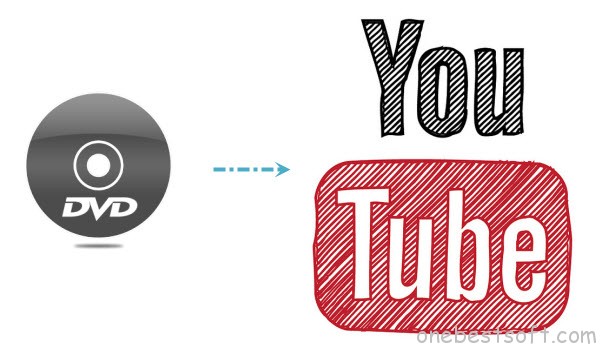
I usually use Pavtube BDMagic for Mac to accomplish this task for this program works well as a professional Mac DVD to Youtube converter, allowing ripping DVD movies to Youtube site accepted video for uploading with fast speed while delivering exquisite picture.
Step-by-step Guide on How to Upload DVD to Youtube on Mac with Ease
Step 1. Load DVD movie.
Free download Mac DVD to Youtube Converter(Windows version: Pavtube BDMagic), run it and load DVD disc from DVD-ROM. Check the main title of the movie and then you can also click to preview the DVD movie.
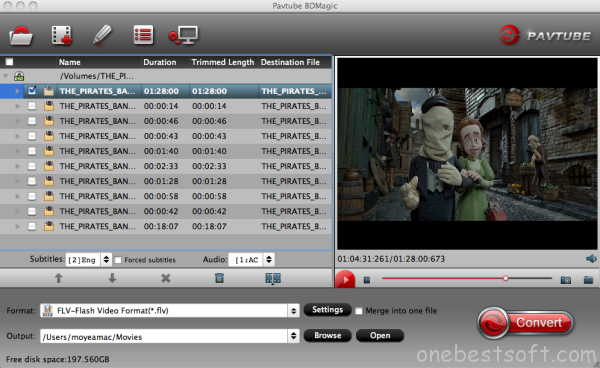
Step 2. Set output format.
Click on “Format” bar to select an appropriate format from the profile list, here you can choose “Flash Video > FLV-Flash Video Format(*.flv)” or “Common Video > H.264 Video(*.mp4)”as output format.

Tip:
1. If you like, you can click “Settings” to change the video encoder, resolution, frame rate, etc. Remember bitrate higher results in big file size, and lower visible quality loss.
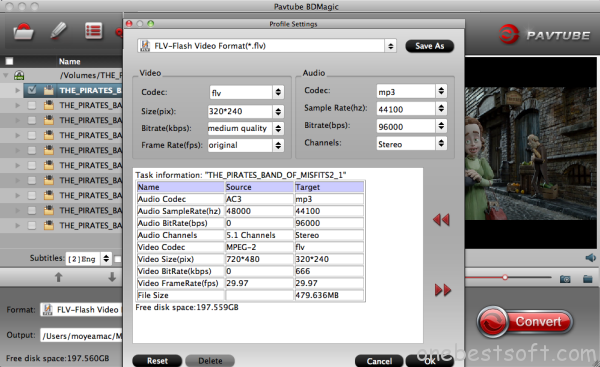
2. Since Youtube has limitations about the uploading video size and length, please pay attention to the video size when ripping DVD movies for Youtube. Here we should highlight the trim function on this software. Just click “Edit” to trim the DVD videos to get the very part you want. Besides trimming, cropping, adding watermark, adjusting special effect, are well supported as well.
Step 3. Start converting DVD to Youtube on Mac.
After choosing the output format, just click on “Convert” button to start ripping DVD to Youtube on Mac. When the conversion is completed, click the “Open” button to get the converted flv/mp4 videos for Youtube uploading and sharing without any obstacles.
In addition to the perfect conversion from DVD to Youtube site, Pavtube BDMagic for Mac also makes it perfect by furnishing great ability to upload Blu-ray to Vimeo and offering other output profiles for mobile devices like iPhone, iPad, iPod, Android phones, Android tablets, Xbox One, PS4, etc.
Besides, for those who’d like to download YouTube video on Mac for watching on the move without network bothering, Pavtube YouTube Converter for Mac is the ultimate choice that is worth your try. Here is Top 5 YouTube Video Converters for Mac and Top 10 YouTube Downloaders review.
How to Load Video on YouTube and the Video Formats it Support
To upload videos on YouTube, you must first be a member of the website. Once you’ve successfully set up your account, you should be ready to upload. Here’s how:
- Sign into YouTube.
- Click the Upload button at the top of the page.
- Before you start uploading the video you can chose the video privacy settings.
- Select the video you’d like to upload from your computer. You can also record a video from your webcam, create a video slideshow or import a video from Google+.
- As the video is uploading you can edit both the basic information and the advanced settings of the video, and decide if you want to notify subscribers (if you untick this option no communication will be shared with your subscribers). Partners will also be able to adjust their Monetization settings.
- Click Publish to finish uploading a public video to YouTube. If you set the video privacy setting to Private or Unlisted, just click Done to finish the upload or click Share to privately share your video.
- If you haven’t clicked Publish, your video won’t be viewable by other people. You can always publish your video at a later time in your Video Manager.
- Once the upload is completed we will send you an email to notify you that your video is done uploading and processing. You can then forward that email to friends or family for easy sharing.














