If you want to convert YouTube to MP3 on Mac as a ringtone or extract audio MP3 from YouTube video, this tutorial will show you how to convert Youtube (48 or 60fps) to MP3 on Mac (El Capitan) with a powerful free YouTube to MP3 converter. 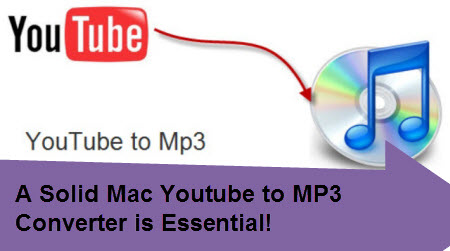
Why You Need to Convert YouTube to MP3 on Mac OS X 10.11?
The reason you need to download and convert music from YouTube to MP3 on Mac is that YouTube provides you with countless music video resources formatted in FLV, MP4, WebM or 3GP, like Taylor Swift’s Bad Blood, OMI’s Cheerleader, Wiz Khalifa’s See You Again, etc, which, however as you can see, is video format instead of audio format. So when it comes to MP3 audio format, YouTube seems to be nonchalant as it’s not designed to host files that are exclusively audio (.MP3, .WAV, .AAC, etc.). That’s why you cannot directly download audios from YouTube but have to convert YouTube to MP3 on your Mac.
Best YouTube to MP3 Converter for Mac OS X El Capitan
A professional yet easy-to-use YouTube to MP3 converter for Mac is highly recommend here Pavtube iMedia Converter for Mac, an impressive software, especially designed for Mac OS X (El Capitan,Yosemite included) to free convert any YouTube to MP3 on Mac computer which allows you to convert your favorite YouTube videos into high quality Mp3 files, no limits on the length of videos. Meanwhile, it can transfer YouTube 720p/1080P/4K UHD to varies video formats like MP4, AVI, MPG, WMV, etc for playback on other devices.
Transfer YouTube to MP3 on Mac OS X El Capitan 

Other Download:
– Pavtube old official address: http://www.pavtube.cn/imedia-converter-mac/
– Cnet Download: http://download.cnet.com/Pavtube-iMedia-Converter/3000-2194_4-76177788.html
Step 1. Import the YouTube video or audio files
Clicking “Add File” button. It accepts all the video/audio files downloaded from YouTube, including FLV, MP4, WebM and 3GP. 
Step 2. Choose the output format
Just click the “Format” > “Common Audio”, then you will see all the audio formats (AC3, MP3, FLAC, WAV, M4A) we listed and others. 
Step 3. Start to convert YouTube to MP3 on Mac
Click the red “Convert” button, start the conversion. And find the destination file by clicking “Open”. After you get the transferred audio file, you can play the audio in any portable devices. Have a try and have fun!
Convert YouTube (60fps) to MP3 on Mac OS X El Capitan
Oct 30, 2015 06:17 am / Posted by John Salley to MP3, Video














