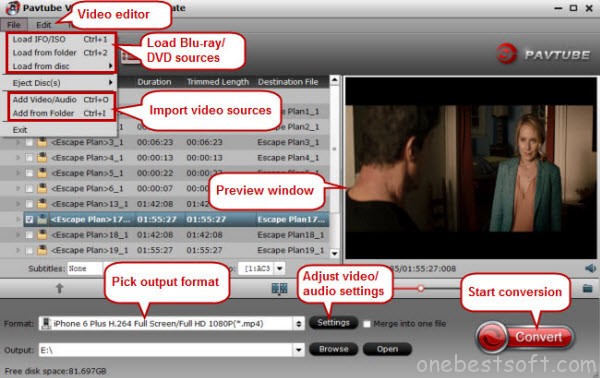MPEG Streamclip is an awesome tool for converting, compressing and editing videos on Mac and Windows which is widely installed and used because of many attractive advantages.
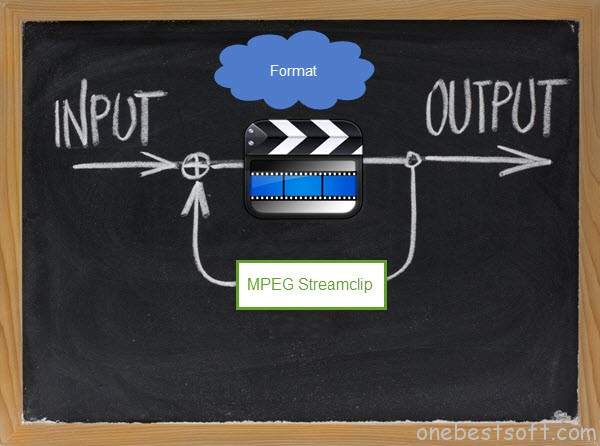
It can play many movie files, not only MPEGs; it can convert MPEG files between muxed/demuxed formats for authoring; it can encode movies to many formats, including iPod; it can cut, trim and join movies. MPEG Streamclip can also download videos from YouTube and Google by entering the page URL. (Learn how to use it)
Supported Input Formats
MPEG streamclip has the ability to open files with the following extensions: MPEG, VOB, PS, M2P, MOD, VRO, DAT, MOV, DV, AVI, MP4, TS, M2T, MMV, REC, VID, AUD, AVR, VDR, PVR, TP0, TOD, M2V, M1V, MPV, AIFF, M1A, MP2, MPA, and AC3. It is also quite possible for a user to join a series of VOB or even TS files together automatically.
Supported Output Formats
The compression options you have will depend on the file type you’re compressing to. The Quicktime, MPEG-4, and AVI compressors have similar exporting controls aside from the Compression types at the top of the exporter box. The software can also perform batch conversion and exports very well. This coupled by a good audio re-sample it possesses serves to enhance quality in outputs.
Codecs and Plug-ins to Make it Support More Formats and DVD
Can’t process AVI, FLV and MKV? The solution to this problem is really simple. You will have to install the Perian plugin in the application which will allow you to use these files immediately.
For WMV playback, you can install Flip4Mac WMV Player. If you also need to export WMV files to another format you have to buy Flip4Mac WMV Player Pro.
To use MPEG-2 files (execute playback and exportation) with MPEG Streamclip you have to try the MPEG-2 component from trustworthy suppliers such as Apple.
Beginners’ Format Setting Guide
Step 1. Download and install Mpeg Streamclip
Download Mpeg Streamclip from its official site. Then install Mpeg Streamclip.
Note: If you want to convert both videos and DVDs, please go to how to convert DVDs and videos with Pavtube Video Converter Ultimate.
Step 2. Load videos to Mpeg Streamclip
Click “File > Open files” to load videos you want to convert.
Step 3. Go to “File > Export” in order to export a file to a new format. If you want to export it to an Apple device, you’d better choose File > Export to MPEG-4. And then you will see a list of Apple devices so that choosing a favorite one could be possible.
Step 4: Adjustment the preset parameters for video. In this step, you can manually adjustment the video parameters settings, choose de-interlace option, alter brightness, contrast, and saturation and add a watermark, etc.
In conclusion, MPEG Streamclip is a very reliable utility that not only makes video conversion a lot easier, but it’s also very easy to use and provides great results. It’s a free application available for both Mac OS X and Windows platforms, so you should try and download it right now in order to take advantage of its amazing features.
MPEG Streamclip Alternative
Because of the unintuitive user interface and some other inconvenient functions, here we highly recommend the best and all-in-one alternative to MPEG Streamclip – Pavtube Video Converter Ultimate (Review is here) to you which allows you to convert any video to output various video and audio formats, like H.265/HEVC, MKV, MP4, MOV, DivX, AVI, MP3, FLAC, etc and to multiple devices like Apple media devices, Android smartphones and tablets, Windows media players, various smartphones and more. Besides, you can easily customize and edit movie collection to export desired movies in your own patent.