MPEG Streamclip is a powerful free video converter, player, editor for Mac and Windows. Its Editor features as the following:
– Cut/copy/paste of MPEG files and transport streams, at keyframe (GOP) level
– Frame accurate cut/copy/paste of QuickTime files
– Trimming function, with unique “revert trimming” feature
– Access to keyframes with arrow keys
– Edit list
On top of that, MPEG Streamclip does wonders with encoding videos, downloading YouTube videos and streams as well. (MediaCoder is another similar free video tool.)
In this article, I will give the way to convert and edit videos with MPEG Streamclip for free on Mac OS X which is perfect to an MPEG StreamClip beginner.
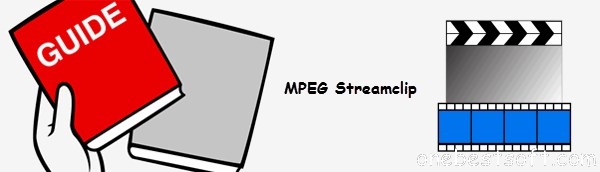
Beginners’ guide to MPEG Streamclip
Part 1: How to download and install MPEG Streamclip for Mac
Downloading and installing this application can’t be easier. You just need to visit the official site then download the desired version. Now 2 different versions available. The stable version, currently 1.9.2 is the best for production use, while the 1.9.3 Beta 8 version is suitable for those that want to give a try to the latest features like the support for YouTube videos.
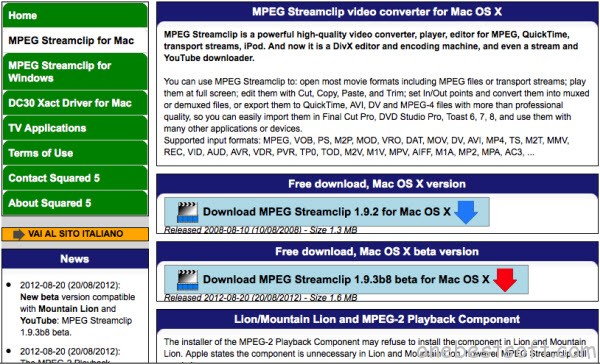
When the program is done downloading for a Mac, all one has to do is drag and drop the program into the Applications folder in your hard disk.
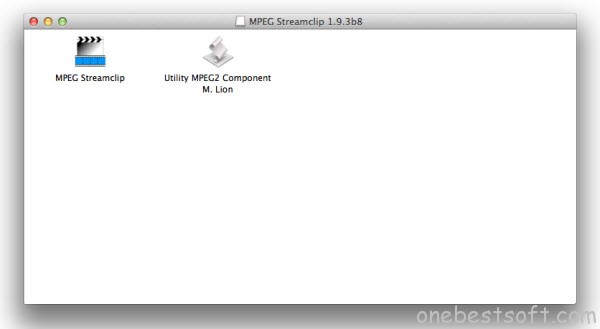
Tip: For Windows Users, when finished downloading in Windows the program will need to be decompressed before it can be used. Simply open the folder containing the program and click on the file labeled MPEG Streamclip, the file will automatically decompress and the .exe (or application file) will be available to use.
Wish to obtain some video or music file? Simple click on Open URL. After that, a small screen shows up and you can insert the link and choose the format you want to download to.
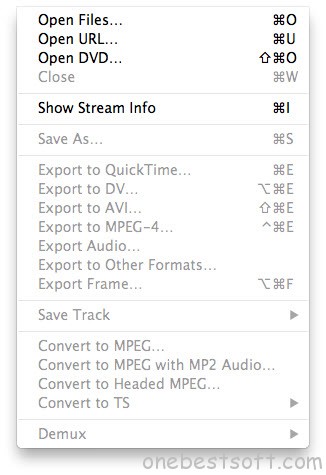
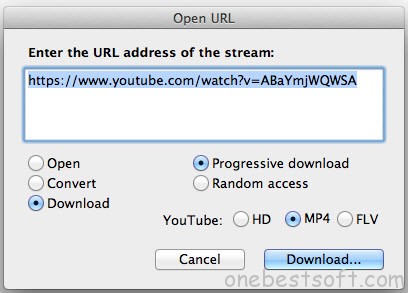
Part 2: Editing and Converting Video
To clip/trim video
Select which part of the video file you have opened you wish to export from Streamclip. To do this we will use the In/Out function in the program. Your In time will be where the clip you wish to export will start and your Out time will be where you wish the clip to end. To position the cursor for your In time you may simply drag the time cursor to anytime you wish to begin. If an exact time is desired click Edit and select Go to Time and enter the desired time.
To set your In/Out times, position your cursor where you would like the In/Out to be and click Edit and choose either Select In or Select Out. When you are finished making your selection the area selected should be highlighted in dark grey on the timeline. After this is done one simply pushes “File” then the “Save As” option.

To convert video:
1. Drop your movie into the main interface of MPEG streamclip Mac and it will appear and play back using the transport controls.
2. Choose File > Export in order to export a file to a new format. If you want to export it to an Apple device, you’d better choose File > Export to MPEG-4. And then you will see a list of Apple devices so that choosing a favorite one could be possible.
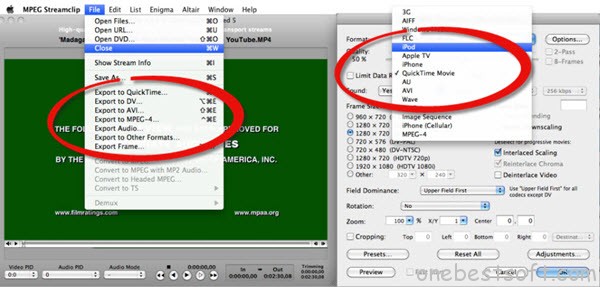
3. Adjustment the preset parameters for video. In this step, you can manually adjustment the video parameters settings, choose de-interlace option, alter brightness, contrast, and saturation and add a watermark, etc.
More features:
- Manage audio track: Allow you to perform some unique actions as well
- Work as a recorder: Interact with the Dreambox digital television receivers and act as a recorder
- Preview all frames: Preview all frames you are working on
- Modify the aspect ratio: Modify the aspect ratio of the selected videos, which is a good feature for those people that want to modify the video in such a way so it will fit their TV or computer screen.
- Work with frames: Work with streams is surely one of the most powerful features that MPEG Streamclip is offering
FAQ about MPEG StreamClip
Q: “I already have installed MPEG Streamclip Mac. But it’s stopped working as when I try and open a url from youtube to convert it, how to solve?”
A: The beta version of MPEG Streamclip’s enables one to be able to open YouTube streams, however it is not 100% stable. You can wait for a new stable version by utilizing a website such a Keepvid. Or Mac users can also just use Terminal to download YouTube videos. Otherwise, find a useful equivalent YouTube Video Converter for Mac to help you.
Q: I am not able to process certain files, including MKV, FLV or AVI.
A: Take a looke at MPEG Streamclip Input and Output Format, if these video file formats are not in the list, you must install the Perian plugin into MPEG Streamclip. However, it has been retired recently, although it is a stable version. The function of downloading video from YouTube, maybe the developer has already began to improve. If you find it doesn’t work any more, try Pavtube iMedia Converter for Mac as alternative to MPEG Streamclip for Mac, which is more easy-to-use and offers some unbeatable features like Blu-ray, DVD and video conversion and customized output settings for iPod, iPhone, iPad, Android, PSP, iMovie and more. Plus, it supports more video formats than MPEG Streamclip like WMV, AVI, AVCHD MTS, MKV, etc.
Q: The Mac MPEG streamclip’s interface was so difficult and makes users confused. Unfortunately, there were no instructions easily available. More specifically, the cluttered and technical bottom toolbar would be especially troublesome for more novice users.
A: Actually, the user interface can’t be changed easily. If you don’t mind to try some tools with similar functions and simple interface, take a look at a free video converters review.














