
What is H.265?
High Efficiency Video Coding (HEVC) or also called H.265 is a new video codec that compresses video files to 50% with the most proficient encoding format today, MPEG-4, or also known as the H.264.
Where You Need H.265?
1. Compress large videos to smaller size
H.265/HEVC can compress video files to the half size with the same video quality as the original.
2. Convert DVDs/Blu-rays to H.265 videos for feasible playback
If you have some mobile devices or media players supporting H.265 codec, you can convert your Blu-ray and DVD movies to a specific H.265 video for playback freely.
3 Get a better video quality
If you have many regular videos in other formats, you can also convert them to H.265 videos to improve the video quality at the same bit rate. Isn’t cool?
Pavtube Supports H.265 Professionally
H.265 Encoder might meet the wants for people who would love to urge H.265 videos. Here, Pavtube Video Converter Ultimate is a professional and powerful HEVC/H.265 Encoder/Decoder/Converter/Player which can deal with the above issues perfectly. Overall, it is best integration of DVD Ripper, Blu-ray Ripper which can rip and convert DVD/Blu-ray movies to H.265 videos; and Video Converter can convert non-H.265 videos to H.265 videos, and vice versa. It’s easy to use, and performs professionally.
Before purchase, you are able to download a free trial version to have a try. Now get it installed anyway and let’s move on.
- For DVD/Blu-ray to H.265 conversion, please choose the disc icon, and load your Blu-ray folder, Blu-ray ISO, DVD folder and DVD IFO/ISO files.
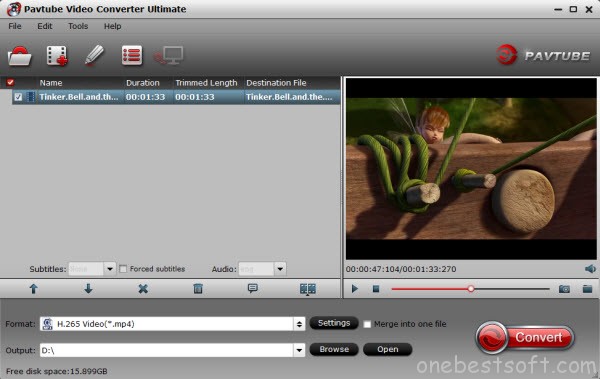
- Then click the “Format” drop-down list and choose Common Video > H.265 Video(*.mp4) to get a H.265 video file.
- After that, click “Settings” as bellow to check the source/target video size, bitrate, frame rate and other settings in one go; you will be able to know the target video size with different bitrate settings immediately.
- Now hit the big red “convert” to start the conversion. Wait for moments, we can hit “Open” or “Open output folder” to quick locate the converted video.
You can also backup your Blu-ray/DVD into H.264 MP4 files or H.264 MKV files for playing on Android.
Note: Please be patient to wait for the conversion as it my take long time for HEVC conversion but it is worthy to get a high qualtiy video with a smaller size as possible with unnoticeable differences.
The converted H.265 is being used to compress video files that have 4K resolution – and conceivably even 8K resolution files sooner or later – therefore it could be resourcefully delivered. Advance to the future, this kind of videos will be supported by HTML5, and will be the next Blu-ray delivery’s for 4K televisions. So if you want to get started and convert your video files to or from HEVC H.265, you can also try it for yourself!
Hot News!!! Pavtube Software has been updated to Version 4.9.0.0 for All Windows 10/8.1/8 users to support newest NVIDIA CUDA & AMD APP technology in video decoding to improve performance and ensure users much faster conversion speed than ever before when coping/ripping/converting DVD/Blu-ray, since more CPU resources are spared because of NVIDIA CUDA’s harnessing the power of GPU and AMD APP’s co-using of GPU and CPU.
What’s New
- New version: v4.9.0.0 (12.20 2016 )
- Support newest NVIDIA CUDA & AMD APP technology to accelerate video encoding/decoding by both H.264 and H.265/HEVC codec.Note: H.265 CUDA depends on whether your computer is geared up with H.265 encoding capable graphics card. Please refer to the document on official website of nvidia: https://developer.nvidia.com/nvidia-video-codec-sdk
- Further added support for latest Blu-ray MKB v62
- Improved handling for location seeking issues on BD and some VOB files
How to Play Back H.265 Encoded Videos?
You can use Pavtube Video Converter Ultimate to preview your HEVC files, or install a DivX Player or VLC Media Player for H.265 video playback.















One of the minor drawbacks to previous Pavtube was that the lack of HEVC support. But now this has been resolved in latest Pavtube. This will be less of a problem for all users.