YouTube is a welcome website which allows you to watch, upload and share various videos including HD videos with other internet users, and you can even choose different qualities when enjoying interesting videos from YouTube. So having HD video playback on mobile devices is just a piece of cake with a YouTube app installed. However, keep one thing in mind. YouTube only allows you to do such things when you connect to the internet. What if you wanna to play your favourite YouTube videos when you are in a place where you cannot access the network?

Ok, put the trouble behind yourself. By converting online video from sites like YouTube to different formats in HD for enjoying in whatever situations, you can get out the of the dilemma with ease. Just follow me to realize!
Part 1. Download and Convert YouTube Videos to HD
With an appropriate YouTube Downloader, you can not only simply downloading online videos from YouTube, but also convert your YouTube videos to playable format. Then you can save and watch your favorite YouTube videos on your portable devices without being connected to the internet.
- Here are some choices for you: Top 10 Fastest & Easiest YouTube Downloaders
Part 2. Convert Existing YouTube Videos to HD
Another option is that if you have already downloaded the YouTube video to your computer, you can skip the downloading video part and just convert any video from your collection for watching.
Well, Pavtube HD Video Converter for Windows/Mac will be a solid solution, which helps to convert HD video (including 1080p, 4K ultra HD video) from YouTube to iPads, iPhones, iPod, Android tablets and smartphones for watching easily. It is convenient for you to customize your video by adjusting video resolution, frame rate, etc to obtain optimized quality, size or speed with this YouTube to HD Converter, making you hassle-free to play YouTube video on mobile devices in HD format anywhere anytime.
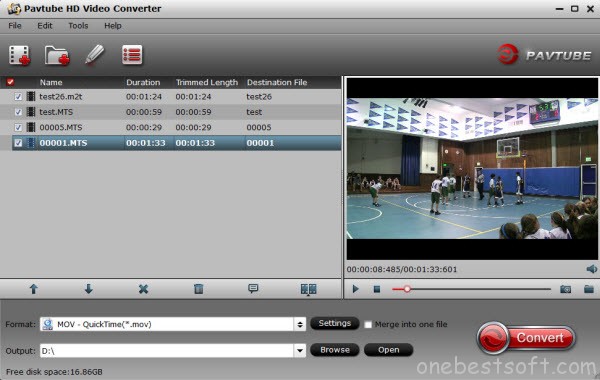
Part 3. Top 5 YouTube HD Video Converter
1. Pavtube HD Video Converter for Windows/Mac
(Main features are as mentioned above)
Supported Formats: AVI, WMV, WMA, MP4, 3GP, FLV, F4V, MPG, VOB, MXF, MTS, MKV, Tivo
Advanced Settings: Supported
Local Video Upload for Conversion: No limitation
Batch Video Conversion: Supported
2. Pavtube Video Converter for Windows/Mac
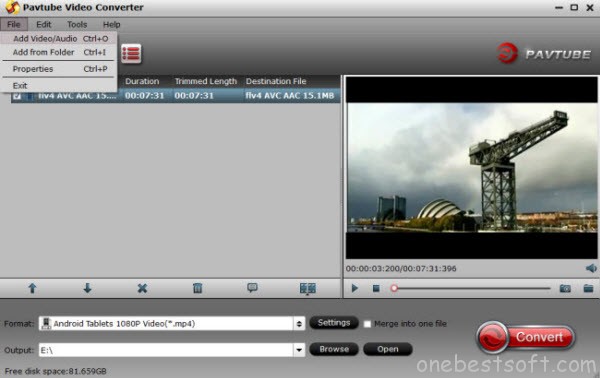
With a desktop software, Pavtube Video Converter for Windows/Mac, there will be no format limitations. It supports almost all of the input and output videos. If you need to convert video in as many formats as possible, it could be a nice choice to solve this problem and cater to you requirements better. Perfectly realize YouTube video to HD conversion.
Supported Formats: AVI, WMV, WMA, MP4, 3GP, FLV, F4V, MPG, VOB, MXF, MTS, MKV, Tivo
Advanced Settings: Supported
Local Video Upload for Conversion: No limitation
Batch Video Conversion: Supported
3. Pavtube Video Converter Ultimate for Windows/Mac
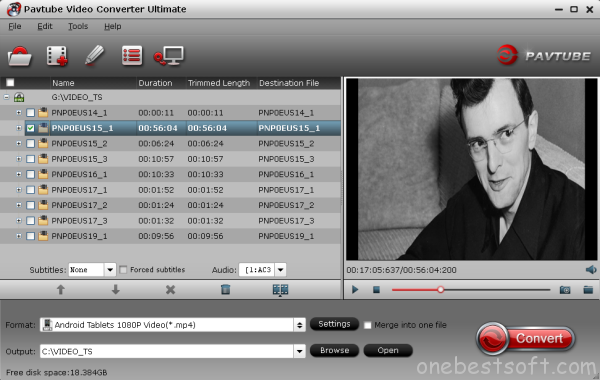
If you need a full-featured converter, Pavtube Video Converter Ultimate for Windows/Mac will be your best choice. It supports ripping Blu-ray, DVD, as well as a diverse range video formats that you may want to iPad, iPhone, iPod and mobile devices. Besides, the adjustable video parameter settings and other advanced functions will definitely help you customize the video to your desirable one by clipping video segment, add subtitles, shrink video size, etc.
Supported Formats: 2D/3D Blu-ray, Blu-ray Folder, Blu-ray ISO, DVD, DVD Folder, DVD ISO/IFO, AVI, WMV, WMA, MP4, 3GP, FLV, F4V, MPG, VOB, MXF, MTS, MKV, Tivo
Advanced Settings: Supported
Local Video Upload for Conversion: No limitation
Batch Video Conversion: Supported
4. ClipConverter
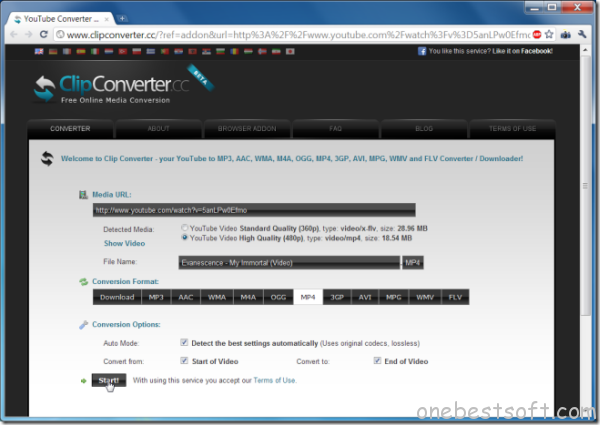
With ClipConverter, you can Download and convert videos from sites like YouTube, DailyMotion, Blip, Broadcaster or Zippyvideos for play back on your computer or your mobile device. Simply paste the url into the software and choose your settings and you are ready to go. You may also choose any locally stored video to convert for your mobile device.
Supported Formats: MP4, 3GP, AVI, MOV.
Advanced Settings: Not supported
Local Video Upload for Conversion: No limitation
Batch Video Conversion: Not supported
5. Convert Files
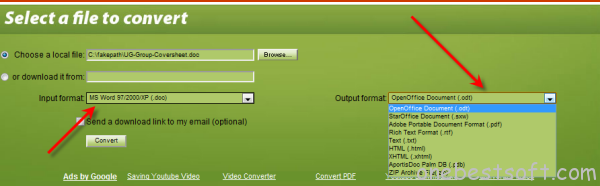
Convert Files can be freely used as any other YouTube downloader or converter. All you need to do is copy the link to a YouTube video, paste it in the field “or download it from” on our site and then select your preferred output format.
Supported Formats: AVI, WMV, MPEG, MP4, 3GP, FLV, VOB, MOV, MKV.
Advanced Settings: Not supported
Local Video Upload for Conversion: Up to 250 MB
Batch Video Conversion: Not supported
If you want to learn more about YouTube video converters for Mac, please click here. Now that you know all the pros and cons about each YouTube to HD Converter, just choose the get the easiest and fastest tool to convert YouTube Video to HD formats on PC/Mac.
Edit your YouTube video at FCP and iMovie first, and enjoy YouTube Video on mobile devices with HD Quality, or you can play with your MP3 player now!
Part 4. About High-definition video
High-definition video is video of higher resolution and quality than standard-definition.
720p is used more for Internet distribution of high-definition video, because computer monitors progressively scan; 720p video has lower storage-decoding requirements than either the 1080i or the 1080p. This is also the medium for high-definition broadcasts around the world and 1080p is used for Blu-ray movies.
It is possible to convert from a non-HD video into HD to fit display resolutions of modern devices.















You are in reality a excellent webmaster. The web site loading pace is incredible. It seems that you are doing any distinctive trick. Also, The contents are masterwork. you have done a wonderful job on this topic!