A loyal fan of Blu-ray movies? Then you must have collections of Blu-ray discs at hand or get a lot of favorite Blu-ray movies stored in your computer, and they’re treated as treasure. However one day you may find that your limited PC space really fails to satisfy your increasing demand for more and more Blu-ray movies.Well, an external hard drive will solve your space problem. Loyal but expect much from the image and smoothness of Blu-ray movies. For example, sometime you may find yourself really intolerant because the subtitles are always there in the Blu-ray movie, which greatly affects your visual enjoyment. Is it possible to figure out a simple way to get rid of those subtitles and show them up when actors are speaking in a foreign language?
As the old saying goes: Nothing is impossible! Pavtube BDMagic will make it possible.
As a professional Blu-ray/DVD converter, Pavtube BDMagic can ensure high-quality and pleasant movie enjoyment with subtitles off and showing up when actors are speaking in alien languages, which is called forced subtitle. In addition to subtitle adjustment, Pavtube BDMagic is also able to make Blu-ray/DVD backup and conversion happen.
How to rip Blu-ray movies to your external hard drive with forced subtitles?
You can take the following steps as your guide.
Step 1. Import your Blu-ray movie
Click “File” on the main interface of Pavtube BDMagic, and you’re allowed to load your Blu-ray movie from disc/file/folder. It only takes you a few seconds to finish this step. Please note that an external Blu-ray drive shall be installed if you want your Blu-ray disc loaded and converted.
Step 2. Check forced subtitles
After loading your Blu-ray movie to Pavtube BDMagic, choose a subtitle from the Subtitles drop-down list for yourself, and then check the box Forced subtitles right beside Subtitles. In this way, you’ll get the effect that your Blu-ray movie subtitles will show off when actors are speaking in a native language and show up when they’re speaking in a foreign language.
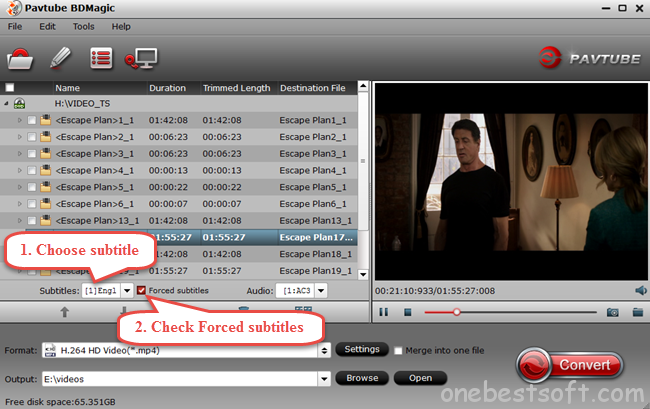
Step 3. Choose target video format
If you want your Blu-ray movie converted to some certain video format and store it to your external hard drive, click the format bar to choose your target video format. Pavtube BDMagic provides various video formats for you to play on different devices. Here in this writing I will take “HD Video” > “H.264 HD Video (*.mp4)” as example.

Step 4. Start conversion
After finishing setting forced subtitles and target video format for your Blu-ray movies, just click the red button “Convert” to start conversion.
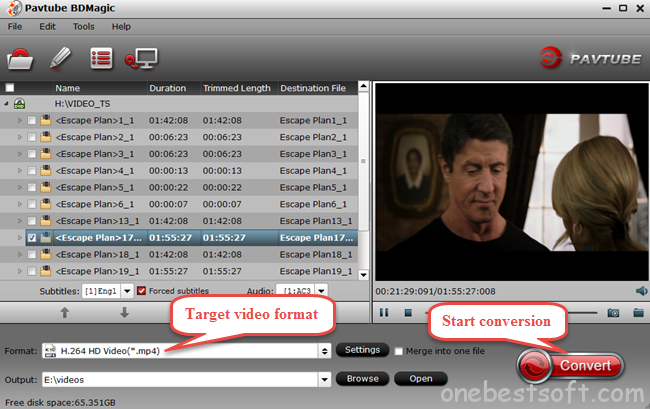
After conversion, you can get the final video with the effect of forced subtitles.Let’s call Pavtube BDMagic “Conversion Magician”, for it really can make your every requirement for Blu-ray/DVD conversion come true.
Interested in money saving combos? Go to www.multipelife.com/ to take a close look.

















You did it !
Nobody can do a better job than you.
I suggest everyone should try this software. At first, my friends recommend it to me, it’s not free, but it’s easy to use and works pretty well for me, I think it well worth the money. So I became its registered user from then. It is very awesome!