When you get a DVD movie with the foreign language you don’t know, how to watch the DVD movie happily? For example: There is an excellent movie you want to watch. It is a French film which can be bought easily but has no English subtitles. How to do? You can download the English subtitles you could watch this and add the subtitles to the DVD. You just need to get the Subtitles from the reliable subtitles download website, then use the third tool to add the subtitles to DVD. In this post, we will show you 2 ways to add the subtitles to DVD, you can choose one you want.
Way 1. Add Subtitles to DVD with VLC
We all know the VLC is a perfect media player which can support the multiple videos, like the MP4, MOV, AVI, MKV, etc, you also can play the DVD and Blu-ray disc on it. As the powerful media player, you also can add the subtitles to video, VLC can support the .srt (SubRip), *.ssa (Sub Station Alpha), you can download the subtitles and follow these steps:
Hot Search: DVD to VLC, Blu-ray to VLC
Step 1. Open up your video and make sure it begins playing.
Step 2. From VLC the menu bar, click on Subtitle > Add Subtitle File
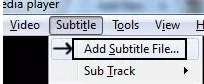
Step 3. Browse to the location where you subtitle file is present and hit open
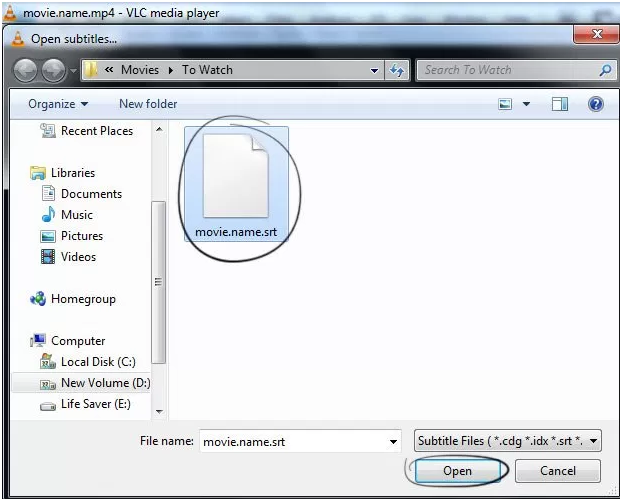
Way 2. Add Subtitle to Video with Professional Video Converter
Some users want to get the multiple videos from the DVD discs, you can choose the Pavtube Video Converter Ultimate for Windows which is a professional DVD ripper. At the same time, if your DVD discs are protected and VLC can’t read the DVD discs, this software can remove the DVD copy protection, like the CSS, UOPs, DVD region code, etc. You can load the DVD and Blu-ray discs, disc images, folder to it.
With the built-in video editor, you can add the SRT, ASS, SSA subtitles to it, just click the videos and add the desired subtitles to video, you also can edit the video with other features, for example: You can split the video into some clips, add the watermark, text to video, you also can replace the music in video, adjust the video background color and brightness.
For better video compatibility, you also can enter the video setting and adjust the video parameters, like the video codec, video frame, video bitrate, you can upscale the common DVD video to HD video, HD DVD video to 4K video by adjusting the video resolution, you also can adjust the audio codec, audio channels too.
Best of all, this DVD ripper provides you 300+ video formats, you can choose any one from them, like the MP4, MOV, WMV, MKV, HEVC, etc, you can get the digital videos from DVD with different video quality, like the SD video, HD video, 4K video, you even can get the 3D videos from the DVD disc, like the 3D SBS video, 3D Top-and-Bottom video, etc.
Step by Step to Add Subtitles to DVD
Step 1. Load the DVD disc
Run this DVD converter and import your DVCD to it by clicking File icon, you can drag the DVD video to this software directly. This DVD ripper also can support the DVD ISO and IFO image, folder, you even can load the Blu-ray disc, ISO image and folder to it.

Step 2. Add Subtitles to DVD
Click "Edit" or the pencil icon  to switch to the editing interface, where you can find multiple editing functions and "Subtitle" is just one of them. Click the "Subtitle" tab and check the "Enable" box to allow you to add SRT/ASS/SSA subtitles to MP4 videos. Then Click "Browse" to find and import the downloaded SRT/ASS/SSA subtitles.
to switch to the editing interface, where you can find multiple editing functions and "Subtitle" is just one of them. Click the "Subtitle" tab and check the "Enable" box to allow you to add SRT/ASS/SSA subtitles to MP4 videos. Then Click "Browse" to find and import the downloaded SRT/ASS/SSA subtitles.

Step 3. Choose output video formats
You can click the Format and choose the video format you want, there are 300+ video formats, getting the digital videos from the DVD which can keep the DVD movies for longer, you can choose convert the DVD to MP4, AVI, MOV, WMV, MKV, etc, best of all, you can get the lossless MKV videos which can keep all the DVD content, like the subtitles, audio tracks, chapters, etc, you even can remux the DVD to AVI, MP4, etc.
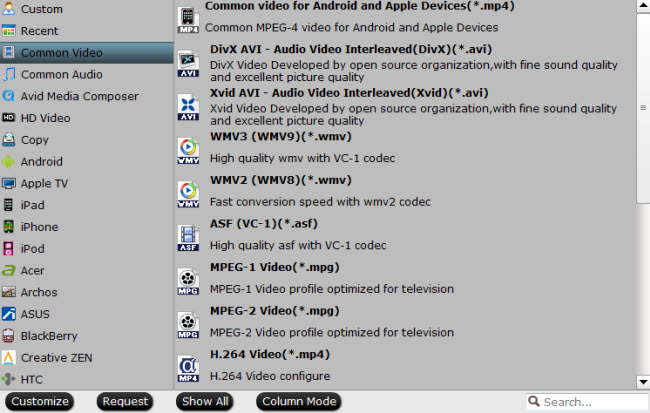
For some 3D video fans, you also can get the 3D videos from the common DVD, like the 3D AVI, 3D WMV, 3D MKV, etc, you can choose different 3D effect, like the Top and Bottom 3D video, Side-by-Side 3D video, etc.
Step 4. Start video conversion
Go back to the main UI and click "Convert" to start inserting SRT/ASS/SSA subtitles to your videos.
Tip: Popular subtitles download website














