The Videolan VLC 1.0 or later allows you to rip DVDs to videos. In fact, this is only one of the cool features in VLC. Sometimes you want to back up your DVDs in video formats since the DVDs can be easily damaged or get lost. VLC Media Player 1.0 or later comes with the feature “Record” which allows you to record videos from DVDs. In the below step by step guide, you will learn how to back up DVD with VLC Media Player by recording the DVD videos at two methods, just pick up them.
Hot Search: Play H.265/HEVC Files on VLC | VLC Files to MP4 Files | ISO to VLC | Blu-ray to M3U8 for VLC | 4K Videos to VLC | 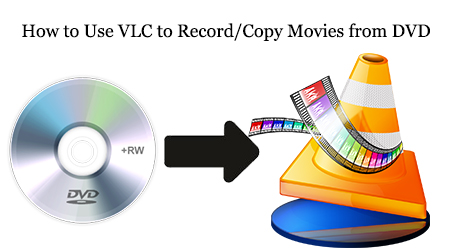
If you want to keep your DVD discs from scratching or getting lost, you can follow this simple tutorial to achieve your goal smoothly. Here we will take a look at 2 ways of how to copy and record movies from DVD for free bacakup (Not this guide is written for VLC 0.9.6 or up).
Method One: Easy way to Copy and Record a DVD with VLC
First, make sure you have VLC installed. If not, go to http://www.videolan.org/vlc/ to download VLC Media Player and install it on your computer. Then launch the program.
Step 1. Open VLC Media Player and go to View > Advanced Controls to bring up the Record button. 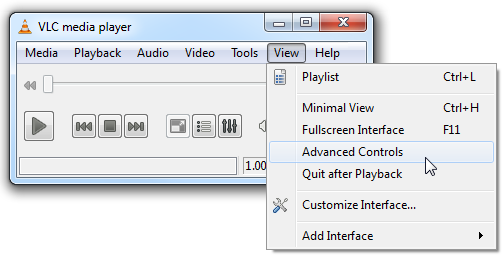
Some other buttons such as snapshot and looping are just beside the Record button. 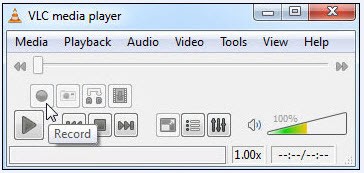
Step 2. Now start to play your DVD by clicking “Media” > “Add File” to select the DVD videos you want to play. When playing, click the Record button on the top to start the recording and hit it again to end the video recording. The record button will turn blue to indicate that it is recording. 
Step 3. You’ll find the recorded videos in MPEG format in your Documents folder named as VLC record and the date and time of recording. 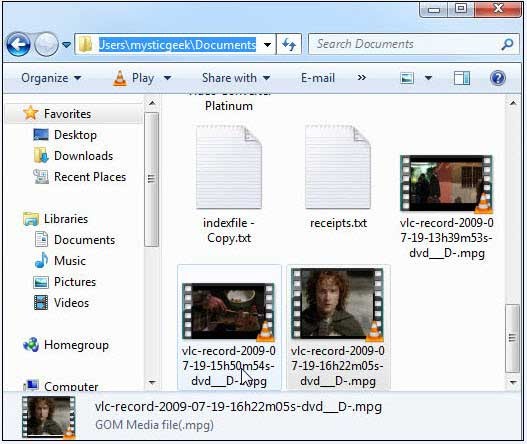
Method Two: Use VLC Alternative to Record/Copy movies from DVDs
Though VLC Media Player comes with powerful abilities to record videos from DVD, it still has some drawback. For example, since it is a player at first, it has inevitably limited the range of input and output formats. Also, VLC does not support the DVD with internal encryption, which has also restricted its capability of processing the DVDs. As an alternative to rip DVD, you can try Pavtube DVDAid. While VLC Player is a player first and converter second, DVD Aid is professional DVD conversion tool that does good at ripping DVD to VLC, MP4, MOV, AVI, etc. It supports a wide range of video format, media device, great output quality, etc. Read the review.
Note: If you are using Mac and want to Rip DVD to VLC Media Player, you can refer to DVDAid for Mac (including El Capitan).
Free Download and trail: 

Other Download:
– Pavtube old official address: http://www.pavtube.cn/dvd_ripper/
– Cnet Download: http://download.cnet.com/Pavtube-DVDAid/3000-7970_4-76158510.html
Below is a quick start on how to Rip DVD with VLC Media Player Alternative
Step 1: Add DVD video files.
Run DVD to VLC Alternative on your computer, and then click “Load disc” button to import the DVD video files (including IFO, ISO, VOB files) to the converter. Now, you can also rip DVD to your iPhone 6S/6S Plus, iPad Pro, iPad Mini 4, Apple TV 4, Galaxy Note 4 and other portable devices. 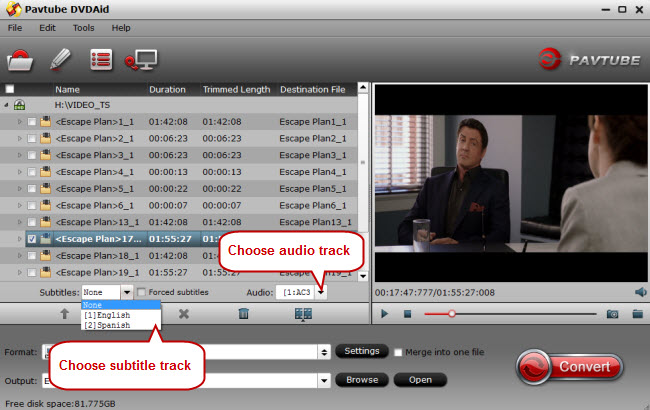
Step 2: Choose H.264 MP4 as output format.
Here, you are recommended to choose Common Video -> H.264 Video (*.mp4); if you want to get HD MP4 files to use on VLC player, you can choose HD Video -> H.264 HD Video (*.mp4). 
Tips: Besides, the built-in editor allows you to trim, crop, adjustment video effect, etc. to get the best overall video effects.
Step 3: Start Convert.
Click “Convert” in the main interface to start ripping DVD movie to VLC supported H.264 MP4 format. After conversion, you can use converted MP4 files and open them with VLC Media Player for playback easily and smoothly.
Other VLC Media Player Alternatives you can try, but I promise the Pavtube will not let you down:
1.RealPlayer
2.KMPlayer
3.UMPlayer
Now, I would perfer to use this best Pavtube VLC Alternative to enjoy my favorite DVD movies for sharing to family! How about you? Just pick up the one as you like.
Read More:
DVD to VLC – Use VLC and Top Alternative to Copy Movies from DVD
Jan 04, 2016 08:22 am / Posted by John Salley to Media Players, VLC














