Sometimes, you may wish to extract the subtitles from a DVD movies for either foreign language learning or other usage. However, you may be disappointed to find that there are hardly any DVD Ripping tools on the market can complete this job for you, some of them just burn the subtitles on the video which means you can’t turn them off, others only allows you to create a .sub files. In the following article, we will show you both a free way and a paid way to rip DVD subtitles to SRT format.
Solution 1: Free extract SRT subtitles with Handbrake + Subler.
Rip your DVD to an unencrypted VIDEO_TS folder using your favorite DVD ripper (RipIt, Fairmount, etc.).
Open the VIDEO_TS folder with Handbrake. Select the subtitles you want but uncheck the “burned in” option. Let Handbrake process the file. You will end up with an M4V file with DVD (VOBSUB) subtitles. Duplicate this file so you have two copies.
Open the first M4V file with Subler. You should see your video, audio, and subtitle tracks. Delete the subtitle track. Click the “+” button to add a track, navigate to the copy and open it. Uncheck all the tracks except for the subtitle, verify the “action” is “Tx3g”. Click “add” and then save the file. Subler will translate the VOBSUB subtitles to text using an OCR process. In the end, you’ll have an M4V file with text subtitles. You can extract those with any number of tools, e.g. MP4Tools.
Rip DVD subtitle to SRT format with Pavtube ByteCopy
It would be a waste of time and energy to download and install so many programs on your computer just for extracting SRT subtitle from DVD movie. For Windows 10 users who are looking a hassle free way to save DVD subtitle to SRT format, we highly recommend Pavtube ByteCopy to you. The program is pretty simple to use, you can get your desired SRT subtitles from any of your favorite DVD movies with just few clicks: load DVD disc or Video_TS folder, choose “SRT subtitle” as output file format, then hit the “Convert” button. Unlike other free DVD Ripper programs such as Handbrake, Freemake Video Converter, Format Factory, the program has built-in powerful disc decrypter to automatically bypass all DVD copy protections including Region code, RCE, key2Audio, UOP, CSS, Macrovision, FluxDVD, Protect, ARccOS, AACS, BD+, ROM Mark, BD-Live, etc. In addition, the program also keeps constant update with perfect support for the new encryption used on many recently released DVD disc.
Remove unwanted subtitle languages
If there are some subtitle languages you don’t like, you can click Settings button and go to Multi-task Settings window to uncheck and remove them under Subtitle tab.
Set subtitles in DVD Ripping process
Besides extracting SRT subtitles from DVD movies, you can also use the program to select desired subtitles from original DVD movies, enable “forced subtitles” option to disable the traditional subtitles while still preserving the subtitles that translate foreign language speaking parts periodically throughout the film to help you understand what they are saying or add external SRT/ASS/SSA subtitles to DVD movies if the original DVD movie don’t contain your unwanted subtitle languages.
Unlike other lower quality DVD Ripper tools, Pavtube ByteCopy is very clean and safe since it doesn’t feature any ads or bundled adware. In addition, the results produced by the program are pretty high quality, you can’t tell the difference between the output video and the original DVD movies.
Step by Step to Extract SRT Subtitles from DVD Movies with Pavtube ByteCopy
Step 1: Import DVD disc or Video_TS folder.
Run this DVD Subtitle Extractor on your computer, and import DVD disc by clicking “File” > “Load from disc.” or click “File” > “Load from folder” to import Video_TS folder. The small window on right side allows you to preview DVD movie before conversion.

Step 2: Choose SRT subtitle format
Find the “Format” menu, and select “Subtitle File” from its drop-down list. There is an options of the box-“SRT Subtitle(*.srt)”

Tip: if you need to set the subtitle language, click the “Settings” to select subtitles by language. Check any language you’d like to keep. You can either keep native-language subtitles only or multiple subtitles in different languages.
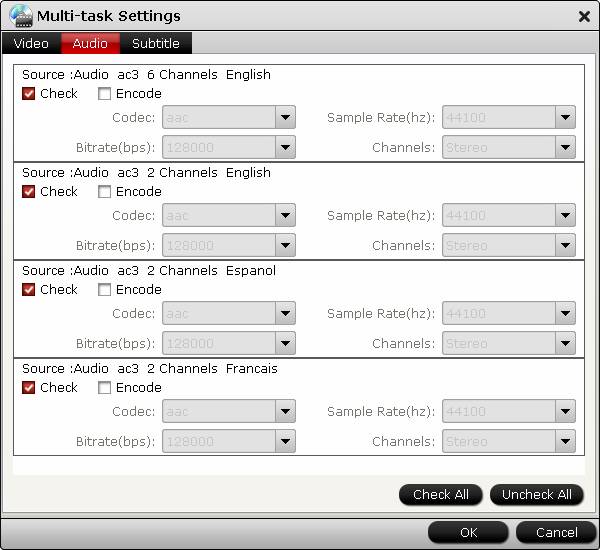
Step 3. Start DVD SRT subtitle extracting process.
Click “Convert” and ByteCopy will extract SRT subtitles from DVD. Wait for a moment, open your file destination (or click “Open output folder” to locate generated files), you will have the srt subtitles Which is exactly the same as in your original disc.
















