For Roku users who have some MP4 files ripped from Blu-ray/DVD disc, downloaded from popular media streaming sites like Netflix, Amazon, Hulu, etc or recorded with your smartphone, camera, camcorder, you may come the needs to stream and play the MP4 files on Roku. The following article will show you how to play local MP4 files on Roku via a USB drive, Plex Media Server or DLNA server.

Play MP4 files with Roku Media Player with USB drive
Both Roku 4/3 and the new Roku 2 model offer a built-in USB port. You can place your local video and music on the USB drive and then plug it into the USB port of your Roku, launch the Roku Media Player channel (which can can found in the store on your Roku). Select the conncted USB device, select the MP4 file, and play it.
Note: The MP4 files must be in a supported format by Roku or you won’t get it played on Roku. Following are supported file formats by Roku 4/3/2.
Video – H.264/AVC (.MKV, .MP4, .MOV), on Roku 4 only: H.265/HEVC (.MKV, .MP4, .MOV); VP9 (.MKV)
Audio – AAC (.MKV, .MP4, .MOV); MP3(.MP3, .MKV); WMA (.ASF, .WMA, .MKV), FLAC (.FLAC, .MKV), PCM (.WAV, .MKV, .MP4, .MOV), AC3/EAC3 (.MKV,.MP4. .MOV, .AC3), DTS (.MKV, .MP4, .MOV), ALAC (.MKV, .MP4, .MOV, .M4A)
From above listed information, we can see that Rok 3/2 only supports to play H.264/AVC MP4 files while Roku 4 included support for both H.265/HEVC MP4 and H.264 MP4. What’s more, 4K MP4 streaming is only available to Roku 4. Therefore, if you try to stream incompatible MP4 via Roku 4, you will only need to perform a codec transcoding process, however, if you plan to stream unsupported 4K MP4 via Roku 3/2, you will need to perform both a codec transcoding and also a file resolution compression process.
Hot Search: Play 4K H.265 on Roku via Plex | Blu-ray to Roku via Plex | Stream ISO to Roku via Plex
Here, you can get the job easily completed with a powerful utility called Pavtube Video Converter Ultimate (review), which can do you a great favor to convert all unsupported MP4 files to Roku 4 playable H.264 MP4 or H.265 MP4 format. As for streaming unsupported 4K MP4 via Roku 3/2, you can use the program to compress 4K MP4 to Roku 3/2 readable HD H.264 file format, then adjust the output profile settings as “1920*1080” in the program’s “Profile Settings” window.
Tips: For your convenience, the program is available on both Windows and Mac platform (get Mac version). In addition, the windows version of this program supports up to 6x faster H.264 codec encoding acceleration on a computer with Nvidia Graphic cards that supports Nvidia CUDA and up to 30x faster H.265 codec encoding acceleration on a computer with Nvidia Graphic cards that supports Nvidia NVENC technology.
Step by Step to Convert MP4 for Playing on Roku 4/3/2 via USB Drive
Step 1: Load MP4 video into the program.

Step 2: Enable GPU Encode Acceleration.
Click “Tools” > “Options”, in the opened “Options” window, click “Acceleration” menu, then check “Enable GPU Encode Acceleration” otpion so that the program will accelerate conversion speed when encoding video to H.264 or H.265/HEVC codec.
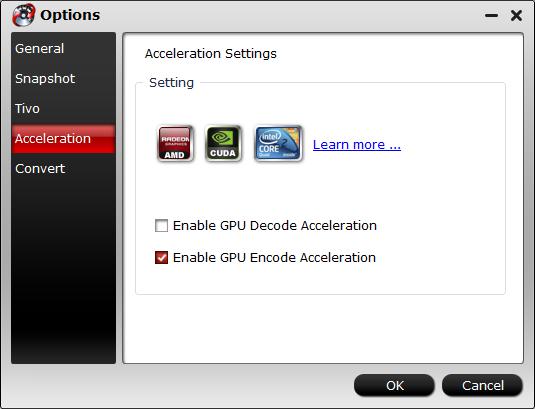
Step 2: Choose Roku supported file format.
For Roku 3/2, H.264 HD MP4 is favorable.

For streaming 4K MP4 via Roku 4, H.265 MP4 is preferred.

Tips: Click “Settings” on the main interface to open “Profile Settings” window, here all the profile parameters including video codec, resolution, bit rate, frame rate, audio codec, bit rate, sample rate, channels, etc are adjustable to facilitate you to get the best output video and audio quality for Roku 4/3/2.
Step 3: Start MP4 video to Roku 4/3/2 supported format conversion process.
Stream MP4 to Roku via Plex Media Server
On the Roku channel store, there is a channel for the popular Plex Media Server. Download and install Plex Media Server on your computer. After installation, create a Plex log in ID. Add media content on to Plex library according to the type of your content (i.e. Movies, TV Shows, Music, Photos, or Home Videos). After making the Plex channel run on your Roku media player, you can watch the compatible mp4 video you have added to Plex server with Roku player on TV. If the MP4 is not supported by Roku, Plex can even automatically transcode media files on the fly, ensuring they’ll play back on your Roku.
Notes: As Plex transcoding process is very can be CPU intensive and also uses temporary disk storage for the converted media, therefore, if you Plex Media Server’s CPU is not powerful enough or your boot drive is very small, it would be much ideal for you to use our program to perform a codec or resolution transcoding process instead of directly using Plex to perform the transcoding process.
View MP4 files on Roku via DLNA server on local network
The Roku Media Player channel can also connect to DLNA server on your local network and wirelessly stream videos and music from them. If you’re using Windows, you can use the “Media streaming options” control panel to configure Windows to function as a DLNA server. You should then be able to browse the shared the compatible MP4 media files on your Roku and play them over the network – as long as your PC remains powered on.
Assuming the Roku and your computer are on the same local network, you’ll see DLNA servers appear alongside USB devices when you open the Roku Media Player channel.
















