Microsoft Xbox is far more than a video game console. You can also play DVDs on Xbox as well. But in many cases it is much more preferable to rip DVD to Xbox first for playback DVD movies further on this game console. Ever met the trouble when you insert a DVD into your computer, DVD player, it doesn’t play? Wondering why? Come Here!
The article is split into Four parts:
– Why Xbox One can not play every DVD disc?
– How to Play DVD on Xbox One without any region code restrictions?
– How to Rip DVD to Xbox One supported media formats with three steps?
– How to Stream DVD movie to Xbox One from Computer? 
Hot Search: iTunes Videos to Xbox One | Blu-ray(ISO) files on Xbox 360 | 4K Movie with Xbox One | Blu-rays to Xbox | YouTube Videos on Xbox
Part One: Below are the reasons why to rip DVD to Xbox One
– The first reason: DVD disc is easy to be scratched and even damaged by day-after-day wear and tear. Ripper DVD is the best way to protect DVD. You may want to play DVD on Xbox One/Xbox 360, but like a DVD player, Xbox is also under region restrictions. Besides, the DVD disc will be scratched or damaged due to repeat use.
– The second reason: Many DVD discs are protected by the coding, different regions have their own DVD region code, if the DVD region does’t match the region of your Xbox console, you can not play DVD on Xbox. (Because The Xbox 360 console can only play discs that are sold in the same region as the console.) In this case, it’s wise to rip DVD to Xbox first with a DVD ripper has the ability to remove region code from DVD.
– The third reason: Maybe you borrowed some DVDs from a friend or rent from a DVD store or Netflix, if you rip the DVD to the hard drive to watch it anytime, you would not worry about when to return it.
Below are the standard DVD regions, which contain six major geographical regions, with several additional regions reserved for specialized use.
0 — No Region Coding
1 — United States of America, Canada
2 — Europe, including France, Greece, Turkey, Egypt, Arabia, Japan and South Affica
3 — Korea, Thailand, Vietnam, Borneo and Indonesia
4 — Australia and New Zealand, Mexico, the Caribbean, and South America
5 — India, Africa, Russia and former USSR countries
6 — Peoples Republic of China
7 — Unused
8 — Airlines/Cruise Ships
9 — Expansion (Often used as regin free)
It is often possible to change the region used by your DVD player, but it can only be done a few times before it locks into one region permanently. So, is there any way to bypass region code from DVD, so that you can play your DVDs anywhere without the region codec limit.
Part Two: How to Play DVD on Xbox One without any region code restrictions?
To prevent your DVDs from damages and for playing DVD on Xbox One without any region code restrictions for freely, you need first turn to an Xbox One DVD Ripper to help you copy DVD to Xbox One suitable formats including those with region code, DVD CSS, RCE, Sony ArccOS, UOPs, Disney X-project DRM and the latest technology.
As is mentioned above, a professional DVD ripper can help you remove all embarrassments you encountered. Here,Pavtube DVDAid is highly recommended for its omnipotent DVD ripping ability and utmost video quality. Regardless of region code and copy protection on DVDs, this program helps you rip and backup DVD to Xbox friendly formats like MPEG4, AVI, H.264, etc without even a hiccup. It also enables people to change video and audio parameters in settings to get better DVD playback via Xbox One. (Read review).
Free download and install DVDAid on PC and follow the steps to rip DVD to Xbox One suitable formats. 

Other Download:
– Pavtube old official address: http://www.pavtube.cn/dvd_ripper/
– Cnet Download: http://download.cnet.com/Pavtube-DVDAid/3000-7970_4-76158510.html
Part Three: How to Rip DVD to Xbox One Supported Media Formats?
Step1: Load DVD to the softwareInsert DVD disc to the DVD drive and then launch Pavtube DVDAid. Click “Load from disc” button to browse to disc drive and import DVD into this app. The program checks the title of main movie automatically, and you can simply choose language of audio and subtitles for output and check in preview window. 
Step 2: Select video format.
Here we select mp4 with H.264 codec for Xbox One. Click the Format drop-down list, and select “Xbox 360 HD Video(*.wmv)” from “Zune/Xbox 360 Device” category. You can select other Xbox360 format for watching. 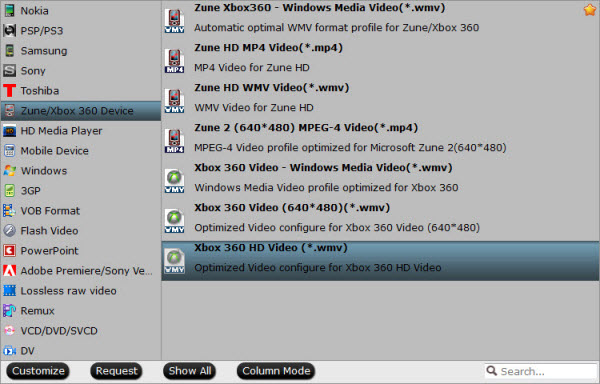
Tips: If you have special requirements on target video, click “Settings” to reset video size, bitrate, frame rate and sample rate. 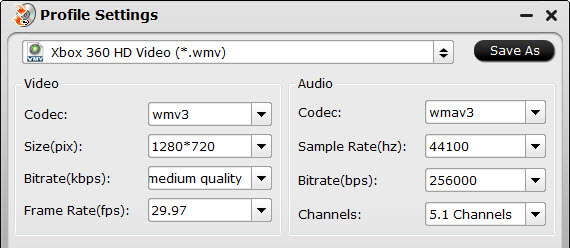
Step 3. Copy DVD to Xbox One
Hit the red “Convert” button on the interface to start copying DVD to WMV for Xbox One. When it finishes, click the “Open Output Folder” icon to quick locate the converted video.
Part Four: Transfer the ripped DVD to Xbox One
Theoretically, there’s no way to import videos to your Xbox One, unless you purchased it from Xbox Live. However, you can transfer the ripped DVD movies to Xbox One, if you:
1. Connect your Xbox One to a PC using Windows Media Center;
2. Copy the DVD movie media file to a USB flash drive and play it on Xbox One.
When you succeed in copying and transferring DVD to Xbox One, you can watch these DVD movies on big screen TV via Xbox One to enjoy the fantastic home theatre experience.
How do I Change the DVD Region Code on my Xbox One?
Mar 11, 2016 06:40 am / Posted by John Salley to Media Players














