
Best Way to stream MKV movies to Xbox One
Question: I am helping my brother get his media center setup. He will be streaming from the media server to an XBox One. Many of his movies are mkv format. I would like to be able to convert them to an mp4 format that can be streamed to the Xbox. Many of them have the h.264 video stream, DD 5.1 audio stream, and a subtitle stream.
I would like to be able to put all three streams into the mp4. But I absolutely want to keep the DD 5.1 sound. Is there an easy to use program that will do this for him? Any ideas would be appreciated. Looking for the easiest way and preferable the cheapest way to do this.
From: http://forum.videohelp.com/threads/338708-Convert-MKV-to-XBox-capable-mp4
MKV is the norm for high definition video content. Usually, these files have a 5.1 surround sound audio track. These files only work over USB and the audio is only supported via pass through. This means Xbox One won’t help you out if your system doesn’t support 5.1 DTS audio. To get/prepare those MKV files and Xbox One to play nicely, the easy workaround is to transcode them to a compatible format for Xbox One.
Luckily, Pavtube Video Converter Ultimate (Here is review) has a codec pack that enables conversion between different video and audio file formats, it can convert not only MKV, but also AVI, VOB, MOV, MKV, FLV, MPG, etc to Xbox One supported file format such as mp4 with the best quality. Follow the step-by-step guide to convert MKV videos for Xbox One Playing or Streaming.
To begin, free download Pavtube Video Converter Ultimate (or the Mac version)
Convert MKV to XBox One capable MP4 format for playback
Step 1. Start Xbox One Video Converter, drag and drop the MKV files to the software window to import.
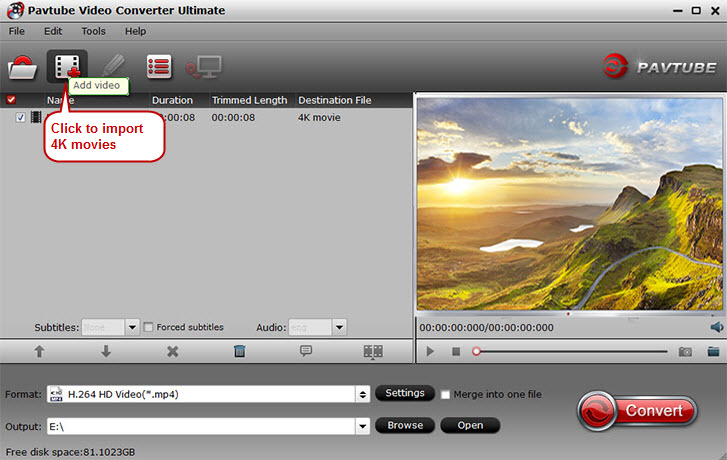
Step 2. After the files are added, click Format > Common Video and set output video format as mp4. The reason mp4 is the target format is that by packing the videos in mp4, the file size will be reasonable small and the video quality remains.
(You can also read more Xbox One File Formats)

Tips: There are also some optional tinkering you can take to make the videos look better on a HDTV screen, such as changing the aspect ratio or specifying the video resolution. Just click the Settings icon to do it.
Step 3. Finally, hit the Convert button to star converting MKV to mp4 for Xbox One playback.
After the conversion is completed, add the converted videos to Xbox One.
Using PlayTo for DLNA Streaming to Xbox One:
1) Download & Install Xbox Video & Xbox Music from the store.
2) Goto Settings -> Preferences & Enable the PlayTo Streaming check box
3) On your Win7/Win8 PC add the Xbox One OS as a device (See Devices & Printers).
4a) From a Win8 Video App, use the Device Charm. Then select Play. Then select the Xbox One device you just added. This will stream the content to the xbox.
4b) From a video file (Win7/Win8 Desktop). Right-click the file and select PlayTo -> Xbox One.
There are likely other ways to do this. But this is the simplest way I’ve found. Hope this helps! Now you can enjoy your MKV movies on Xbox One with your family! For watching all your movies on Xbox One, read Xbox One Column.
















