You can use Windows Media Center to stream music, pictures, and video to your Xbox 360 console from any computer on your home network. And you may wonder how to link your Windows Media Center to your Xbox 360 as below:
I have been tearing my hair out for 2 days now trying to figure this out. All I want to do is connect my xbox 360 in my living room to my xbox through Media Center and watch some movies on my computer on my living room TV. But it simply is not working. I get the error “Cannot Set up Extender” every single time i input the code into my computer that my xbox gave me. Does anyone have any insight?
It will take some time to build your media libraries the first time you use Windows Media Center on your console. But don’t worry, now just follow me to start connecting your entire computer and Internet media library to your Xbox 360 step-by-step!

- For help installing or setting up Windows Media Center on your computer, see Windows Media Center.
Note: Xbox One does not support streaming media from Windows Media Center.
Preparation:
Basically, you will need a computer like Windows Vista, an Xbox 360, and a high speed Internet connection.
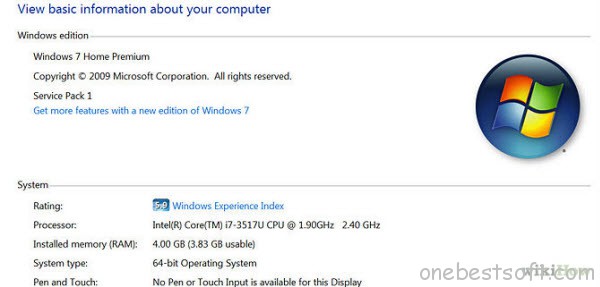
If you have already connected your console to your network, you can go to step 2 below.
Step 1: Set up your Internet. Make sure you have your Xbox 360 connected to the internet. And the same to your PC, connect your computer to modem.
Tip: Connecting via Ethernet/CAT 5 is much more faster.
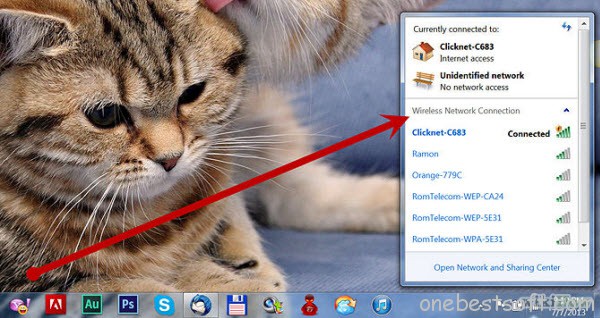
Step 2: Turn on your Xbox 360 and PC.
Note: Both must be on at the same time.
Xbox 360: Go to the “Media” tab on your Xbox 360. Scroll down and click on “Media Center.” It will give you a code and tell you to input this into your computer’s Media Center application.
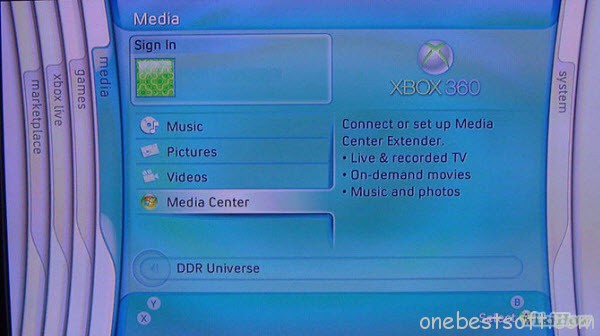
Computer: Go to the “Windows Media Center” program on your PC.
Go to “Tasks” and then click “Add Extender.”
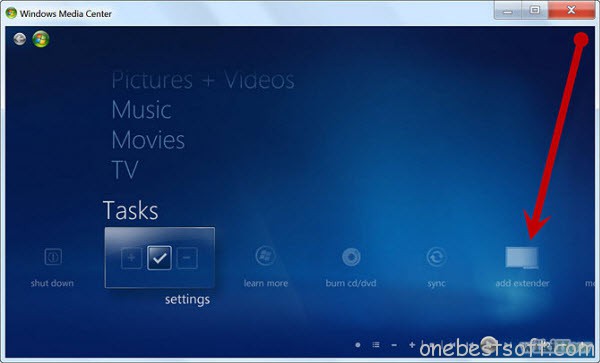
Click “Next.”
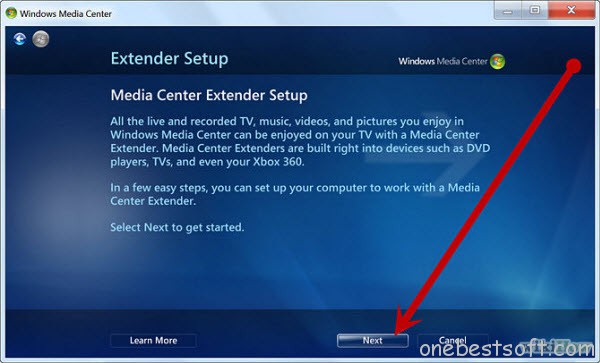
Type in the 8 digit code that you saw on your Xbox 360 earlier and click“OK.” The Xbox 360 will automatically recognize your entry and will enable Media Center for itself.
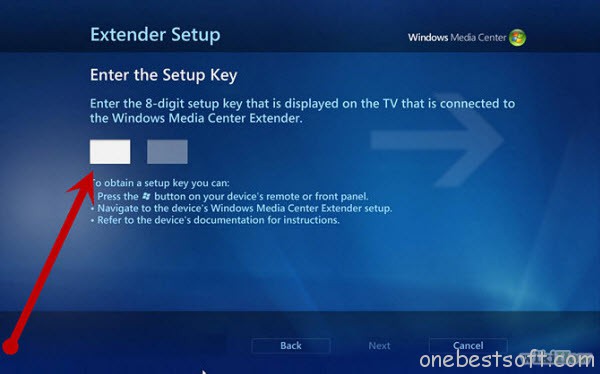
With high speed internet, Windows Vista, and an Xbox 360; you can practically use your computer on your television! Just enjoy! Have a good time!
More settings can be found at Xbox support center and find more video solutions for Xbox 360.















Greetings I am so grateful I found your web site, I really found you by accident, while I was researching on Askjeeve for something else, Anyhow I am here now and would just like to say many thanks for a marvelous post and a all round exciting blog (I also love the theme/design), I don’t have time to look over it all at the minute but I have book-marked it and also included your RSS feeds, so when I have time I will be back to read much more, Please do keep up the great job.
This website doesn’t render properly on my i phone – you may wanna try and repair that.
I am really loving the theme/design of your site. Do you ever run into any internet browser compatibility problems? A few of my blog audience have complained about my website not working correctly in Explorer but looks great in Safari. Do you have any ideas to help fix this issue?
Hmm it seems like your site ate my first comment (it was super long) so I guess I’ll just sum it up what I had written and say, I’m thoroughly enjoying your blog. I as well am an aspiring blog blogger but I’m still new to everything. Do you have any helpful hints for inexperienced blog writers? I’d definitely appreciate it.
In any case I did take pleasure in reading it.