Good news, on August 10, 2017, the new DiskStation DS418j has been launched which is an new excellent home media service, you can manage, protect and share data effectively on this Synology NAS, then you can stream video to your computer, portable devices, Samsung TV, Roku player, 4K Apple TV, Google Chromecast and DLNA devices, etc. Do you want to create your own DVD library on DiskStation DS418j? You can keep the DVD movies and get rid of the frail DVD discs forever, you can stream the DVD movies to LG UHD 4K TV, computer, Kodi, Plex, etc. For DiskStation DS418j beginner, you will learn that 3 solutions to copy DVD to Synology DiskStation DS418j.
- Part 1. Set Up the Synology DiskStation DS418j NAS Quickly
- Part 2. Copy Multiple DVD movies to Synology DiskStation DS418j
Setup your Synology DS418J NAS Server Easily
Before we start to set up the DS418J NAS Server, you need some tools, first is a screwdriver (only for 2.5" drives), then we need at least one 3.5" or 2.5" SATA drive (Ideally WD Red or Seagate Ironwolf), you can follow the below steps and set up the DS418J NAS Server.
Flow 1: Install Drives
| Step 1 | Step 2 | Step 3 |
| Remove the 4 screws that secure the back cover, and then put the back cover down carefully | Lift the upper case and then place it aside | Load drives in the drive trays: Place the drive in the drive tray. Then tighten the screws to secure the drive in place. |
 |
 |
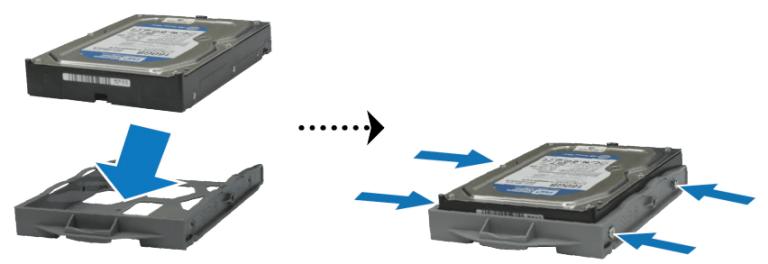 |
| Step 4 | Step 5 | Step 6 |
| Insert the loaded hard drive tray into the empty hard drive bay | Repeat the steps above to install all prepared drives |
Place the upper case back to its position. Then close the back cover, replace and tighten the 4 screws you removed in step 1. |
 |
 |
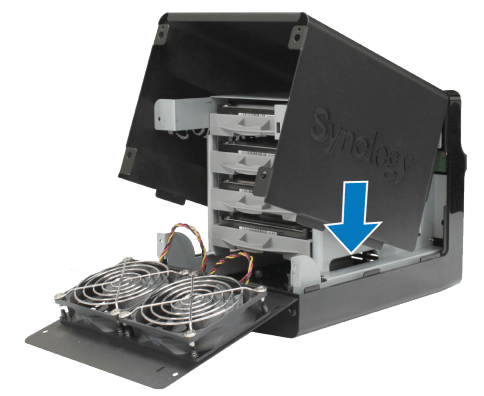 |
Flow 2: Start Up DS418J DiskStation NAS
1. Connect the AC adapter to the power port of the DiskStation
2. Connect one end of the AC power cord to the AC power adapter, and the other to the power outlet
3. Use the LAN cable to connect the DiskStation to your switch, router, or hub

4. Press your power button to turn on your DiskStation.

5. Your DiskStation is now online and detectable from a network computer.
Copy Multiple DVD Movies to Synology DiskStation DS418j
For backuping 100+ or 300+ DVD discs, you need a powerful DVD Ripper which can compete the complicated task. I high recommend you Bytecopy for Mac can be competent for this role, a professional and friendly DVD copy software. You can load any DVD disc to this software, even you can import the DVD ISO image, DVD IFO image, DVD folder. . At the same time, this software can remove most DVD copy protection, including DVD region code, CSS, UOPS, etc effortlessly.
Mention the DVD copy, you are so lucky to be here, this DVD copy software provides 3 ways for you to copy DVD to Synology DiskStation DS418j, you can copy the full DVD disc, also can copy the DVD movie main tile, or copy DVD movie to some main popular video format, like: MP4, AVI, MOV, WMV, H.265/HEVC, etc. You even can convert common video to 4K video for your 4K TV, like: Vizio 4K TV, LG UHD 4K TV , 4K Apple TV, etc. or choose 3D videos for VR headset or 3D glasses, such as: Zeiss VR One, PS VR, Samsung Gear VR, etc.
Best of all, when you choose the video format, you can adjust the video parameters by your own need, including the video and audio codec, video frame, video resolution, video bitrate, etc. This DVD copy software also can support other NAS, like: WD, QNAP, FreeNAS, Seagate and so on. More information, you can refer to this DVD copy software review.
Quick Guide: 3 Solutions to Copy DVD Movies to Synology DiskStation DS418j
Step 1. Open this DVD copy software, with the user-friendly inteface, you cna find the “File, click it and choose “Load from disc” to load the DVD disc, you can also drag the disc to the softwrae quickly. When you load the DVD disc, this software will detect the DVD main title automatically.

Step 2 – Solution 1. Backup Full DVD to Synology DiskStation DS418j on Mac (macOS High Sierra)
Just click ![]() on the top of this software, this button will help you to copy the whole DVD without any missing, like: containing video, audio, subtitle, menu and navigation contents and so on. Then click “Browse” to choose the output file save location.
on the top of this software, this button will help you to copy the whole DVD without any missing, like: containing video, audio, subtitle, menu and navigation contents and so on. Then click “Browse” to choose the output file save location.
Step 2 – Solution 2. Directly Copy DVD to Synology DiskStation DS418j on Mac (macOS High Sierra)
Just the main title of the original DVD disc will be preserved in this way. It will save many space on your hard drive. Navigate to “Format” > “Copy” > “Directly Copy”

Step 2 – Solution 3. Convert Digital DVD Movies to Synology DiskStation DS418j on Mac (macOS High Sierra)
Do you want to get smaller DVD video size for Synology DiskStation DS418j , digital DVD videos are the best option, you also can stream vidoe to PS4, Xbox One, iPhone, Laptop, etc and get rid of the DVD drive forever. This DVD copy software provides 250+ video formats, like: MP4, MKV, MOV, AVI, etc. Click “Format”, you can choose the desired format, here, friendly suggestion: copy DVD to lossless MKV or MP4 video format which is wide used by most devices and media players.
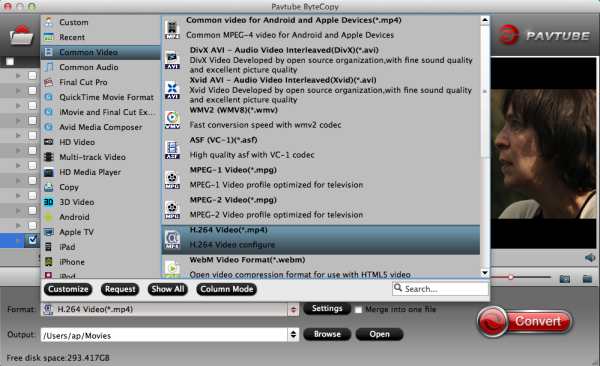
Step 3. Go back to the main interface, press the right-bottom “Convert” button to start to backup DVD, wait for a while, you can get a brand new DVD files. Then you can transfer the converted DVD movies to Synology DiskStation DS418j.
NOTE: When you can’t support some popular videos to NAS, you can refer to this best video converter for NAS.
















