Want to download HandBrake 1.0.0 on your new Windows 10 PC? No rush until you try the fast free HandBrake Windows 10 (32/64 bit) alternative that rolls out convertting Videos without errors and bugs.Should you go and download HandBrake 1.0.1 for Windows 10? Our suggestion is no. Look at the official HandBrake forum or online sources first. HandBrake is even not working very well on existing Windows PC, say, 8.1 or 7. There are many complaints about handbrake windows no titles found, HandBrake not scanning or not encoding problems. A considerable number of current users are having the HandBrake incompatibility with Windows 10 like:
– I had Handbrake and it worked great until Microsoft in all their greatness put out Windows 10 and then nothing work’s right anymore.
– I’ve used Handbrake for years and it began to stop encoding fully after my recent OS upgrade to Windows 10.
There are a slew of errors when HandBrake is running on the Windows 10 device, and here we gather the best solutions to get over the common hurdles of DVD ripping or video transcoding. That is you need a professional Handbrake 1.0.0 Alternative for Windows 10.
Part I: Use Handbrake 1.0.0 to Convert Video on Windows 10/8.1/8/7
At the first place, go to Handbrake download website to download this free DVD video converter on Windows (Handbrake latest version 1.0.0 recommended). Then, after downloading Handbrake 1.0.0, install it and prepare to convert your DVD or video with Handbrake. If you are working on a Mac, please follow the Handbrake tutorial to rip DVD on Mac OS Sierra.
Handbrake Tutorial Step 1: Select a DVD/Video Source
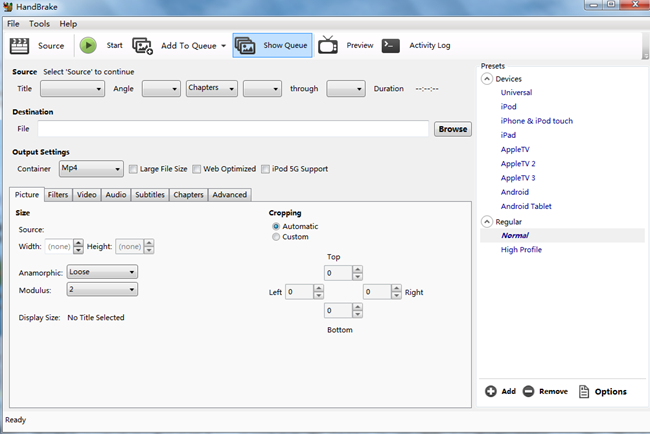
First things first, download and install Handbrake for Windows. When launch the Handbrake, click the “Source” button on top, you got three options:
- Video File: Use this option to convert a video file, for example, from WMV to MKV.
- Folder: Use this option to select a DVD / Blu-ray Video_ts folder on your hard disk.
- DVD Drive Option: Only available if HandBrake detects a DVD movie in your drive.
Select a source and once imported, you got a list of Titles on the source, and then select the one you wish to encode. The main movie usually has the longest duration.
Handbrake Tutorial Step 2: Make Output Settings
The first thing is to select the output destination. Simply click the “Browse” button and choose a folder on your hard disk.
Secondly, choose a preset from the preset list on the right. Even you want to customize the parameters, you are recommended to choose a closest preset and start changing from there. As regarding to the presets, “Normal” and “High Profile” are good for watching on your computer or TV. “Universal” may be better for your portable devices.
Handbrake Tutorial Step 3: Start converting
It’s time to click “Start” button to start converting video from DVD or just converting video. If you have many videos to convert, simply click “Add to Queue” button to queue these and start task from the “Encode Queue” dialog.
Part II: Best Handbrake Alternative to Convert Videos on Windows 10
Here, we highly-recommend Pavtube Video Converter Ultimate to you for replacing Handbrake for Windows 10/8.1/8/7/XP/Vista. For those people who cares much about output video quality, video conversion speed, supported input file formats or desire for more advanced video editing or profile adjusting features, this professional Handbrake alternative will be the best choice for you. It is one of the top ranked media transcoding, disc ripping and video editing program with the following distinctive features and functions:
- Rip commercial Blu-ray/DVD with copy & region code protection.
- Convert all SD/HD/2K/4K video like H.265, AVI, WMV, MP4, MPEG, MTS, etc. to your desired formats, devices and programs optimized file formats.
- Output videos for all popular devices: optimized file for all your desired devices including iPhone 7, Samsung Galaxy Note 7, Xbox One S, PS4, etc.
- Convert 2D/3D resources to 3D movies in 3D MKV, 3D MP4, 3D MOV, 3D WMV and 3D AVI format to watch on 3D devices for grand visual experience.
- Adjust output profile parameters: codec, size, bit rate, frame rate, resolution, sample rate, channels, etc.
- Versatile video editing functions: rotate, trim, merge, split, watermark, effect, subtitles, etc
- Add external subtitles to Blu-ray/DVD movies.
- For Mac users, you can turn to Pavtube iMedia Converter for Mac through Mac OS Sierra/El Capitan etc.
Free Download or Purchase Pavtube Video Converter Ultimate:
How to Convert Video and DVD with Handbrake 1.0.0 Alternative?
Step 1. Add Videos files to this program similar to Handbrake 1.0.0
From the main menu, click the “Add Files” option to import video files from your PC to the program. (Note: If you want to import Blu-ray/DVD files, just click the “Load Disc” instead With BD Drive. Drag and drop video files you want from the computer’s hard disk to the program.

Step 2: Choose your output format
In the output format pane, there are many formats to choose from. If you want to convert files to iPhone or iPad for playback, just choose Device, and then select your desired device as target format.
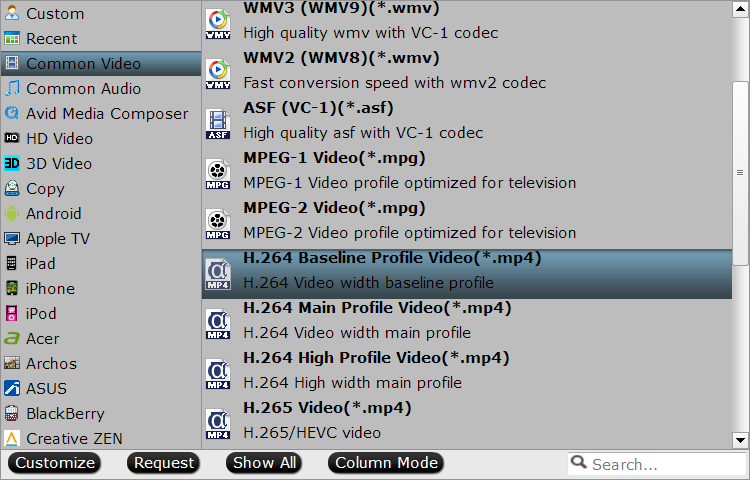
Note: You can set the other choices by clicking “Settings” to enter the Profile Settings window if necessary. You can choose the proper bitrate, frame rate and sample rate here at all your needs to match your devices.
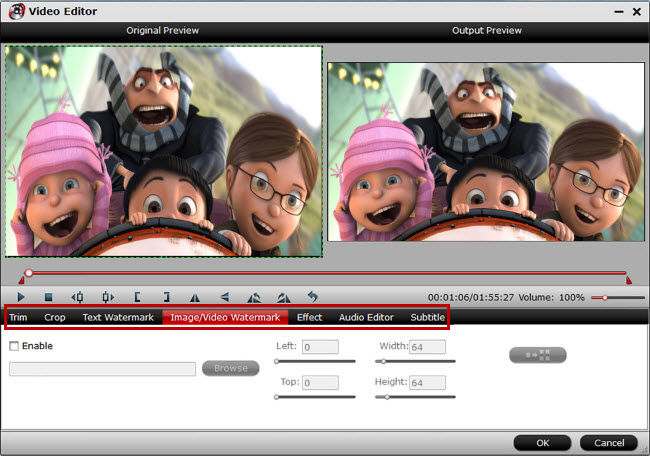
Step 3: Start to Convert Videos
This is the last step. Please just click the convert button to proceed. Also it supports merge conversion. You can convert several video clips into one by selecting the “Merge into one file” option.
Next, this great video converter has the ability to convert videos with 30X faster conversion speed. So, it’s really faster than Handbrake. After conversion, you can directly click the “Open Folder” option at the bottom of the main interface to locate these converted files for uses. If you need to play them on your device, just plug your device into the computer and then transfer them to entertain yourself.
Part III: Other Handbrake Tips that maybe Useful:
Handbrake is a very powerful and very efficient tool to have, especially if you have a huge collection of DVD/video movies that you want to back-up, or to watch on different media. However, there are a few things to keep in mind.
1. Always check the copyright notices on the DVDs you plan to copy (in fact it is fair legal to backup your own DVDs). Make sure you have full copy right of your DVDs or source video, and never use Handbrake for illegal purposes, such as for piracy or commercial gain.
2. If you want to rip TV episodes instead of a movie, you either need to convert the episodes one at a time, or try a simpler solution: build a queue. To build a queue:
a. First select the Enable Queue options.
b. Set up all of the options for each episode.
c. Click, Add to Queue.
d. Repeat for each episode.
















