You might have a TiVo in your living room, and you can enjoy TiVo recordings by sitting comfortably on your cozy sofa. While, the recorded TiVo TV shows are not so easy to edit in FCP as a common file. Well, Final Cut Pro only reads media files compressed by a codec that FCP can support.

Since Apple Prores is the the most compatible codec introduced by Apple which ensures maximum editing quality and efficiency when working with FCP, the easy option to edit TiVo in FCP would be converting the TiVo files to Prores encoded MOV.
To fulfill your task, you can just get Tivo Converter for Mac, a powerful video converter, editor and player. It offers an optimized preset Apple Prores .mov for FCP for easy access. Besides converting TiVo video to FCP supported videos with optimized settings while keeping the video quality, the all-in-one and easy-to-use toolkit can convert all other popular video formats like MP4, MOV, FLV, M2TS, MKV, VOB, AVI, WMV, etc. to FCP natively supported video formats on Mac OS X (Yosemite and Mavericks included) with fast encoding speed. See how below about converting TiVo files to FCP format.
Convert TiVo to Prores for editing in FCP and burning into DVD
Step 1. Transfer TiVo recordings to Mac
Before working with TiVo files on Mac OS X, you need to first transfer TiVo video to your Mac. The best way is to download the free TiVo Desktop software for Mac and transfer Tivo TV shows and movies to Mac. Note: TiVo Desktop software for Mac reads MPEG-2 and .tivo files only.
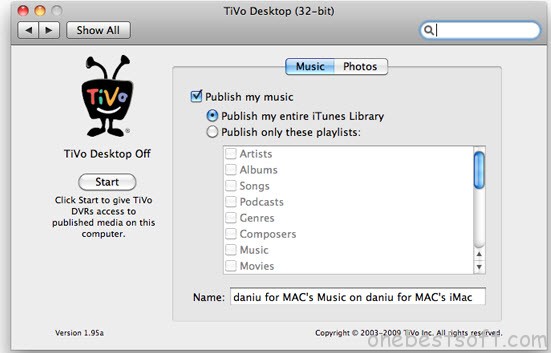
Step 2. Load TiVo files
Drag & drop TiVo files to the Tivo to FCP converter directly. Or go to the “File” menu, choose “Add Video” to locate the TiVo files you want to add. You can add several files to do batch conversion. You can also rip a Blu-ray to FCP with this program.
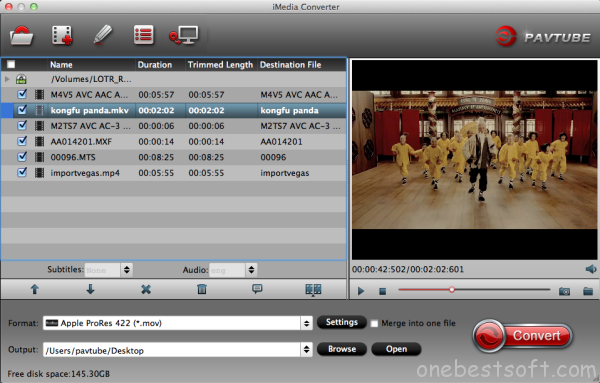
Tip: When first loading, this TiVo Converter will ask you to input your Media Access Key. Simply enter your Media Access Key, and click “OK” to confirm.
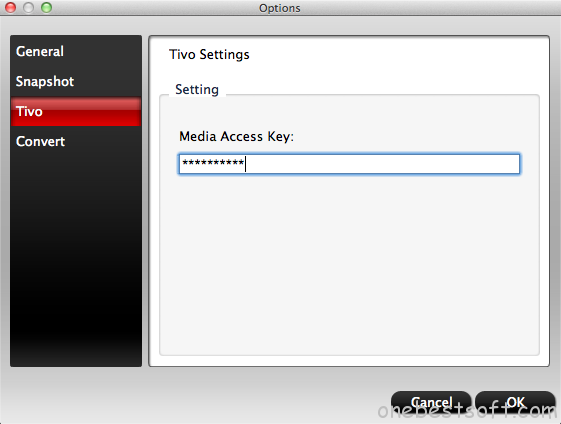
Step 3. Select the output format
You can choose Final Cut Pro >> Apple ProRes 422 as the output format. The output video can be imported to FCP 7/X directly. (Learn the differences between all types of Apple ProRes Codecs).
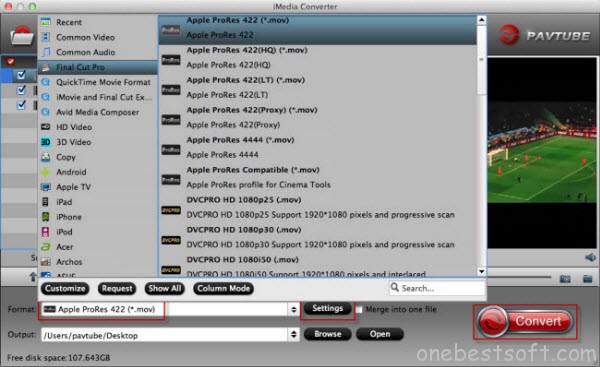
Step 4. Start TiVo to FCP conversion on Mac
Click the “Convert” button to start the TiVo to Prores conversion. Just in a few minutes, you make it.
After the conversion, click “Open” to locate the result videos and then launch Final Cut Pro, choose File > Import > Movies…, to import the converted TiVo movie into FCP; prepare for editing. You will find that it’s just a piece of cake to edit TiVo files in FCP.
Additional Tip: This TiVo to FCP Converter provides you with some useful edit functions cropping, trimming, adding watermark, attaching subtitles for pre-editing your video files so that you can simplify your FCP editing.
Step 5. Burn edited mov to DVD
Once all the editing workflow is finished, what to do? Editing or Burning? To burn edited mov for sharing, open Roxio Toast and import the converted videos to start burning to DVD! Roxio Toast can theoretically burn your mov files directly. Have a try! In addition, copying a Blu-ray and burn with Toast is easy.
Find your Roxio Toast has some crashing problem? You can get an alternative tool- Pavtube DVD Creator for Mac. And as a bundle for sales, Pavtube iMedia Converter for Mac and DVD Creator for Mac only cost you $64.9 (original price: $100). Such a money-saving trip!














