Final Cut Pro X (also “FCP X”) is a professional editing program developed by Apple Inc. If you’re a movie director or amateur, there must be circumstances where you find difficulty importing video files like AVI, WMV, VOB and FLV to Final Cut Pro X.
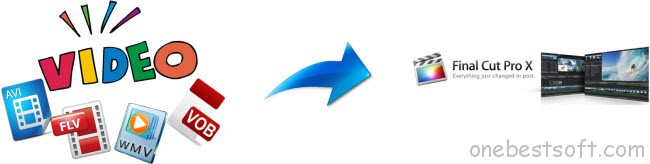
With a Video to FCP X converter, video format incompatibility is no longer a big issue. Pavtube HD Video Converter for Mac is a reliable converter to convert various video sources including AVI/WMV/VOB/FLV and output video formats supported by different devices as well as editing programs like FCP X.
How to Covnert AVI/WMV/VOB/FLV files to Apple ProRes for FCP X?
Step 1. Add AVI/WMV/VOB/FLV
Run FCP X video converter on Mac and click the file icon to find and import AVI/WMV/VOB/FLV files.
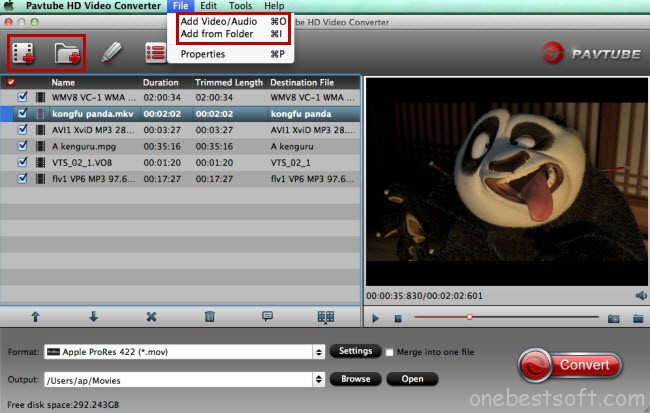
Step 2. Choose FCP X supported video format
As we all know, Apple ProRes is the best format for FCP X. There are 6 members in Apple ProRes family: Apple ProRes 4444 XQ, Apple ProRes 4444, Apple ProRes 422 HQ, Apple ProRes 422, Apple ProRes 422 LT, and Apple ProRes 422 Proxy. And Apple ProRes 4444 XQ is the highest-quality version. Click the format bar to follow “Final Cut Pro” > “Apple ProRes 422 (*.mov)” and it is just fine and enough to produce real-time editing performance and better multi-stream. (Types of Apple ProRes Codecs)
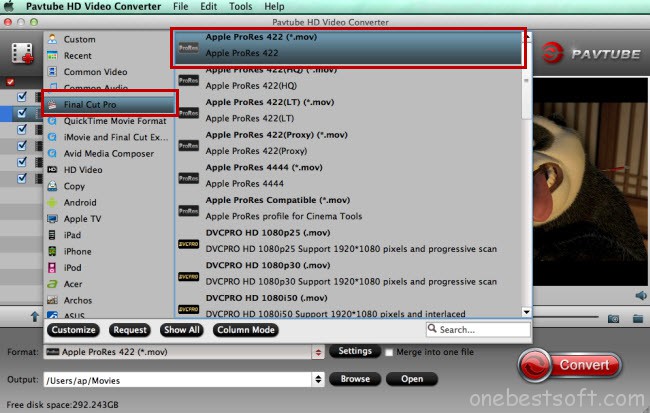
Step 3. Edit AVI/WMV/VOB/FLV (Optional)
Another function of this powerful FCP X video converter is editing input sources. Click the pencil icon on top of main UI to get to the editing interface where you’re allowed to cut and save desired video clips from AVI/WMV/VOB/FLV files, change aspect ratio to get the best visual effect, add subtitles and special effects, etc.
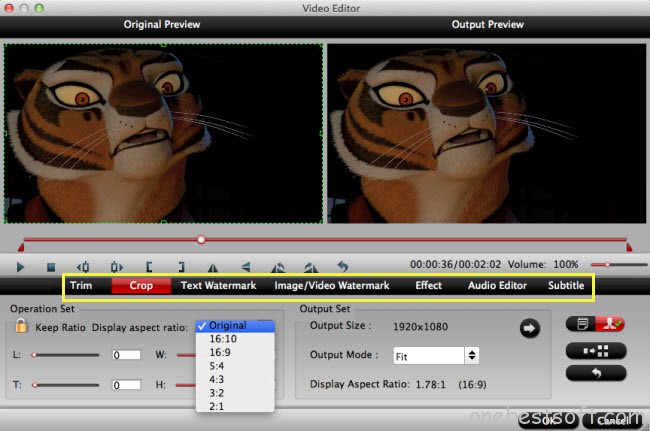
Step 4. Convert video files to FCP X
Click the “Convert” button to get conversion from AVI/WMV/VOB/FLV to FCP X supported video format “Apple ProRes 422.”
Step 5. Import converted videos to FCP X
Run FCP X on Mac and import the converted AVI/WMV/VOB/FLV video files to FCP X easily.
Got other video sources like MP4/Tivo/MXF/MTS? It is also no big deal to edit them in Final Cut Pro X.
When using FCP X, please note that you have installed ProApps QuickTime Codecs, or you may get files with sound only without video. Download and install the ProApps QuickTime Codecs manually because FCP X won’t install the codec automatically.














