Watching Blu-ray and DVD discs is a traditional way of entertainment for most people. Have you thought of playing your Blu-ray and DVD on a tablet conveniently? Then Lenovo Tablets can be a great choice for you apart from the popular iPad or Sumsung Tablet. If you’ve stored some Blu-rays or DVDs and owned a Lenovo IdeaTab Tablet, such as IdeaTab A2109, IdeaTab S Series (S6000, S2109, S2110) IdeaTab lynx, etc. or ThinkPad Tablet, like ThinkPad Tablet 2, what are you waiting for? Just read the following passage, and then you will figure out the easy solution to get Blu-ray, DVD playable on your Lenovo Tablets with Mac OS X.

Acturally, it’s really a hard task to enjoy Blu-ray and DVD with Lenovo Tablets. For one think, the lack of BD/DVD driver in design makes it impossible to access BD/DVD with Lenovo Tablets directly. For another, it is not easy to find a suitable Blu-ray or DVD player. The only feasible way to manage it seems to be converting BD/DVD file to Lenovo Tablets playable video. And the conversion only works when one can get a powerful Lenovo Blu-ray ripper software. (Learn how to use Free DVD Decrypter to Rip a DVD movie)
If you are Mac users, Pavtube ByteCopy for Mac would be the best one that will satisfy you with its strong Blu-ray and DVD ripping abilities and fast ripping speed. It can rip Blu-ray/DVD to Lenovo Tablets on Mac very quickly while preserving high quality video and audio of the original discs. It is also able to convert Blu-ray and DVD to FLV, MOV, AVI, MP4, MPEG and other popular video formats for you to save on your Mac computer. For ripping Blu-ray,DVD on PC, Pavtube ByteCopy is the alternative. Download the program and start conversion.
Guide on how to rip Blu-ray and DVD to Lenovo Tablets for watching on Mac
Step 1: After the installation of the professional Mac Lenovo Blu-ray/DVD converter, run the program to load your Blu-ray and DVD movies to it for converting.
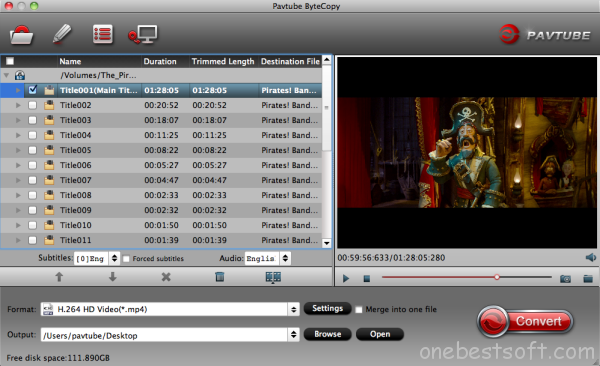
Step 2: Click on the Format bar, here offers you some presets of Lenovo Tablets. So you can key in “lenovo” in the little search box to get all the presets, and simply choose the right one in accordence with your Tablet model. But if your model isn’t in the list, it’s ok, you can also choose HD MP4 formats in HD Video which are all supported by your tab.
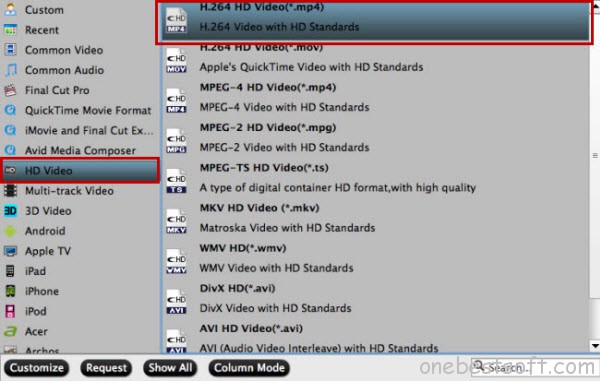
Useful Tip: Unlike other BD/DVD ripping tools, Pavtube ByteCopy allows you to preserve multiple audio tracks by outputting multi-track formats. To get multi-track videos, under “Multi-track Video”, you can choose a proper one for your Lenovo Tablets like “Multi-track MP4(*.mp4)”. (Read how to backup Disney Blu-rays in common/Multi-track AVI Video)
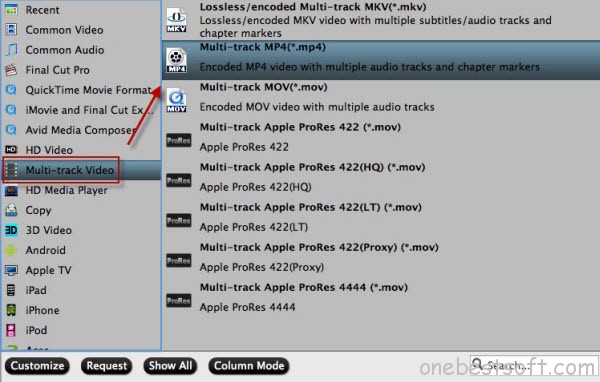
Step 3: If you like, you can click “Settings” to change the video encoder, resolution, frame rate, etc. as you wish. Keep in mind that bitrate higher results in big file size, and lower visible quality loss, and vice versa.
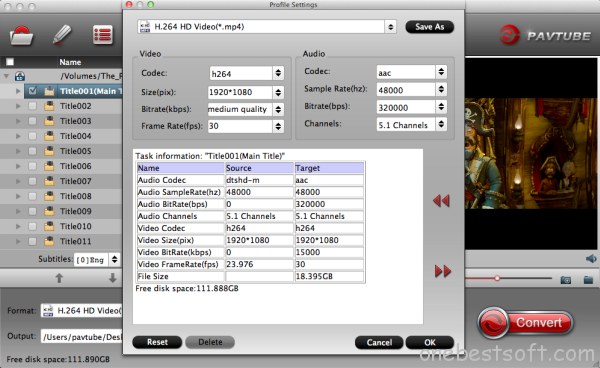
Step 4: Hit the convert button on the Lenovo Blu-ray Ripper; start ripping Blu-ray to MP4 for Lenovo tablets.
When the conversion ends, you will be able to get the result video via tapping the Open button in the main interface. Afterwards, you can connect your Lenovo Tablets to the computer via USB cable and drag the file to your tab for smooth playback at ease without any incompatible problem. That’s it.
You may also like read this lossless Blu-ray to MKV Converter Review, learn how to put DVD ISO/IFO image onto iPhone 6 (Plus) or get the best way to convert Blu-ray for playback on 3D TV.














