With the pCloud, you can take the videos to anywhere, watch them at anytime, pCloud can help you to save the videos on PC, smartphone or the websites. For DVD and Blu-ray fans, it’s a precious chance to take the DVD and Blu-ray videos at will, you can watch your favourite DVD and Blu-ray movies without discs and internet.
Why Choose to Backup DVD and Blu-ray to pCloud?
From the pCloud, you can get these benefits:
- Backup DVD and Blu-ray to the pCloud, you can enjoy the movies on PC without the external space storage and external hard drive (HDD).
- Backup DVD and Blu-ray to the pCloud, you also can add the password to them and protect your precious DVD and Blu-ray movies.
From the movies, you can get these benefits:
- Don’t need to worry about the DVD and Blu-ray discs, scratch, damaged, dirty, etc.
- Backup DVD and Blu-ray to pCloud, you can keep the precious disc for longer time by playing the digital videos
- You can take the DVD and Blu-ray videos with you anytime, anywhere, don’t need any material storage space
Dream DVD and Blu-ray Ripper for Uploading to pCloud
Even you have known these benefits, how to backup Blu-ray/DVD collection to pCloud? You need one DVD and Blu-ray ripper which can rip and convert the DVD and Blu-ray discs to pCloud with the digital video formats. I high recommend you the Pavtube ByteCopy which is one of the best DVD and Blu-ray ripper, you not only can import the DVD and Blu-ray discs to it, also can load the DVD and Blu-ray ISO images, folder to it, at the same time, this software also can remove the DVD and Blu-ray complicated copy protection, like the Blu-ray Copy Protection AACS, BD+, Cinavia, DVD region code, CSS, etc.
You can choose most popular video formats from the 300+ video formats, like the MP4, AVI, MOV, WMV, MKV, etc. In addition, this software provide the multi-track lossless MKV videos which can keep the video audio tracks, subtitles, chapters, you also can remove the audio tracks, subtitles, chapters you don’t want. You also can choose other video formats, like the MP4 which can be wide supported by many media players, like the Windows media player, VLC, QuickTime, etc.
Step by Step to Copy DVD、Blu-ray to pCloud
Step 1. Load the DVD and Blu-ray disc
Insert the DVD or the Blu-ray discs to your PC drive and open this software and click “Load files” icon to choose DVD or the Blu-ray source for importing, you also can drag the DVD and Blu-ray disc to this software directly. This DVD ripper also can support the Blu-ray disc, DVD and Blu-ray ISO images and folder.

Step 2. Choose output video formats
In the dropdown list of Format menu, you can find 300+ video formats, like the MP4, AVI, MOV, WMV, MKV, etc, you can choose one you want. Friendly suggestion: Select the “Lossless/encoded Multi-track MKV (* mkv)” under “Multi-track Video” catalogue. Which can keep the video chapters, subtitles and audio tracks. If your TV can support the 3D videos, you can get the free 3D videos from the common DVD, Blu-ray.

If necessary, you can click “Settings” button on the main interface, you could remove unwanted audio track in Audio tab under Settings menu, and uncheck subtitles you do not need in Subtitles tab. When you choose other video formats, you also can click the Setting button and adjust the video codec, video frame, video resolution, audio codec, etc.
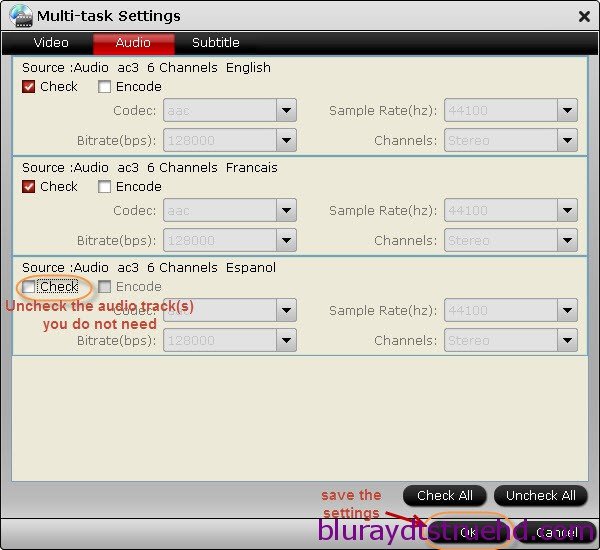
Step 3. Start the video conversion
After all the video option and setting are finished, you just need to click the Convert button to start DVD to pCloud video conversion quickly.
After the video conversion, you can upload the converted DVD and Blu-ray to pCluad and enjoy the movies happily. Good luck to you.
















