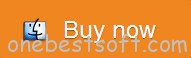QuickTime is the default media player on Mac OS which is a great place to play any video and media clips from personal resource and internet. Just like many other media players, QuickTime does not support DVD movies as source media. Here I’d like to share a full guide on how to get our favorite DVD playable in QuickTime Player on Mac (Yosemite included) without taking along the truckload of heavy DVD discs on the road.

In order to import DVD to QuickTime for playback, you need to convert DVD to a QuickTime-friendly format first. Only comes with some help from third-party software, it can be done effortlessly.
Here Pavtube BDMagic for Mac can be a life saver for you can rip DVD as well as Blu-ray movies to QuickTime MOV, MP4 or M4V format with fast speed and high output video quality. It’s the app which makes it easy to either just backup DVD to Mac or convert DVD to QuickTime format for enjoying in an almost Apple-like way. The process is very straightforward. Pop in your disc, choose an QuickTime output profile (QuickTime MOV, MP4, M4V), and click “Convert”. Then go get a cup of coffee (conversion takes time).
If you’ve got some awesome DVDs and want to backup them to Mac, and view them with QuickTime player, here comes the step-by-step instruction.
How to Rip DVD movies for playback on QuickTime on Mac
Step 1. Download, install and launch the top DVD to QuickTime Converter on your Mac.
Step 2. Insert the DVD disc you want to convert into your DVD-ROM and click “Load DVD” icon to import the DVD movies. When the files are loaded, you can select the subtitle and audio track as you like.
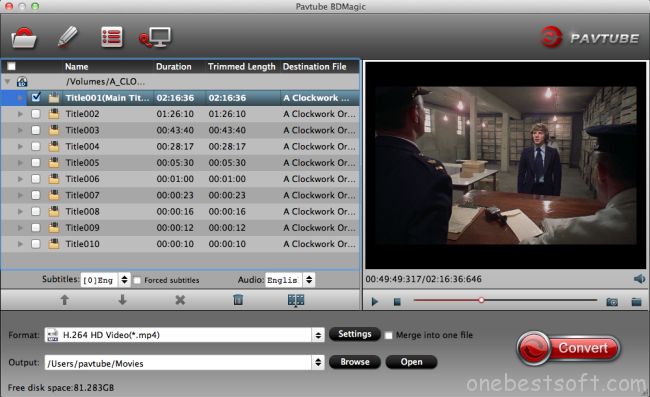
Step 3. Select and custom output format. Click “Common Video” > “MOV – QuickTime (*.MOV)” to get the optimized output file for DVD to QuickTime conversion. MP4/M4V format is also OK for outputting.

Tip: If you like, you can click “Settings” to change the video encoder, resolution, frame rate, etc. Remember bitrate higher results in big file size, and lower visible quality loss.
Step 4. When everything is OK, press the big “Convert” button to start DVD to QuickTime MOV conversion on Mac OS X.
Once completed, locate and find the generated .MOV files by clicking “Open” icon on application UI, and you are able to import converted DVD movie to QuickTime for enjoying on Mac (OS X 10.10 Yosemite supported) ) without hassle.