Local Windows users have upgraded the window to the latest Windows 10, which is the latest windows os. However, Windows 10 update issues have involved numerous users, most users feedback the video playback issue on the Windows 10: No sound, black screen, etc. We have collected some effective tips for you. When you meet the display errors after Windows 10 update and the solution to easily fix the Windows 10 display issues.
Solution 1: Solve Display and Video Problems after Windows 10 Update
The most effective way to fix this Windows 10 display/graphics issue is to fix the graphics driver issue, no matter if it’s the Nvidia graphics driver issue, GPU driver issue, Intel HD graphics issue, AMD graphics issue, etc. Windows 10 update will remove anything that is not compatible with it, including drivers. Therefore, if you get the Windows 10 display issues, that’s because the graphics driver is outdated, corrupted, damaged, or missing.
Step 1. Run Driver Talent after you install it on your computer, and click “Scan”. It will scan your computer to check if the graphics driver is outdated, corrupted, damaged, missing or incompatible with Windows 10.
Step 2. Driver Talent will show you in details. If the display driver is outdated, it will provide the “Update” button for you to 1-clcik update the driver; if the display driver is damaged, corrupted, or missing, you will have the “Repair” button to repair the driver with 1 click.
Step 3. The last step is to restart your computer. This will help to finish the driver installation.
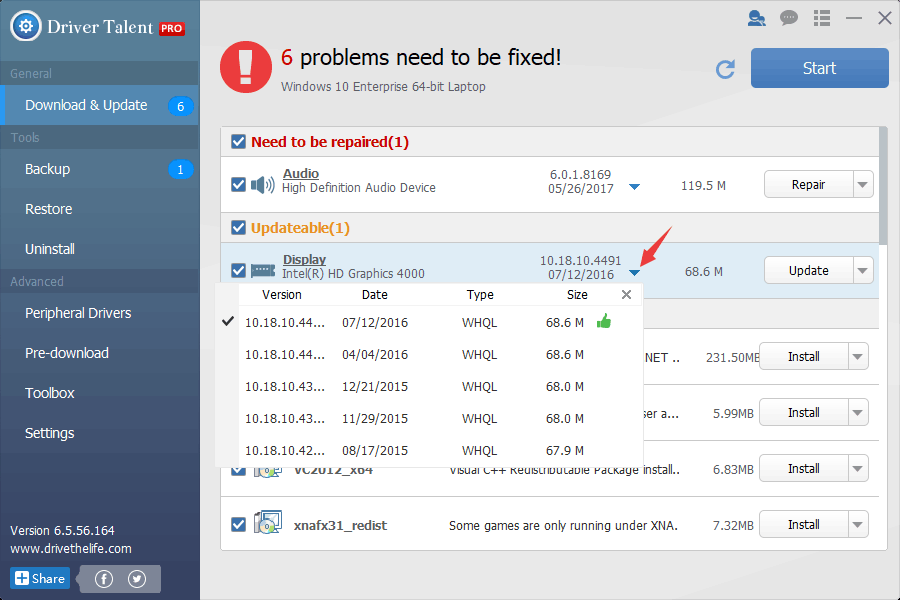
Solution 2: Solve Display and Video Problems after Windows 10 Update
Some users reported that updating the display driver can’t help to solve stretched screen problem or screen resolution issue on Windows 10 Fall Creators Update. In this case, you need to roll back the graphics driver to an earlier version to fix the display/graphics/video problem.
Step 1. Use Windows shortcut keys Win + X and select Device Manager.
Step 2. Expand the Display adapters entry and double-click the currently working display device.
Step 3. Go to the Driver tab and click the Roll Back Driver button.
Step 4. Click the OK button.
Step 5. Restart the computer.
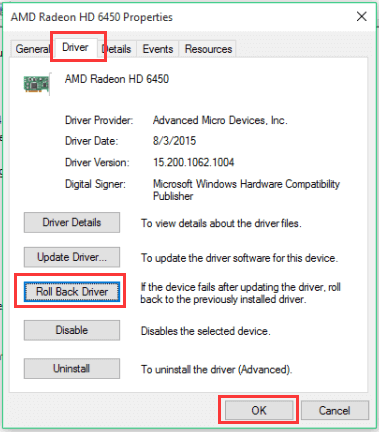
Solution 3: Solve Display and Video Problems after Windows 10 Update
When you play the videos on Windows without video or the audio, most reasons are the video and audio codec issues, you can adjust the videos to Windows 10 or the windows media player or other media player supported video formats, Pavtube Video Converter Ultimate can do these for you which is an excellent video converter, you just need to import the video you want to convert and choose the video formats you want. You also can keep the videos and just adjust the video and audio codec to the desired codecs. This software had the high stability and powerful os compatibility which can support the latest windows 10. You can get the 300+ video formats at here, like the MP4, MOV, WMV, MKV, FLV, VOB, MPEG, etc, you even can get the HD video, 3D video, 4K videos from it with the high video quality. Just 3 steps, you can get the perfect videos for Windows 10.
Step 1. Open this software and load the videos you want to convert, you can drag the videos to this software directly, you also can add the folder with multiple videos and do batch video conversion.
Step 2. Click Format and open the output video list, you may find 300+ videos at here, choose one you want, you also can refer to above digital media player supported video and aduio formats and select one you want.

In the Setting window, you also can adjust the video and audio related parameters if you want to do, like the video and audio codec, video frame, video bitrate, audio channels.
Step 3. Go back to the main interface and click the Convert button to start the video conversion, this software will finish the video conversion with the fast speed.
In general, you can choose any on way to solve the video playback issues on windows 10, you also can search for other ways to do. I think the way 3 is the best way to play all videos on Windows 10.Good luck to you.














