What is OneDrive?
For movie enthusiasts, they won’t miss any good movie, either classical movies or the newest blockbusters. Over these years, you may have collected a myriad of DVDs, Blu-rays and videos. And your need is still growing as good movies are constantly released. Then how to deal with the growing possession problem against your limited physical space? Recent years, cloud technologies have been developed to be more and more mature and OneDrive is really a best place for sharing video and audio collections which are from your favorite DVDs and CDs.
Can I Share iTunes Movies to Others by OneDrive?
So have you thought whether it is possible to share iTunes media files to my friends or family memebers for playback by OneDrive without any limitation of authorizing iTunes account? If so, it will be wonderful for me and all Apple users.
- What you may want to know: Backup Rental Blu-ray Discs to Mac | Best Way to Backup DVD | Make iTunes for Windows Run Faster
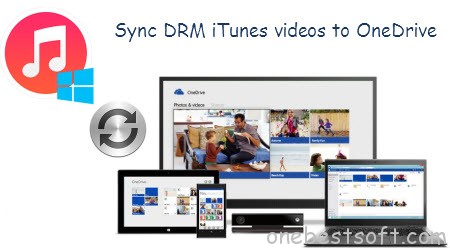
First, let’s see what video formats can be played on OneDrive
Though OneDrive enables us to upload videos in any formats, it only supports playback of a few formats. MP4, MOV and M4V videos are proved to be playable video formats on OneDrive in most web browsers.
Obviously, we cannot play video on OneDrive if the video file is excluded from the three file types. Mostly, the M4V files are downloaded from iTunes Store and they are most likely to be purchased or rented for enjoying. This kind of videos have DRM protections that prevents you from copying and transferring to other devices or programs for playing. They can only be played on Apple devices or authorized iTunes on 5 computers. So, by default, the DRM-protected iTunes M4V video cannot be played directly by OneDrive with any browser.
Then how to fix “Cannot Play iTunes Video on OneDrive” Error
Since, OneDrive is not able to play DRM protected iTunes videos. The best way to successfully import and backup iTunes DRM videos to OneDrive for playing is to remove DRM from iTunes videos and convert iTunes DRM M4V to video formats (MP4, MOV or M4V) which can be played on OneDrive directly.
What you need is a powerful DRM removing tool and iTunes M4V Video Converter. Here Pavtube ChewTune (Read review) is a professional iTunes M4V video converter which can help you remove DRM protection and convert iTunes movies and TV shows losslessly to various video formats with original quality so that you can share your loved movies or television shows purchased or rented from iTunes Appstore to other people by OneDrive. Plus, it can also enable you keep iTunes rentals on Apple TV/iPad/iPhone forever! Read on to grab the solution helping you sync and watch iTunes video on OneDrive directly with no interruptions.
Download iTunes to One Drive onverter

 (Click here for Mac OS X 10.5)
(Click here for Mac OS X 10.5)
Tutorial – How to Snyc and Share iTunes Movies to Others by OneDrive
1. Launch Pavtube ChewTune after you download and install it. Click “Add” button on the upper left of the interface and then import the movies or TV shows you need to convert.
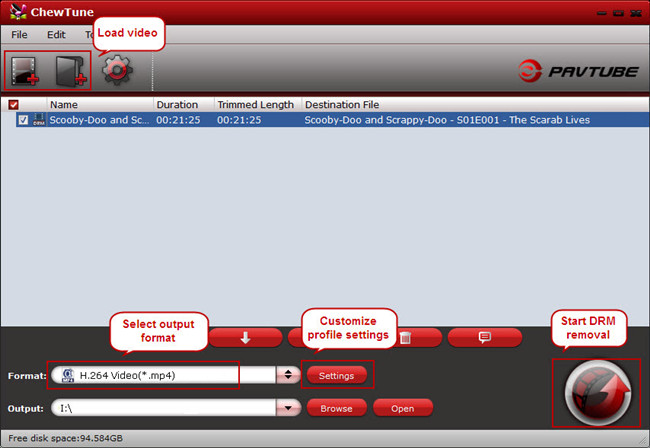
2. You can choose “Common Video > H.264 Video(*.mp4)” file from “Format” bar for uploading iTunes to OneDrive and change the parameters on your own by clicking “Settings”.
According to my experience, MP4 are recognized the best format for OneDrive because this most compatible video file format can be supported by a wide range of devices, containing iPhone, iPad, Android, Windows 10 for Phone, WP8, Xbox etc, and more likely to be watched on OneDrive app smoothly. You can also choose other format to convert iTunes video to iPhone, iPad, Android, Windows Phone, Xbox for a better offline playback if there is enough space on devices.
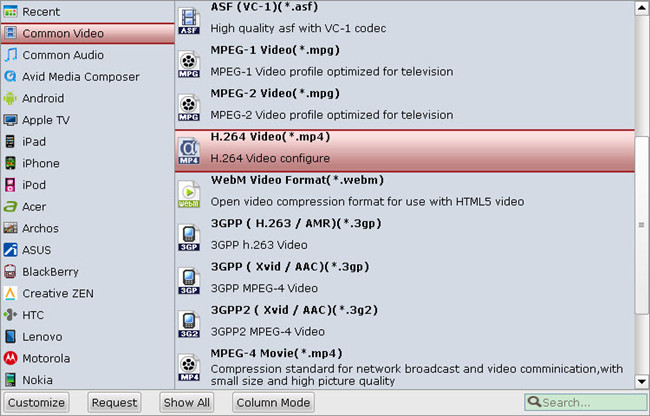
Plus, this DRM Converter provides flexiable options to customize output video. You can change the video codec, biterate, size and even remove the scenes you do not need to preserve.
3. Click “Convert” button to start the conversion. Once it finishes conversion, you can open the output folder to find the converted video file.
How to Upload converted iTunes movie to OneDrive
Open the OneDrive website in the browser. You can login with your windows account. Then click “Files” in “Upload” option and import the converted files.
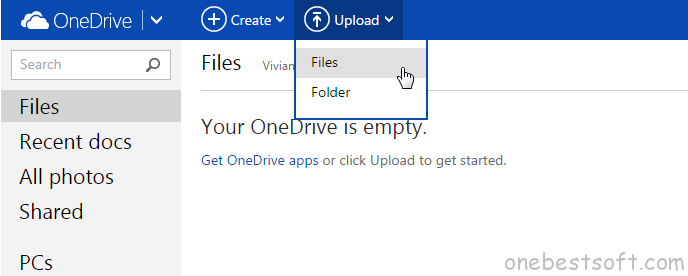
When the uploading finished, the iTunes video is saved in your OneDrive.

By selecting the project in the top right corner of the check boxes to select Shared files or folder you want. You can also select multiple projects to share together.
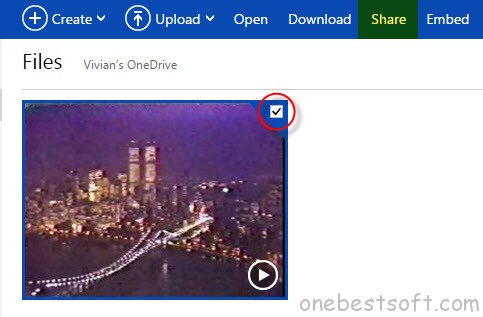
Right-click or click the “share” in the toolbar is at the top of the page.
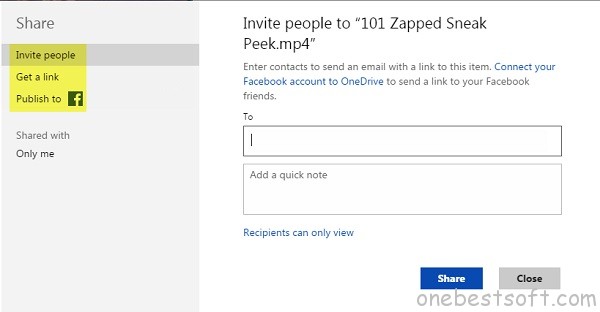
Now, you can see with Pavtube ChewTune, you can successfully get rid of the limitation of DRM protection and authorizing iTunes account, and your friends and famliy memebers can also enjoy the hottest iTunes movies and music by OneDrive without worrying about “Cannot Play iTunes Video on OneDrive” error. Even if your smart phone is not along with you when you make backup of your video, you can also view the backed up iTunes video by accessing the synced videos stored on One Drive with your phone. Wish you every beautiful day!
Related External Source: OneDrive (previously SkyDrive) – Keep all your files and photos in OneDrive. Access and share them from your phone, tablet, and computer.














