Synology NAS is designed to provide a solution of file storage and sharing with data protection for your home environment with low power consumption, quiet operation and reliability. If you have multiple computers on your network, you’re a candidate for a network-attached storage (NAS) device. But the point here is, when we get some MKV to NAS, sometimes we can’t get the MKV files playback from NAS like on media player, smart TV etc.
Hot Search: Blu-ray to Synology DS414 | DVD onto Synology DS216play | Blu-ray/DVD to QNAP TAS-168/TAS-268 
Here provide an easy way for you to convert your MKV files to MP4 format for storing on your Synology NAS Drive and streaming over DLNA. let’s look at some issues:
a) The NAS drive has a built in media server that doesn’t recognize MKVs
b) The network connected device we are trying to play the MKVs on Media Player/Smart TV doesn’t recognize MKVs
C) I’m thinking about buying Synology DS215j because it has a 2 bay and it is fairly cheep. But I was wondering if the NAS has enough power to stream my MKV movies on my Popcorn Hour, or if the NAS is to slow.
…
Have the similar trouble? Don’t worry. This article aims to give you an easy way to fix the issue.
To manage your MKV files on kinds of DLNA compatible devices, you’d better convert MKV to the correct format before storing on NAS drive. The solution for you is to find a third-party tool to make everything easy. Here Pavtube Video Converter Ultimate is one of the options. It’s good because you can use it as a video converter to first convert your all kinds of MKV files on NAS including H.265 MKV for playing on LG TV which comes with flawless video quality and quick conversion speed.
Also you can use it to stream MKV files with any audio codecs to your LG TV as long as it has DLNA support. If not, it’s okay if you have a streaming device like Chromecast, Apple TV, Roku or Xbox, PS3. No more talking, let’s go straight in.
Encode downloaded MKV on Synology NAS to Devices for playback via DLNA
Step 1. Install and launch the MKV Converter for Device(Mac version is here), and click “Add Video” button to load your MKV files from Synology NAS. The software supports batch converison so that you can add several MKV files to convert at one time. 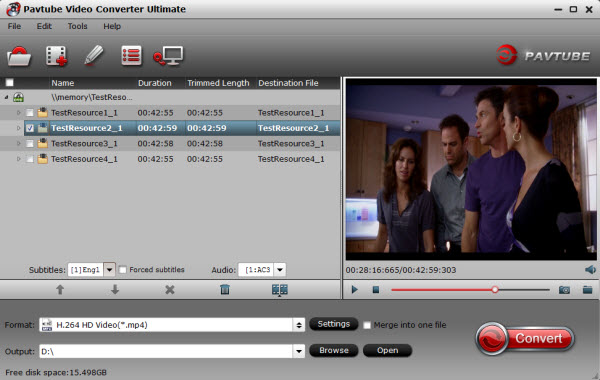
Step 2. Click on “Format” boarder to set output format.
Now that we’re converting MKV for your devices, a recommended format is “Common Video > H.264 High Profile Video(*.mp4). If you want to get HD video, you can choose HD MP4 as output video format. 
Step 3. Finally click on “Convert” button to start converting MKV to 1080p HD MP4 for Devices or TV. This MKV to Synology NAS Converter is highly efficient and it will finish the video conversion in minutes. After the conversion, you can transfer all the converted files to a USB drive and then playback your MKV files from Synology NAS onto the Devices/TV.
Alternatively, you can use these free video converters instead. The Devices or TV all compatible format is MP4, just choose it and start conversion!
Afterwards, it’s free to stream MKV files from NAS. Make sure the wireless network connection is accessible among the NAS and Apple TV, PS4, HD TV or other media players.
Enjoy MKV files to Synology NAS for Watching on Devices via DLNA
Dec 09, 2015 09:39 am / Posted by John Salley to Media Players, NAS, Video














