If you have made a free backup of your Blu-ray/DVD as ISO file on computer hard drive or external hard drive, you can either watch them on your computer using a virtual disc drive or burn the ISO image file to disc copies for watching on TV with DVD player. If you are looking for a way to play the iso files on TV without burning the copies first, an ISO file streaming app will be a good solution, the following article will show you how to stream ISO files via Chromecast to TV.
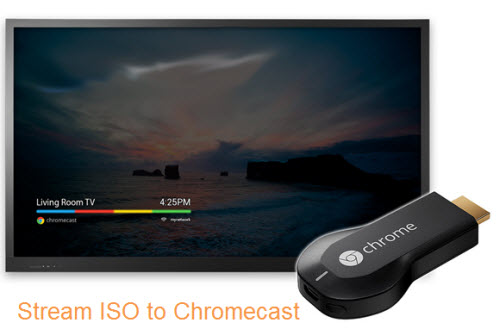
Chromecast supported streaming formats
You can cast any videos via Chromecast, however, only Chromecast supported formats listed below can be streamed directly.
Media Container formats:
AAC, MP3, MP4, WAV, WebM
Video codecs:
H.264 High Profile Level 4.1 (the processor can decode up to 720/60 or 1080/30)
VP8
Audio codecs
HE-AAC
LC-AAC
MP3
Vorbis
WAV(LPCM)
Convert and Stream ISO to Chromecast
As ISO is not included in Chromecast supported streaming formats, to ensure ISO files plays correctly on Chromecast, it is recommended to convert ISO to Chromecast compatible file formats listed above. You can download a reliable ISO converter such as Pavtube BDMagic (best Blu-ray Ripper Review) to easily transcode ISO files to supported file formats for better streaming on Chromecast.
Adjust streaming settings for Chromecast
If your computer is old and not fast enough, it is idea to choose to stream video at standard 480p or high 720p, if you have just purchase a new computer and you have a speedy Wi-Fi, you can select to stream video with 720p high bitrate. If the output video resolution does not satisfy your needs, just compress video from 4K to 1080p or 1080p to 720p in the program’s “Profile Settings” window.
For your convenience, the program is available on both Windows and Mac, you can download the Mac version Pavtube BDMagic for Mac to perform the same conversion process on Mac OS X El Capitan and macOS Sierra.
How to Convert ISO for Streaming via Chromecast to TV?
Step 1: Load ISO image file.
Launch the program on your computer, click “File” > “Load IFO/ISO” to browse ISO files stored on your local computer drive into the program.

Step 2: Set output file format.
Click the “Format” drop-down list and select one of Chromecast compatible streaming formats such as MP4 or WebM formats according to your own needs. To main the high quality of ISO files, just select to output “HD Video” > “H.264 HD Video(*.mp4)” as the final output format.

Step 3: Adjust output profile settings.
Click “Settings” to open “Profile Settings” window, click “Codec” under “Audio” tab, choose Chromecast supported AAC or MP3 as the best streamable audio formats. From “Size(pix)” drop-down options, select “1920×1080” as the idea streaming resolution for HD video streaming on Chromecast.

Step 4: Start the conversion process.
After all settings is completed, hit right-bottom “Convert” button to start the video conversion process.
When the conversion is completed, you can stream converted files from Chromecast to TV via Videostream for Google Chromecast, Plex Media Server, Google Cast Extension for Chrome or full desktop streaming.
















