Q: “As Christmas is coming, to make sure that you are firmly entrenched in the holiday spirit, I would like to invite my friends to my home and Watching Blu-rays. However, I met some issues. I need a tool which can help me lossless converting of Blu-ray discs to MKV files and through Apple TV 4 (third-party app) -> video projector -> (screen 92″) for sharing. That’s sound cool! I can watching Blu-ray in my projector everywhere after rips. Any software recommended?”
To save the time looking for Blu-ray disk from the cardboard, desk or the tons of collections, you can make a full disk copy to Video Projector or backup your Blu-ray and DVD library to Video Projector use Apple TV 4 for playback. 
To get more solutions, view Apple TV 3 Column | iPhone 6/6 Plus Column | Roku Column
While not all toolboxes are capable of exporting more than one audio stream and subtitle track as well as preserving original video quality. How to stream Blu-ray movies via Apple TV 4 (third-party app) to Projectorwith multi-track audio and subtitles on Mac? Pavtube ByteCopy for Mac is a Mac based BD/DVD tool to backup Blu-ray/DVD movie for Apple TV 4 as multi-track MKV without quality loss. Plus, other multi-track video types like MP4, MOV and AVI are available in output format list. Read>> review.
To get prepared with streaming Blu-ray videos from your computer to Apple TV 4 via Video Projector, you need:
- A Mac computer
- A Blu-ray disc drive connected with your Mac using USB cable
- Free download and install a copy of Pavtube ByteCopy for Mac
Lossless backup Blu-ray to MKV for Apple TV 4 via Video Projector using ByteCopy on Mac
Step 1. Load source Blu-ray disc
Insert Blu-ray movie into disc drive, click the “Load Disc” button, and load source Blu-ray disc from disc drive. Or import Blu-ray/DVD ISO image, BD/DVD folder, and DVD IFO from computer hard drive to Pavtube ByteCopy for Mac. 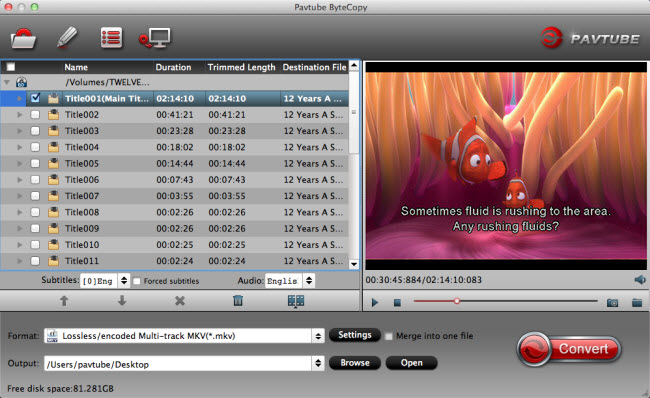
Step 2. Choose output format
Choose “Lossless/encoded Multi-track MKV(*.mkv)” from “Format” drop-down list as output format for Video Projector with Screen 92″. 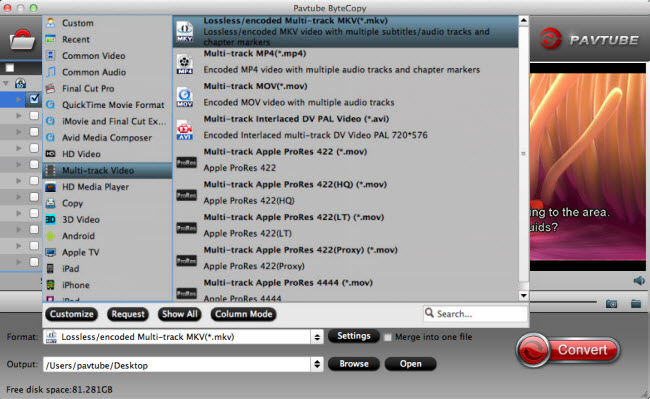
Or you can Choose output format for Apple TV 4.
In the dropdown list of Format menu, you can find several Apple TV options for output. This Blu-ray to ATV Converter has a number of presets for Apple TV, Apple TV 2, Apple TV 3 and Apple TV 4, to export a Apple TV 3 1080p video with ac3 5.1 pass-through for AV receiver decoding, “Apple TV 3 Dolby Digital Pass-through (*.m4v)” preset is highly recommended. 
Tip: If you want to add the Blu-ray movie to iTunes for play on iPhone, iPad, iPod, you can also directly select iPhone, iPad, or iPod as the output format to get videos with optimized settings for your iDevices.
Step 3. Adjust profile presets (optional).
Enter “Settings” option to adjust profile presets. Remove unwanted audio tracks and subtitles from saved MKV file. 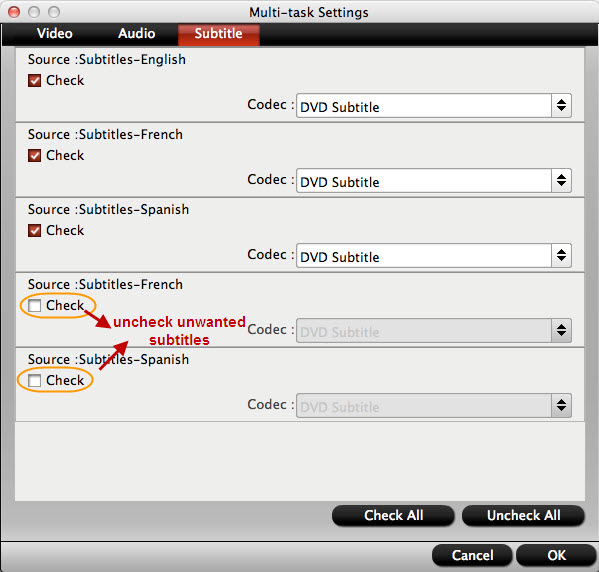
Step 4. Blu-ray Backup
Hit the “Convert” button on ByteCopy main interface to start backup Blu-ray to multi-track MKV with lossless quality for Apple TV 4/Video Projector with Screen 92″.
Note: If you’re new to Apple TV, the below guide will help you get started with Apple TV setup: How to set up Apple TV 4 for streaming HD videos with Dolby Digital 5.1 sounds?
Read More:














