If you have the headache problem “No 5.1 Surround Sound from Apple TV 4”, read this tutorial to solve it and learn how to set and play HD videos with Dolby Digital 5.1 surround sounds in ATV 4.
The 2015 new Apple TV offers the simplest way to stream all of the movies and TV shows available in the iTunes Store to your HDTV on a rental or purchase basis, with purchases stored in the cloud. While enjoying stunning HD image quality, many folks are having problem with audio, in specific, Dolby Digital 5.1 surround sound. To achieve your goal smoothly, I have found a great tutorial for you, guaranteed to stream HD movie contents to Apple TV 4 with Dolby Digital AC3 sounds properly. 
Requirements
Don’t get too excited on how to sync your Dobly Dgital 5.1 movies with ATV 4 just yet. Before anything else, you’re requried to make something ready in advance:
– Apple TV 4 for 1080p/720p Video Streaming;
– Windows or Mac computer with iTunes 10.6 or later;
– 720p/1080p HDTV;
– Home theater system (an A/V receiver capable of Dolby Digital playback plus surround sound speakers);
– An HDMI cable to connect Apple TV 4 to your HDTV;
– An optical digital audio cable to connect Apple TV 4 to audio receiver;
– Internet connection;
– Your Apple ID and password
Instructions
According to my experience, Apple TV 4 is not able to decode 5.1 surround sound to stereo by itself, if you want to play AC3 5.1 (Dolby Digital surround) audio you will need an AV receiver. Applet TV 4 (including 2nd-gen and 3nd-gen) does not decode the surround audio itself, it will pass through the audio to AV receiver for decoding. If you do not have the AV receiver and connect 2015 New Apple TV directly to your HD TV with HDMI, then there will be only video without sound while playing surround sound movie. But Apple TV 4 itself just works ok with movie of stereo sound.
Set up Apple TV for streaming HD videos with Dolby Digital 5.1 sounds
Connect Apple TV to HDTV and audio receiver 
Unbox Apple TV 4 and follow the below steps to get started with Apple TV 4.
1. Connect Apple TV 4 to a power outlet.
2. Connect Apple TV 4 to HDTV with an HDMI cable.
3. Connect Apple TV 4 to audio receiver with an optical digital audio cable. Turn on audio receiver, and use Direct Mode for Dolby Digital 5.1 audio reproduction.
4. When Apple TV 4 boots up, it will scan for available WiFi networks to connect to. Use the remote control find yours and choose it, then enter your password. The Apple TV 4 can also connect via Ethernet. Apple explains how to connect the black Apple TV 4 models to network in the Apple TV 4 User’s Guide, specifically from pages 16.
Note: There is no HDMI cable or optical cable included in the Apple TV 4 box, so you’ll need to purchase an HDMI cable and an optical digital audio cable.
Setup for Apple TV 4 to play/stream movies from your computer
At this point, you should be ready to stream the hottest HD movies and TV shows from iTunes Store and Netflix with the black Apple TV 4.
If you’re more into streaming music or videos from computer to Apple TV 4, you can enable home sharing feature. Home Sharing allows you to stream content from your iTunes library to the Apple TV 4 to be displayed on your HDTV. To use home sharing, you need to have iTunes installed on your computer and set up on your main home computer and on Apple TV 4. Note that Apple TV 4 works with iTunes 10.2 later and Apple TV 4 iTunes 10.6 and later on versions.
Download iTunes latest version from Apple.
To set up Home Sharing in iTunes:
1. Open iTunes on your computer.
2. Choose Advanced > Turn On Home Sharing. 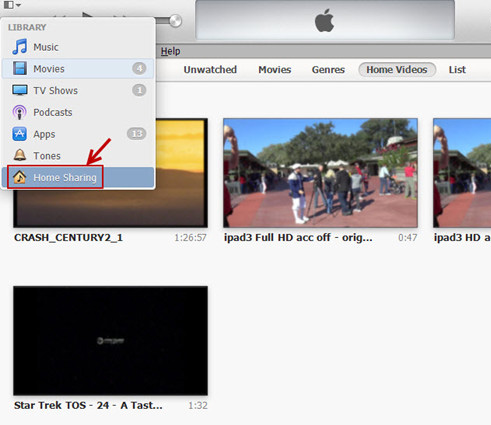
3. Enter your Apple ID and password that you use for the iTunes Store, and then click Create Home Share.
To set up Home Sharing on Apple TV:
1. On Apple TV 4, choose Settings > Computers .
2. Choose Turn On Home Sharing, and then enter the same Apple ID and password you entered on your computer.
Once Home Sharing has been turned on, Apple TV 4 will automatically find iTunes libraries on your home network that have Home Sharing turned on using the account name you entered.
Setup for Apple TV 4 to pass-through Dolby Digital 5.1 to audio receiver
Now that your Apple TV 4 is connected to a Dolby Digital-capable sound system, you can let Apple TV pass through Dolby Digital 5.1 surround sound audio to the receiver.
To set up Dolby Digital out on Apple TV 4:
1. On Apple TV 4, choose Settings > Audio & Video.
2. Choose Dolby Digital, and change the settings to On. 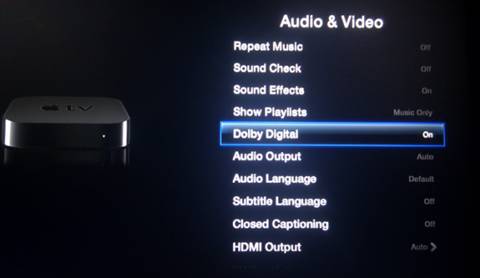
Play/Stream HD video from iTunes library to Apple TV 4 with Dolby Digital 5.1 sound
Now you can back to menu and play movies from computer. Choose Computer>Movies and stream up to 720p HD movies to Apple TV 2 and up to 1080p movies to Apple TV 3. Apple TV 4 will passes data out to your A/V receiver for decoding when/if the HD video contains Dolby Digital sound.
What if:
1. My Apple TV 2 will not deliver Dolby Digital 5.1 audio?
ATV 2 with firmware 4.2.2 many not handle DD 5.1 properly. Update your firmware to the latest version.
2. I set Dolby Digital to Auto…
When Dolby Digital is set to auto, the Apple TV will play AAC stereo when the source video contains both Dolby Digital 5.1 and AAC stereo audio.
3. I’d like to stream videos with DTS surround?
Neither Apple TV 2 nor Apple TV 3 would handle DTS audio. A workaround here is to convert DTS to ATV supported audio formats: HE-AAC (V1), AAC (16 to 320 Kbps), protected AAC (from iTunes Store), MP3 (16 to 320 Kbps), MP3 VBR, Audible (formats 2, 3, and 4), Apple Lossless, AIFF, and WAV; Dolby Digital 5.1 surround sound.
4. My MKV/AVI/WMV video won’t load in iTunes library?
You can’t stream MKV to Apple TV 4 unless they are encoded into Apple TV 4 supported formats (MP4, M4V, MOV). But luckily Pavtube Video Converter Ultimate has Apple TV 2 and Apple TV 3 oriented presets that can keep Dolby Digital 5.1 as well as AAC stereo audio when converting MKV/AVI/WMV/VOB/TS/MPEG videos for Apple TV 4 streaming. Learn how to rip Blu-ray and encode HD MTS, Internet torrents movies to play on Apple TV 3.
Due to format compatibility issues, Apple TV 4 owners are always having troubles streaming Blu-ray, DVD movies and 1080p/720p videos to Apple TV for playing back. To make things much easier, you can read through Pavtube’s Apple TV 3 Column page (about how to enable Apple TV 4 to enjoy a world of 1080p HD contents with Dolby Digital 5.1 Surround Sound) and find out the most suitable solution to your problem.
Read More:
- Rip Blu-ray movies to iCloud on Mac OS X El Capitan
- Backup Netflix DVD Rentals for Sony TV Playback
- Copy Blu-rays to Quicktime/iPad on Mac OS X El Capitan
- Play Hauppauge PVR Video on Apple TV 3
- Directly Copy 3D Blu-ray to Plex With 3D Effects
- Stream Blu-ray/DVD to TV via Roku 4 With Best Formats and Settings














