Even though there are many portable device for playing music, like the TV which can play the Tv shows, games, movies, like the mobile phone: iPhone 8,iPhone X, Samsung Note 8, HTC and so on, they all can play the music and wonderful videos well. Compared with these devices, Zune is a perfect audio device which can support the multiple video and audio formats, as a good and portable media player, there are still many music fans love this device and play the music on Zune.
Best of all, Zune players can also be hooked up with Windows PCs and Xbox 360 gaming consoles using USB data cables. The Zune players can be synced using wireless technology with any Windows PC. These players, as of now, do not support computers with Linux operating system, or Macintosh computers. You can play the music on Zune like the following steps:
Playing Music on Zune Smoothly
Play music by category
- On the Zune player home menu, select Music.
- Select Songs, Genres, Albums, Artists, or Playlists.
- Select a song, genre, album, artist, or playlist, and then select Play.
Using shuffle: When you shuffle music, songs are played in random order. To turn shuffle on or off:
- On a Zune HD, while playing music, tap Shuffle to turn Shuffle on or off.
- On all other Zune players, press the Zune pad while playing music, and then select Shuffle to turn Shuffle on or off.
Rate your songs
You can rate songs as you play them to keep track of which ones you like or don’t like.
- On a Zune HD, while playing music, tap the Rating icon to set it to Like, Don’t Like, or Unrated.
- On all other Zune players, press the Zune pad while playing music, and select Rating to change between Like, Don’t Like, or Unrated.
How to Play Zune Unsupported Audio/Music?
When you fail to play some audio on Zune, how to do? Don’t be panic, you just need a third audio converter which can convert the audio to Zune friendly audio formats, like the Pavtube Video Converter Ultimate (of course, you also can choose other audio converter, I just take this software as example, in general, most audio converter steps are similar), you can install this software on the Windows, including the Windows 7/8/10, you also can get the Mac version and install on the latest macOS High Sierra. This software is easy to setup and use, when you get it on PC, you can get these benefits:
- Import the multiple video and audio files with different formats, like the H.264, MP4, MOV, MKV, WMV, MPG, Tivo, AVI, Divx, FLV, F4V, MP3, M4A, AAC, Flac, etc.
- Output 300+ video and audio formats, like the AVI, WMV, MP4 (H.265/HEVC), MP4 (H.264/AVC), MKV, WAV, DTS, M4A, AAC, Flac, MOV, M4V,OGG,WMA, etc.
- Simple device presets, like the Apple devices: Apple TV 4K, iPad, iPhone, etc. Android devices: Samsung Note 8, HTC, Samsung Galaxy, etc, TVs, Game console: Xbox One X, Xbox One S, PS4, PS4 Pro, etc.
- Comprehensive video and audio setting: video and audio codec, video frame, video bitrate, video resolution, audio channels, etc.
- Fast video conversion: This software takes full use of the GPU acceleration which can speed up the video and audio conversion speed
Steps for Converting Audio to Zune Supported Audio Formats
Click 1. Open this audio converter by double clicks and import the audio file, you can drag the audio file to it, also can add the folder which has the multiple audio files. This software has the high stability to do the batch audio conversion which can save you much time and energy.

Click 2. Click the Format button and choose the desired audio format you want, like the MP3, M4A, FLAC, iPhone Ringtone audio (M4R), Matroska Audio(MKA), Ogg Vorbis Audio (OGG), Windows Media Audio (WMA, WAV), DTS (DTS remux), you can choose one from the Common Audio.

If necessary, you can also adjust the audio related parameters, if you are doing the video conversion, you also can adjust the video related parameters at here, such as: video codec, video frame, video bitrate, video resolution. If you are not too familiar with these parameters, you can keep the original settings.
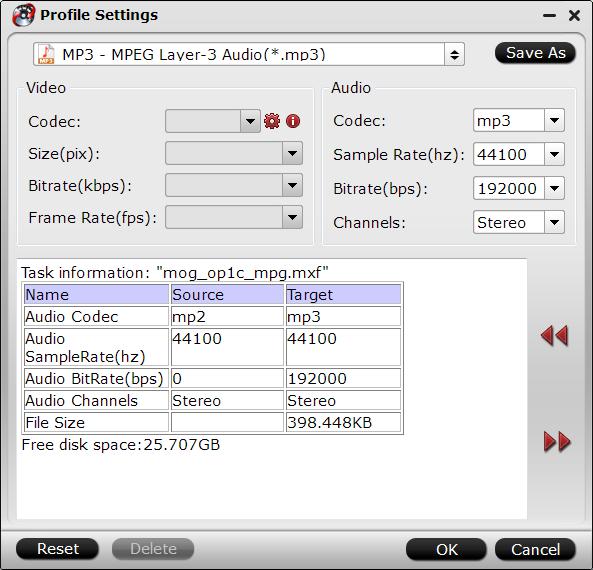
Click 3. After the audio settings and option are done, go back to the main interface, click Convert button to start the audio conversion. You also can listen to the music when you are waiting for the result.
Is it so easy? yes, if you love this software, when you can’t play some video or audios on devices, media players or some NLE software, you can use this software and solve these troubles easily.
Zune Supported Videos Formats
- Images: Zune players only support JPEG file format for image files.
- Video: MPEG-4 (MP4 , M4V and MOV files) and H.264 classes of file formats are supported on all Zune models, except the Zune 30, which can only play WMV files. Zune software automatically transcodes these files to WMV format, ensuring playback. This makes the syncing process a bit time consuming, but the files, once transcoded, play just fine. The Zune software also supports the ASF video file format, and can transcode it to WMV as well, if the file is being transferred to a Zune player from a Windows PC.
- Audio: MP3 audio files are perfectly supported by all models of Zune , which is a relief for almost any music lover. AAC files (with .m4a extension) are also supported without any problems. WMA (Windows Media Audio) files and all sub-formats of WMA are supported by all models of the player. These include the WMA Pro (2-channel), the WMA lossless audio format, and the WMA standard. These files can be downloaded from the Zune Marketplace, both in DRM free and restricted types.














