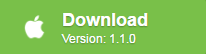Have a collection of live concert performances on DVD and wish to rip the audio but not the video to listen the music on your MP3 player or looking for a way to extract a certain beautiful section of music or dialog from your DVD video and save them as MP3 files for language learning or music entertainment with your iPhone, iPad or Apple TV, etc? The following article will share you 2 different free ways to extract MP3 from DVD on macOS High Sierra.
Rip DVD to MP3 with Handbrake with VLC Media Player
You can first rip your DVD to a video file on your Mac computer using HandBrake. It doesn’t matter what type of video file format you choose to rip to, but if you’re going to be picky about audio quality, then you may want to monkey with the settings under the audio tab. Once you have the DVD successfully ripped to a video file, you now need to split (aka demux) the audio from your video. Launch VLC Media Player and select the Streaming/Exporting Wizard under the File menu. You can then follow the Wizard to demux the video to a uncompressed MP3 audio.
Extract MP3 from DVD on macOS High Sierra with Pavtube Free DVDAid for Mac
Sometimes, above listed option may doesn’t work for you especially your DVD are stored purchased ones with copy protection and region code, the main reason is that Handbrake can’t handle commercial DVD disc. In addition, if you are not a tech savvy, you may find this method seems a little complicated. Fortunately, here comes Pavtube Free DVDAid for Mac, which is pretty simple to use with a sleek and intuitive interface, you can complete the whole DVD to MP3 audio ripping process in just 3 steps: insert DVD disc into the program, choose MP3 audio to output, hit convert button.
In addition, unlike Handbrake, the program can powerfully bypass all DVD copy protection including including region code, RCE, key2Audio, UOP, CSS, Macrovision, Disney X-project DRM (99 titles DVD encryption included), FluxDVD, Protect, ARccOS, AACS, BD+, ROM Mark, BD-Live, etc from both DVD disc, Video_TS folder and also ISO image file. You can then make a MP3 audio copy from the DVD movies for conveniently viewing on any MP3 player like iPhone, iPad, iPod, Android Phone/tablets, Windows Phone/tablets, Windows Phone/tablet, Blackberry, etc.
Hot Search: Top 5 DVD Audio Ripper | Top 3 Free DVD Ripper | Best Audio Converter Software
What’s more, although this program is free but it is very clean and doesn’t feature any ads or bundled adware, so you can feel free to download and install it on your computer. In addition, the developer of this application also keeps constant update of this free program to make it work perfect on the new Mac operation system like macOS High Sierra and also the ability to break all the new disc encryption on the new DVD disc. Another important point is that the output video and audio is quite high quality and you can’t find any difference between the output video and the original DVD disc.
Bonus features of this Mac DVD to MP3 Ripper
Don’t want to extract the whole audio clips from the DVD video, never mind, you can use the program’s built-in trim function to cut off unwanted audio parts. You can also combine all the MP3 audio tracks in different DVD titles into one file with the merge function. Don’t satisfy with the output audio quality, feel free to adjust the output audio profile parameters like audio codec, bit rate, sample rate, channels, etc in the programs “Profile Settings” window.
How to Free Rip DVD to MP3 on macOS High Sierra with Pavtube Free DVDAid for Mac?
Step 1: Import DVD Movies.
Download, install and run this Free DVD to Digital Copy Maker. You can load DVD by clicking “File” > “Load from disc”. Or load DVD Folder by clicking “File” > “Load from folder” or load DVD IFO/ISO image by clicking “File” > “Load IFO/ISO”.
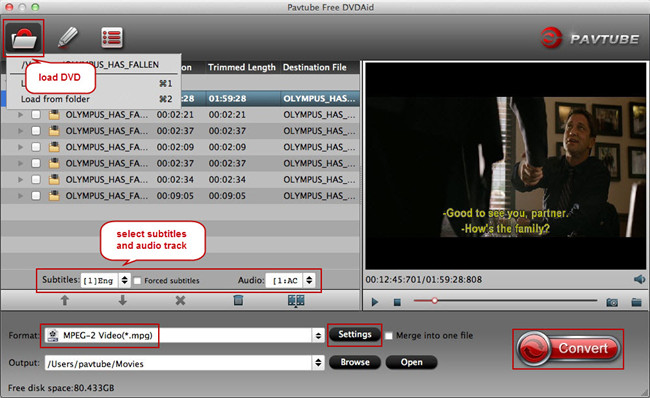
Step 2: Choose output audio file format
Clicking the Format bar, from its drop-down list, choose “MP3 – MPEG Layer-3 Audio(*.mp3)” as output audio format under “Common Audio” main category.

Tips: To achieve best audio playback effect, you could click the “Settings” button to customize output audio profile parameters like codec, bit rate, sample rate, channels, etc.
Step 3: Trim or merge MP3 audio.
Trim off unwanted audio clips
In the video editor window, choose the “Trim” tab and this tab is selected by default when the editing window appears. You can use the trim function to cut off unwanted parts from start and end. You can either drag pointers on the process bar or set exact time point in Start and End boxes to set to leave only your wanted audio parts.
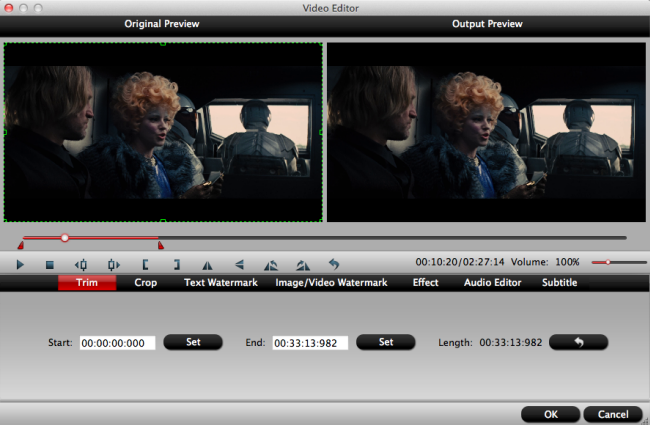
Merge audio files
By ticking off “Merge into one file” option behind “Settings” button, you can merge the ticked audio files in list into one single file.

Step 4: Start the final conversion process.
Hit right-bottom conversion button to start DVD to MP3 audio free extracting process.
When the conversion is done, you will have no limitation to enjoy your music or song on any portable devices as you like.
Further Reading:
Free DVD Region Killer Comparison
Top Best DVD Ripper for macOS High Sierra – Rip DVD on macOS High Sierra
Convert YouTube (60fps) to MP3 on Mac OS X El Capitan
Extract Audio from iTunes DRM movies to Play on music Player
Convert 3D YIFY audio to MP3 on Windows 10/8.1/8/7/XP
Extract MP3 Audio from 4K Video
Rip Pure Audio Blu-ray/DVD to PonoPlayer
Best Simple Way to Remove Audio from Video