The PC is big and heavy, smartphone is small, which one is the best? No doubt, iPad is the best option which is portable and easy-to-use, you can play music, watch movie, enjoy the picture on it. You can install some media player to watch movie end listen to music. Most users can’t wait to play music, movie, video on new iPad, like: iPad Pro. But the process is not too smooth, sometimes, you have to change the video to iPad supported video formats for better playback. Especially the video is not from the iTunes Store. For better movie and music enjoyment on iPad, you can refer to the following ways:
- Method 1: Professional Option: Convert Video/Music to iPad without iTunes
- Method 2: Traditional Option: Convert Video/Music to iPad with iTunes
- Bonus Time: Help You to Make the Wise Decision
Professional Option: Convert Video/Music to iPad without iTunes
From the many years experience and test result, considering the software stability and powerful compatibility, Pavtube iMedia Converter (review) is the iPad Video Converter hero, this software can support any video format import, such as: MOV, H.264. MKV, MP4, AVI, etc. 250+ output video formats are ready for you, you can convert video and audio to any iPad series, such as: iPad Pro, iPad Air 2, iPad mini 4, iPad mini 2, etc.
Best of all, you don’t find the iPad supported video formats online, you just need to choose the iPad name in this software, all the video settings have been preinstalled for you, in addition, you also can adjust the video parameters and edit the video for special video effects. Waht’s more, Windows operating system is also supported by this software.
Here is Quick Guide to Convert Video to iPad
Step 1. Load Video
Download and install the iPad video converter on your PC. Launch it and click “File” to import your videos and music. Good news, you can add a folder and put all the video into it, then choose "Load from folder", you can import multiple video files and do batch video conversion.

Step 2. Choose Output Video Format
When you open the "Format" video list, you will love this tool, all the video formats is classified by different category, you can choose "iPad" and choose one video format, such as "iPad HD Video(*.mp4)". You also can choose other video formats from"HD Video" or "Common Video" category, but you may need to set the video parameters by clicking "Setting", below is the detailed information about the iPad supported video formats.
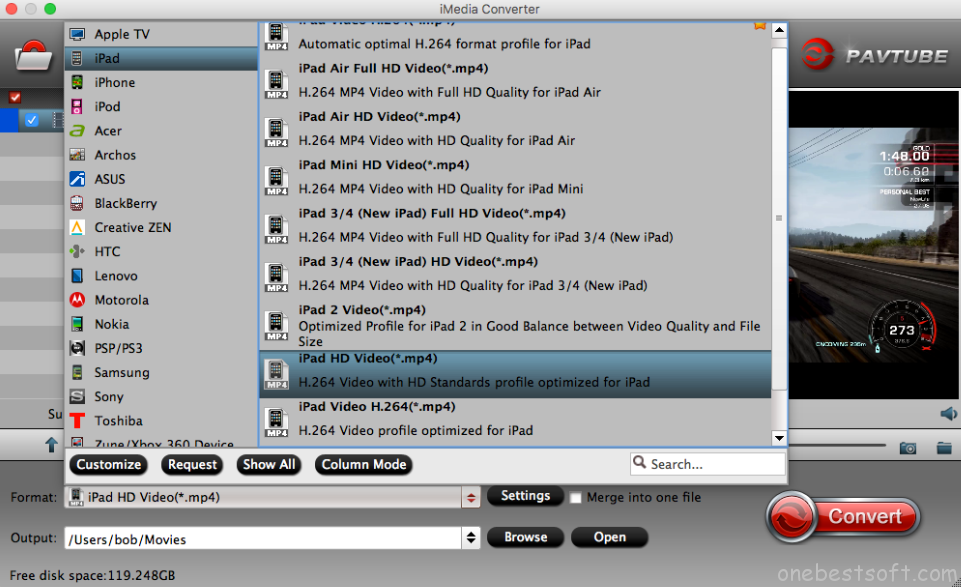
| iPad Main Supported Video Formats | |
| H.264 | 1080 pixels and 30 frames per second. AAC-LC audio up to 160 Kbps, 48kHz, stereo audio in .m4v, .mp4, and .mov file formats |
| MP4/M4V | |
| MPEG-4 | 2.5 Mbps and 640 by 380 pixel resolution at 30 frames per second. AAC-LC audio up to 160 Kbps per channel, 48kHz, stereo audio in .m4v, .mp4, and .mov file formats. |
| M-JPEG | 35 Mbps, 1280 by 720 pixels, 30 frames per second, audio in ulaw, PCM stereo audio in .avi file format. |
TIP 1: Following is the setting windows picture, you can refer to above table and adjust the video and audio codec, video resolution, video frames, video bitrate, etc.
TIP 2: Although the iPad does support stereo sound, you will need headphones or external speakers to hear it. The built-in speaker provides only mono playback.
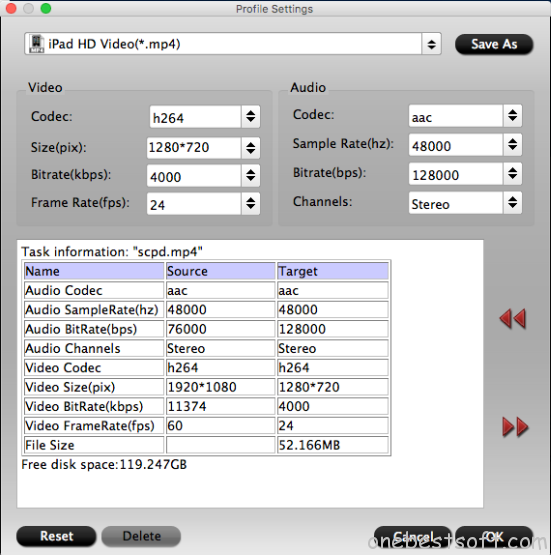
Step 3. Start Video Conversion
After all the setting are done, go back to the main nterface and press "Convert" boldly to start the exciting video conversion, just for some minutes, you can get a perfect video file for iPad.
Traditional Option: Convert Video/Music to iPad with iTunes
Step 1. Open iTunes.
Step 2. Select the video that you want to convert.
Step 3. From the menu bar at the top of your computer screen or at the top of the iTunes Window, choose File > Convert > "Create iPod or iPhone Version."
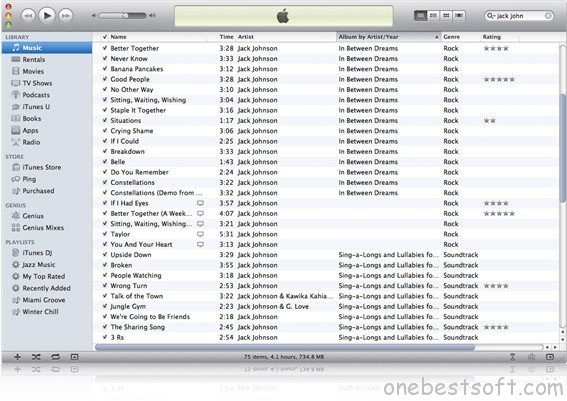
Bonus Time: Help You to Make the Wise Decision
| Pavtube iMedia Converter | iTunes |
|---|---|
| It supports all video formats, even you can load DVD and Blu-ray disc. | It only supports specific videos formats, like MP4 and MOV. |
| You can add many video files in a folder and do batch video conversion. | You can add video to iPhone only from 1 computer. Or you will lose the existing videos. |
| You won’t lose any data transferring. | The previous videos on iPad will be covered. |
| The videos quality is 100% lossless, even you can upscale 1080p video to 4K video. | The added video may be displayable on iPad due to other reasons. |
| This Tool can remove most DVD and Blu-ray movie protection | It only can remove some special DVD protection |
From above information, a friendly suggestion is that choosing the professional tool,best of all, you can import DVD and Blu-ray disc, ISO file, even DVD and Blu-ray folder to this video converter and convert them to iPad supported video formats for playing. Good luck to you.
















