Overview:
Have a large collection of imported DVDs from an external HDD, only to find OPPO DVD Player allows me to switch “regions” a fixed number of times? So what brought this on? Is there any way around this and successfully play DVD through OPPO DVD Player? The following article will give the answer!

When it comes to DVD players, OPPO Digital has been my brand of choice for years. It allows people to squeeze the best-possible picture quality from their existing movie collections without paying the high asking price of a Blu-ray player. With a portable OPPO DVD player, you can watch a movie anytime, anywhere–perfect for long trips or waits between flights. Though you can also play movies on a laptop computer with a DVD player, OPPO DVD Player is smaller and lighter and offers more playback options.
Theoretically, by streaming DVD disc from external HDD into the OPPO DVD Player, you can play the DVD movies via the player’s remote control. By when you want to play foreign DVDs on OPPO DVD Player, you generally need to overcome 2 technical obstacles:
1) DVD Region
These are basically barriers put in place by film distributors that allow them to control the release, release dates and contents of DVDs in various parts of the world. For instance region 1 is roughly the USA and Canada, while region 2 is most of Europe. Regions have nothing to do with the actual format and encoding of the DVD contents. (Learn how to change DVD Region Code on computer)
2) Video Formatting
The movies that are stored on a DVD are encoded in a certain format. Most countries in the world use the PAL video system, whereas most of North and South America use NTSC. In its simplest form, NTSC DVD uses 29.97 frames per second and has a resolution of 720 x 480 pixels, while PAL DVD uses 25 frames per second and has a resolution of 720 x 576 pixels. These video standards have nothing to do with region codes. (Learn how to Backup DVD to NTSC for burning)
In fact, OPPO’s standard support for PAL playback and PAL-to-NTSC conversion, so removing region protection will do the trick. OPPO DVD Player share a restriction with other DVD players–only DVDs made for the “region” in which the user lives can be played, you may be able to turn it into a region-free player with the instructions below.
Make OPPO DVD Player Region-free
- Use the remote control to turn on the Oppo DVD player. Press the “Stop” button to return to the Home menu screen if a DVD in the Oppo began to play when the DVD player was turned on.
- Press the “Setup” button on the Oppo’s remote control. Wait for the “Setup” menu screen to appear.
- Press the following buttons on the remote: “9,” “2,” “1” and “0.” A new menu screen will appear.
- Press “0” on the remote to make the Oppo a region-free DVD player.
But, there is an easy and effective work-around you can try: that is to uncompressed rip DVD into lossless MKV format, by doing so, you can watch DVD disc on OPPO DVD Player with bypassing region code from DVD. And to do that, you need DVD to MKV converter software, this is when and where Pavtube ByteCopy can help you.
With easy-to-use interface and fast conversion speed, this perfect Multi-track DVD Ripper is developed to help users remove the DVD region protection and copy both the NTSC and PAL DVDs to lossless MKV format with 1:1 high quality for playback on OPPO DVD Player. Pavtube ByteCopy not only lets you keep desired audio tracks and subtitles in MKV file, but also have the chapters of the movie included.
As an alternative to MakeMKV, it can also convert your Blu-ray to other regular video formats such as AVI, MPEG, MP4, MOV, WMV, FLV and more. Plus, you can tweak the setting of the video to get the balance between your video quality and file size. And it even supports extracting .srt subtitle from a Blu-ray or DVD.
Other Download:
– Pavtube old official address: http://www.pavtube.cn/bytecopy/
– Cnet Download: http://download.cnet.com/Pavtube-ByteCopy/3000-7970_4-76158512.html
How to uncompressed rip DVD to MKV for OPPO DVD Player?
Step 1. Import DVD movie
Run this DVD to Multi-track MKV ripper in your PC, hit the disc button to import your DVD movie from your DVD-ROM.
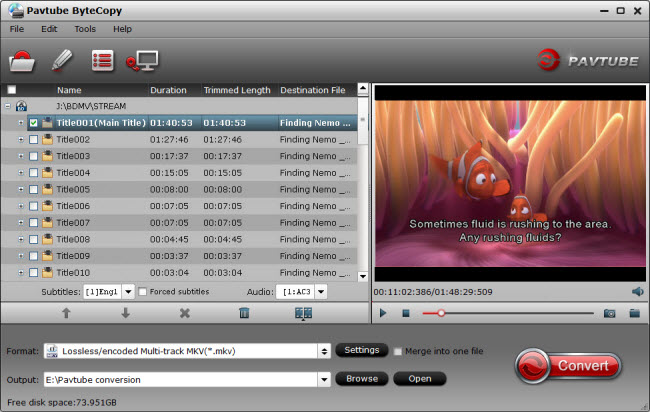
Step 2. Choose MKV output format
From “Format” drop-down list, choose “Multi-track Video” > “Lossless/encoded Multi-track MKV(*.mkv)” as the output format.
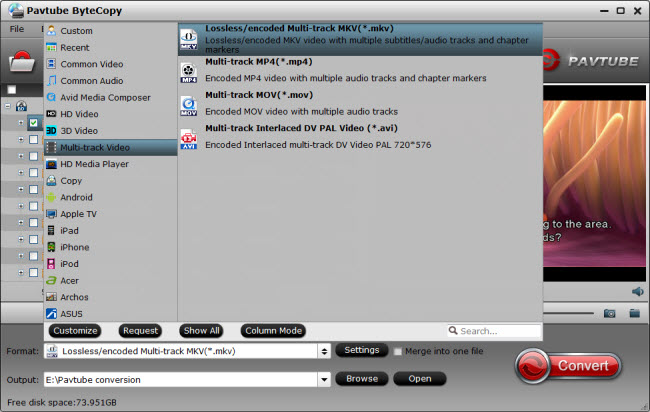
Tips:
You are allowed to customize profile presets in Settings. Uncheck unwanted audio or subtitle track and they will not be saved in output MKV file.
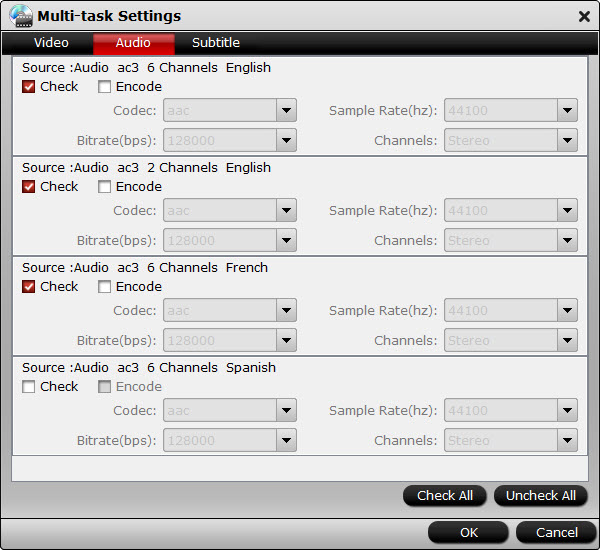
Step 3. Convert DVD for OPPO DVD Player
Hit on the “Convert” icon and start backing up DVD to lossless MKV format . After it finishes, copy the created multi-track MKV file into external HDD and stream them through OPPO DVD Player for viewing, even on large screen TV.
How to Connect an OPPO DVD Player to TV?
Step 1. Turn off and unplug your TV. Turn the device around so the back of the unit is facing you. Place theOPPO DVD Player next to your TV with its back facing you. Leave the DVD player unplugged.
Step 2. Plug the proper video and/or audio cables in to the TV and the other end to the correct port on the OPPO DVD Player. For example, for HDMI you would plug the connector end of an HDMI cable into the “HDMI” port on the side of your TV. The cable only goes in one way. Plug the other end of the HDMI cable into the “HDMI” port on the back of your OPPO DVD Player. HDMI carries both audio and video on the same cable so you only need to attach the one cable.
Step 3. Turn both devices around, plug in their power cables and turn both devices on. Press the “Input” button on your television’s remote control or on your television’s front panel until “HDMI” or “HDMI 2,” or “AV” or “AV 2” or “Component” is displayed on its screen and you see the OPPO logo transmitting from the DVD player.
Step 4. Stream your DVD disc into the OPPO DVD Player and press the “Play” button on the player’s remote control to start playing the disc through OPPO DVD Player without any hassles. Done! Very easy!
















