For DVD disc collectors who have just got a new Vizio Smart TV, besides hooking your TV to your old heave DVD player, you can also choose to play DVD movies on Vizio Smart TV from USB drive or stream the DVD movies to Vizio Smart TV via Plex Media Server.

Play DVD Movies on Vizio Smart TV from USB
Most Vizio Smart TV have more than one USB ports on the back or side. On many Vizio models from 2009 and earlier, a USB port is for service use only to perform diagnostics, troubleshoot problems and apply firmware upgrades. The good news is that the USB ports on many new Vizio Smart TV can support variety of uses such as reading the owner’s manual or playing media connected it through a USB drive or external hard drive that has been formatted with a FAT32 or NTFS disk format.
Vizio Smart TV USB port supported formats
To watch movies through USB on Vizio Smart TV, the file formats must be included in Vizio Smart TV supported file formats. After a lot of online searching and testing, we finally find that Vizio Smart TV readable file must be encoded as H.264 and the audio as AAC. The container formats does not matter, as long as the video was encoded with the correct codec.
Obviously that you can’t directly copy the DVD disc to your USB flash drive, you will need a specific DVD Ripper program to bypass the encryption on the DVD disc and then rip the content to Vizio Smart TV playable formats listed above. Here, you can get the job done with our powerful yet simple to use application – Pavtube BDMagic, which helps to beneficially bypass all DVD copy protection and region code in the background independently, you can then easily rip DVD to Vizio Smart TV USB favorable H.264 format listed above.
In the program’s “Profile Settings” window, you can adjust to output Vizio Smart TV supported AAC audio codec, you are also allowed to tweak other settings like video resolution/bit rate/frame rate, audio bit rate/sample rate/channels, etc to let them fit with the optimal playback settings for Vizio Smart TV.
Adjust output video apsect ratio
If the DVD movies uses an aspect ratio that doesn’t match the display screen of your Vizio Smart TV, you will see black bars around the movies when viewing on your TV, never mind, you can use the programs built-in crop function to change the output video aspect ratio to let them fit with your Vizio Smart TV.
Hot Search: Stream DVD to TV via Plex | Play DVD on Android TV |Play 4K Video on Vizio 4K TV
Stream DVD to Vizio Smart TV via Plex Media Server
For those people who wish to better organize all your DVD movie collection and present them beautifully on your Vizio Smart TV screen, the free Plex Media Server can be your best choice. As long as you are using 2013 or new model of Vizio televisions, you can then download and install the Plex Media Server on your Vizio Smart TV from the Vizio Internet Apps Plus store on your television.
To stream the movies on DVD disc to Vizio Smart TV via Plex, you will still to perform the disc copy protection removing and format conversion process listed above. Here, you can still use our program Pavtube BDMagic listed above to rip and convert DVD to Vizio Smart TV readable file formats and playback settings. When the conversion is completed, you can add the files to Plex Media Server and then view the ripped DVD movie with the Plex app installed on Vizio Smart TV with enrich media experience.
For your convenience, Pavtube BDMagic is available on both Windows and Mac platform(get Mac version), in addition, it also keeps constant with perfect support for the new OS like Windows 10 or macOS Sierra. In addition, the generate files with the program is pretty high quality, you can find any difference between the result file and the original DVD disc.
How to Rip and Convert DVD Movies to Vizio Smart TV for Playing with USB or via Plex?
Step 1: Import DVD Movies.
Download, install and run this DVD ripper. You can load DVD by clicking “File” > “Load from disc”. Or load DVD Folder by clicking “File” > “Load from folder” or load DVD IFO/ISO image by clicking “File” > “Load IFO/ISO”.

Step 2: Output Vizio Smart TV playable formats.
From “Format” bar drop-down list, select Vizio Smart TV playable “H.264 HD Video(*mp4)” under “HD Video” main category.

Step 3: Adjust Vizio Smart TV supported audio codec or other settings.
Click “Settings” on the main interface to open “Profile Settings” window, click “audio codec” drop-down list, select AAC as the output audio codec for Vizio Smart TV, you can also tweak other settings according to your own needs.
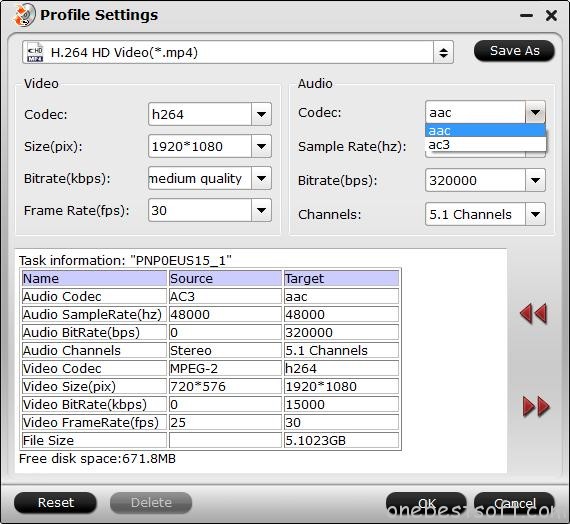
Step 3: Change output video aspect ratio.
Go the “Crop” tab in the “Video Editor” Window, switch to the “Advanced Mode”. To change output video aspect ratio, there are several aspect ratios for you to choose from, including 16:10, 16:9, 5:4, 4:3, 3:2, and 2:1, you can choose Vizio Smart TV accepted aspect ratio. Once you select a “Display aspect ratio”, the “green crop frame” will keep this ratio to crop video and you are able to preview the final effect in real time. If you want to keep the same aspect ratio in your final output files, do remember to set the Video “Size (pix)” in “Settings” section as the same ratio as display aspect ratio.

Step 4: Start the final conversion process.
Go back to the main interface, tap right-bottom “Convert” button to start the conversion from DVD to Vizio Smart TV supported file formats and settings.
When the conversion is completed, you will have no problem to enjoy ripped DVD movies on Vizio Smart TV from USB drive via Plex Media Server.
















