Want to merge your video files without any degradation of quality? Trying to merging videos into one big file, you can play the shot camera videos, recorded TV programs, downloaded YouTube videos, or presentation video/audio files without any interruption on your TV. Or you just want to merge the several clips into a one for sharing on your larger screen TV or other portable devices such as iMac, lager screen PC or display. If yes, you’ve come to the right place. Video file merging can be done quickly and easily with the stylish and solid video merger, Now let’s walk through below detailed guide. 
If you have several video files and want to integrate them into one video for the sake of convenient viewing, Pavtube Video Converter Ultimate‘s video merge feature will be very helpful and what you are looking for. It is a power tool enables you merge all the video clips into one and converted for the NELs more compatible format for adding customize subtitle. Meanwhile, this tool also a simple editor, you can trim, crop, add watermarks, add video effect, etc. You can trim the video to cut off unwanted parts, crop to remove the black edges, split large video into small ones by file size, count or length, add video/image/transparent text watermark to video, apply special rendering effects, adjust picture contrast, saturation or brightness. Here is review.
Work with it, you can convert various videos despite the quantity and different formats into one single video to any one of the mainstream video formats or outputting to various devices including smart phones, tablets, game consoles, TV Boxes, etc. No matter how you customize the output video, it will always be of stunning video quality. For Mac users, you can turn to Pavtube iMedia Converter for Mac for further usage on Mac OS X El Capitan. It’s much cheaper in Pavtube Father’s Day Coupon from Facebook.
Free Download Best Video Joiner: 

Other Download:
– Pavtube old official address: http://www.pavtube.cn/blu-ray-video-converter-ultimate/
– Cnet Download: http://download.cnet.com/Pavtube-Video-Converter-Ultimate/3000-2194_4-75938564.html
Best Way to Merge Videos for Viewing on TV
Step 1: Import source Video Clips
Click “File” > “Add Video/Audio” or “Add from Folder” to import source Video Clips to the program. Click the “Move up” or “Move down” arrow under the video file displaying window to adjust your source video file order according to your own needs. 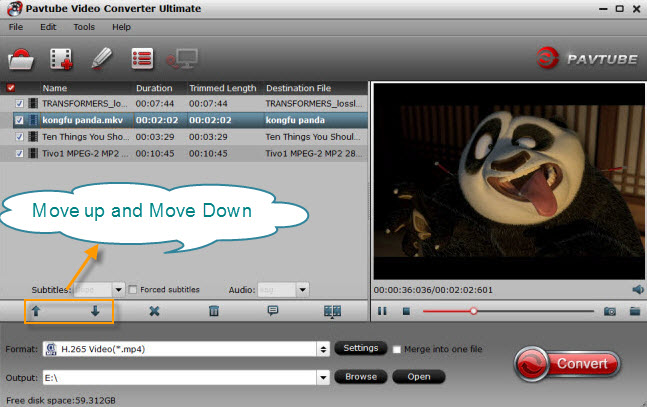
Step 2: Choose output format.
From the “Format” bar, select your desired output file format from “Format” drop-down options. 
Step 3: Merge several videos into one.
On the main interface, check  option to combine all your separate video clips into one single file.
option to combine all your separate video clips into one single file.
Step 4: Start separate movie clips joining process.
Press the right-bottom “Convert” button, a window will pop out with the conversion progress. Just wait the process ending. Then you can get a video that contains many movie clips.
Press on “Open output folder” to generate the merged videos. You can upload to your Facebook, YouTube, Vimeo and other video sharing site now.
Much wonderful software bundled with Video Converter Ultimate will provide you more amazing experience in converting videos. Go to Money Saving Software Bundles to get special offer for more software, such as ByteCopy + Video Converter Ultimate = Only $79.9, Save $27.1, Video Converter Ultimate($65) + ChewTune($29) = Only $74.9, Save $19.1 and so on.
Read More:
Best Tool for Merging Videos together to play on TV
Jun 20, 2016 02:25 am / Posted by John Salley to Video














