Nowadays, there are a lot of wonderful videos on YouTube that either keep you roaring with laughter or touch your heart deeply. To make these videos more stylish, you might have tried to edit them in your favorite video editing software – the Final Cut Pro on Mavericks before sharing with friends. But it stuck in the very beginning – import.

As we know, Final Cut Pro supports for QuickTime video formats up to HD resolutions, but not Youtbe FLV. But that doesn’t mean there is no way to import YouTube videos to FCP 6/7/X to edit. If you’ve already downloaded the YouTube videos on your hard drive, here the following article will introduce the way to convert downloaded YouTube videos using VLC or other free tools to Final Cut Pro on Mac OS X (Mavericks included) for editing.
At first, we recommend this YouTube to FCP Converter for Mac which is your ultimate solution to convert YouTube video to FCP native Apple Prores codec on Mac OS (Mavericks supported) with ease. Thereafter, you can edit the video downloaded from YouTube on your terrific FCP 6/7/X. Below is the getting started guide for this program. Follow up to convert YouTube videos to Final Cut Pro friendly formats.
How to import YouTube Video to Final Cut Pro on Mac OS X (Mavericks included)
Step 1. Add YouTube videos to the application.
Download and install Pavtube HD Video Converter for Mac, click “Add video” to load individual Youtube flv videos; or click “Add from folder” to load the entire folder. Or simply dragging & dropping them into the program.
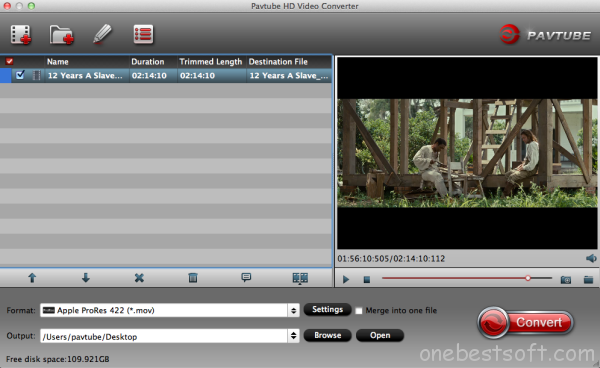
Step 2. Set output format as FCP compatible video.
Click “Format” and choose Final Cut Pro > Apple ProRes 422 (*.mov) as the most compatible codec for FCP editing.
Learn more Apple ProRes, please refer to Types of Apple ProRes Codecs
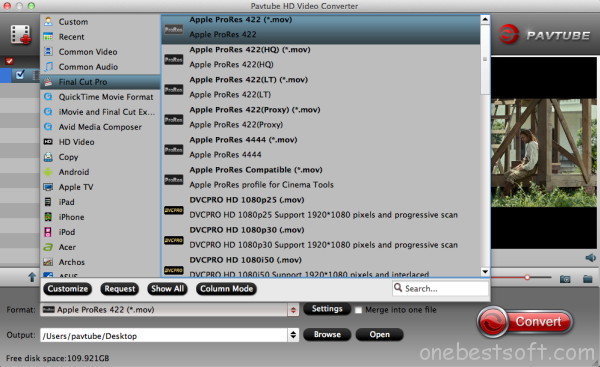
Step 3. Start converting YouTube video to FCP 6/7/X on Mavericks.
You can begin to convert YouTube videos to Final Cut Pro by hitting “Convert” button on the right bottom of the program.
Step 4. Import YouTube video into FCP.
Affter conversion, go to “Open” button to locate the generated .mov videos and import them to Final Cut Pro for editing.















Greetings from California! I’m bored to death at work so I decided to browse your blog on my iphone during lunch break. I enjoy the info you present here and can’t wait to take a look when I get home. I’m amazed at how quick your blog loaded on my mobile .. I’m not even using WIFI, just 3G .. Anyways, awesome blog!
j’aime avoir de nouvelle et d’enseignement meme sur l’organisation