H.265 will surely become the mainstream video codec and format for Apple, or even other mobile device, and Windows. HandBrake added the support for new H.265 encoder, together with VP8 and Intel QuickSync Video. Up to the latest version 0.10.5, HandBrake has updated x265 to 1.9 with better performance and fewer bugs. Most of people are curious of video quality and size about the output H.265 encoded video. After doing many experiments, some people get their wanted results while others encounter various complex problems like Handbrake can’t convert H.264 to H.265, the converted H.265 video won’t play, etc. Next, we begin to explore these H.265/HEVC puzzles and solutions.

Handbrake H.265/HEVC Encoding Common Puzzles and Solutions:
1. “It takes me much time to encode H.265 video with Handbrake. Is there any practical H.265 video encoder or HEVC converter recommendation? BTW, I also don’t want to come up against any Handbrake H.265 playback issue. Thanks in advance.”
Method: Download Handbrake alternative (video converter) to encode H.265 video file. Definitely, people will find that their H.265 codec videos will take many times longer than before. But they still want to transcode the stored large size H.264 video to H.265 for reducing the file size of their video library or releasing mobile devices (tablets and phones) space. In addition, you only can choose H.265 codec MP4 container as the target video format in Handbrake because MP4 container doesn’t playback in the H.265 build of VLC. To be frank, you need a fast and functional H.265 converter instead of Handbrake.
2. “I downloaded the latest version of H.265 encoder Handbrake which includes both H.264 & H.265 video encoding and try to run an MKV file for comparing the difference. It is true that the size of H.265 encoded video is the half of H.264 video. But, the transcoded H.265 video can’t play on any video players including VLC and QuickTime. Is there something wrong? Can someone help me?”
Method: update your media player (VLC) or download the professional H.265 player (X265, DivX, 5KPlayer, etc). As is known to all, H.265 is still a relatively new codec and it will be regarded as the mainstream video codec in the near future because of its smashing function on video compression. Besides, the old version VLC or ordinary video players don’t support playing HEVC codec video. Thus, to avoid coming across “Handbrake H.265 decoding video can’t play” suchlike playback issues, you’d better try to update your installed VLC player to 2.2.0 version released on Feb 27, 2015.
Refer to the guide: Guide to HEVC/H.265 Encoding and Playback > How to Encode HEVC: Handbrake Settings to Use – From TechSpot
Limitations of HandBrake for x265/HEVC Videos:
Admittedly, x265 gives the better compression and it is available in HandBrake. However, Handbrake is not the best choice for x265 encoding or conversion for at least the following reasons:
1. Can only choose MP4 and MKV container formats for the output.
2. Only support a very limited range of devices, exclusive of iPhone 7, Apple TV 4, Windows 10 Mobile, etc.
3. The operation is too complicated and unfriendly for beginners.
4. Annoying cropping feature: it will erroneously crop out a few pixels on any side; you have a 21:9 video encoded in 16:9, the cropping feature will automatically crop out the black bars at the top and bottom.
5. It runs slowly for HandBrake HEVC/H.265 encoding since x265 is very CPU consuming to encode.
Handbrake H.265/HEVC Encoding Best Solutions:
Handbrake H.265 puzzles you and you fail to use Handbrake to encode H.265/HEVC video? Here, we can suggested you best workflow to Converting H.265 to H.264 and others is an alternative solution if your device’s screen does not support 4K resolution. Simply put, if the resolution of your gadget is maximally 720p or 1080p, it is a waste to play H.265 videos on it. Instead, converting an UHD video to HD video, H.265 to H.264 will make the playback smoother, the saved file size more smaller and fits the configuration of your device better. There, Pavtube Video Converter Ultimate (Mac version) can solve all of Handbrake H.265 encoding & decoding problems. To be specific, this H.265 video converter is capable of convert any H.264, MPEG4 or other codec videos to H.265/HEVC codec video and compress/convert 4K/8k H.265 videos to 1080p/720P HD H.264 MP2, AVI, FLV, MOV and more video formats with 30X faster speed and zero quality loss. Thus, you can put many latest movies on you iPhone iPad Android for playback on the move. Read the review.
Features of This Powerful H.265 Video Converter:
* Powerful Video Converter: Converts almost every video format to or from H.265 video filess rapidly in high quality.
* Wide Selection of Formats Supported: Converts any video files to MKV, AVI, MP4, MOV, 3GP, WMV, and a lot more.
* Fast-Speed Video Converter: Converts videos faster than any other video convert software programs.
* Lossless Conversion: Convers any video files without the risk of losing its original quality.
* Additional Features: Edit tool videos, get videos from video sharing websites, and etc.
Free Download This Best HandBrake Alternative:
Hot News!!! For Windows >> Pavtube Software has been updated to Version 4.9.0.0 for All Windows 10/8.1/8 users to support newest NVIDIA CUDA & AMD APP technology in video decoding to improve performance and ensure users much faster conversion speed than ever before when coping/ripping/converting DVD/Blu-ray, since more CPU resources are spared because of NVIDIA CUDA’s harnessing the power of GPU and AMD APP’s co-using of GPU and CPU.
What’s New
- New version: v4.9.0.0 (12.20 2016 )
- Support newest NVIDIA CUDA & AMD APP technology to accelerate video encoding/decoding by both H.264 and H.265/HEVC codec.Note: H.265 CUDA depends on whether your computer is geared up with H.265 encoding capable graphics card. Please refer to the document on official website of nvidia: https://developer.nvidia.com/nvidia-video-codec-sdk
- Further added support for latest Blu-ray MKB v62
- Improved handling for location seeking issues on BD and some VOB files
Best HandBrake Alternative to Encode H.265 HEVC Videos
One: Run this professional H.265 converter and then import your H.265 files via “Add” button. Or simply drag&drop the files into the program.

Two: Click on “Format” bar to select output format. Here you can choose to a lot of outputs including H.264 mp4, .mov, DivX .avi for playing.
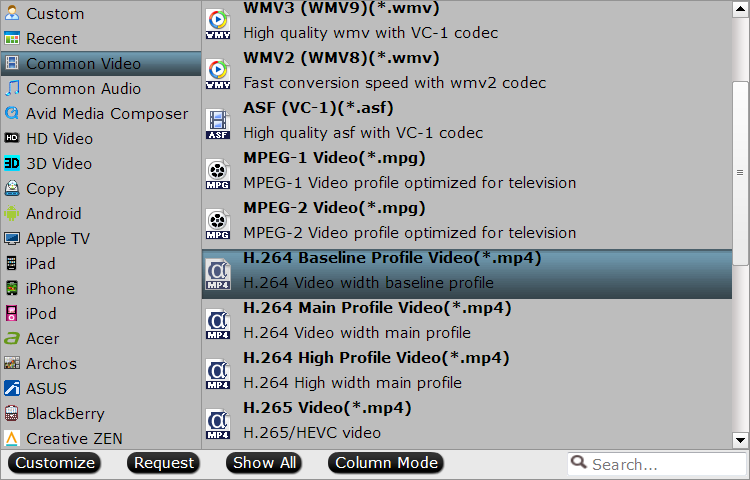
Tip: You can also check the “Settings” box , and set video codec, video size, Bitrate, frame rate to get a decent video.
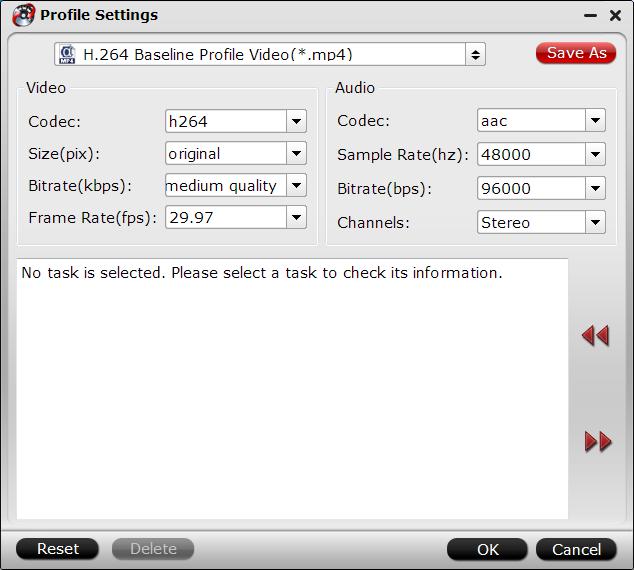
Three: Finally, you just need to tap the “Convert” button start the H.265 conversion.
When the converting process ends, you can open output folder to play or edit the converted H.265 videos in players or NLEs with the best quality.
More features of the Best Windows 10 H.265 Encoder:
1. Edit your video files
If necessary, you can perhaps try to edit your video files with the H.265 video converter. You can easily trim, crop, add effects, subtitles to your source files.
2. Advanced video, audio parameter settings
If you need to change your video’s resolution, frame rate, bit rate or audio sample rate, audio channel, just click on Settings.
When the conversion finished, click Open button to get the resulted files easily. You can play the converted H.265(HEVC) videos on Windows 10 or anywhere you want freely.
Additional Tips: How HEVC Adopted in Video Service And Company Products Now
As is known to us, it will be a long time to go for the widespread of HEVC/H.265 as H.264 does. But there still some HEVC services walk in the front end, bringing us convenience for recording, watching, downloading and playing HEVC/H.265 videos. This is how HEVC adopted in video service and products till now.
1. Apple’s iPhone 6/6 plus/6s/6s plus/se/7 uses HEVC for Facetime video chats over cellular networks
2. The Samsung Galaxy series support HEVC decoding since S4
3. Amazon Instant Video streams Ultra High Definition movies encoded with HEVC
4. Netflix is streaming Ultra High Definition movies encoded with HEVC
5. M-Go offers both streaming and downloading of Ultra High Definition movies encoded with HEVC.
6. The next generation Ultra High Definition Blu-ray Disc standard will utilize HEVC
7. Windows 10 will support HEVC playback natively
8. The Samsung NX-1 Digital Camera records 4K video with HEVC
9. Sony, Samsung, LG and many major TV manufacturers support HEVC decoding in their latest models. Nearly all 4K/UHD TVs support HEVC decoding. If you’re buying a new TV, you should definitely look for one that can decode HEVC (H.265).
Conclusion:
This Guide will never let you down, because of the powerful functions from Pavtube upgraded the new version to convert any H.264, MPEG4 or other codec videos to H.265/HEVC codec video and convert 4K/8k H.265 videos to H.264 MP2, AVI, MP4, etc. video formats with more than 30X faster speed. If you have any idea? Thanks for letting me know. Really appriciate it.
















