Android tablets make great gifts, and the best thing about them is that everyone can use them, from a three-year-old to your grandma. But with so many devices out there, how can you make sure you get the best Android tablet functions for your money? Actually, you can free download Handbrake with best video settings, then just putting together some your owned DVDs or downloaded movies on to your new Android toy.
Tips: HandBrake is freely available on multiple platforms (Windows, MacOS X, Linux) and is probably one of the better encoders out there. 
In this guide, we will show you four parts to help you out when you have issues about how to make HandBrake Video Settings for Android Tablet and best HandBrake alternative for Android 7.0/6.0 or Lower. Just keep reading and you may find the answers you want to know.
Part 1: At first, you need to know the Best Android Tablet on 2016
* Google Pixel C
* Nexus 9
* Samsung Galaxy Tab S2 8.0
* NVIDIA Shield Tablet K1
* Sony Xperia Z4 Tablet 
Part 2: Second, Free Download HandBrake for Android – Current Version: 0.10.5
Windows
For Windows Vista to 10
Download (64 bit)
Download (32 bit)
Mac OS
For Mac OS X 10.6 to 10.12
Download (Intel 64bit)
Verify your Download with Checksums. Please take note that HandBrake.fr is the only official place where HandBrake can be downloaded from.
Part 3: Things Must Be Known before HandBrake Setting Adjustment
1.Good to good, crap to crap. The video output is mainly depended by the quality of your input source (BD/DVD/Videos). You can’t get a much better video quality if your original video quality is terrible. If your DVD or Blu-ray is slight scrape, you won’t get an output video in a good quality.
Learn how to >> Rip Blu-ray and DVD Movies on Android Tablet on Handbrake.
2.The output quality can be personalized set. The quality is normally divided into high, medium, low. If you watch a low-quality video on the Android Tablet with high-resolution screen, it must be a ridiculous. When in doubt, Medium is always a good choice.
3.Make sure you know about very well the knowledge of encoding specifications (resolution, frame rate, Bit Rate, Sample Rate, etc). In terms of Android tablets, most videos use H.264 video and AAC MP3 audio. Here is a general approach you can refer to. Learn >> Handbrake Alternative to Compress Large File Size.
4.Handbrake settings are not an exact science, as perception of quality varies from person to person, from application to application.
Tips: In order to check whether handbrake setting for Android Tablet is perfect or not, just take a short video as a test.
Part 4: Pavtube as the Best HandBrake Alternative for Android 7.0/6.0 or Lower
Best Handbrake Settings for DVD and Any Movies
a.Video Settings: select MP4 file container, video codec is H.264, check Avg Bite rate (kbps) and input 1400.
b. Audio Settings: if possible, audio codec is AAC while mixdown is usually Dolby Pro Logic II, sample rate is either Auto or 48, and bit rate is 160, try to always use higher settings because you won’t regret it later.
Some amateurs or busy bees consider it as a headache to calculate the Handbrake video Bitrate/Quality settings for Android device while considering the target size. Compared with Making HandBrake Video Settings for Android tablet or smartphone, it is simpler to find a HandBrake alternative for ripping Blu-ray/DVD or converting videos to Android devices.
Learn >> Best Video Quality Settings for Handbrake | Best Blu-ray Ripper Review: Pavtube BDMagic & Handbrake.
To relieve the pain, Pavtube Video Converter Ultimate or Pavtube iMedia Converter for Mac has provided some ready-made profiles for Android Samsung (General, Galaxy Tab, Galaxy S, Fascinate, Behold, Mesmerize), HTC (General, Aria, Surround, HD7, Desire, EVO 4G, Hero, Legend) and Google (Nexus 5X, Nexus 6P, Nexus 5/6/7/9). It refrains users from annoying video audio parameter settings on HandBrake for Android successfully. So, if you wanted to make HandBrake video/audio settings for specific or new Android tablet or smartphone, just have a try.
Free Download and trail: 

Other Download:
– Pavtube old official address: http://www.pavtube.cn/blu-ray-video-converter-ultimate/
– Cnet Download: http://download.cnet.com/Pavtube-Video-Converter-Ultimate/3000-2194_4-75938564.html
Part 5: How to Convert Any Videos to Android without HandBrake Settings
If you would like to watch your favorite video using a Android tablet, firstly, you need to know what file formats does Android tablet support. Let’s take a look at the world-class Android Video Converter (as the best Handbrake alternative) which is completely free and surprisingly full-featured. No matter what video format you have like AVI, MP4, Xvid, DivX, MKV, WMV, RM, FLV, ASF, MPEG, MOV, MTS, M2TS, and TS, this video to Android tablet converter is able to convert them to Android tablet video format in a moment. You can also use it to split a large 1080p/720p file into multiple chunks. Learn >> Review.
Steps: Convert Videos to Android 6.0/Samsung/Sony Tablets on Windows
Step 1. Add Video files.
Free download this fastest video converter for Android. Click the “Add File” button to import your video which you want to play on Android tablet. Or simply drag and drop video to the video to Android tablet converter. 
Step 2: Select Output Format.
Basically the “Android Tablets 720P Video(*.mp4)”, “Android Tablets 1080P Video(*.mp4)”, “Android Phones 720P Video(*.mp4)”, “Android Phones 1080P Video(*.mp4)” from “Android” are all universal formats for Android tablets and smartphones. Besides, there are optimized formats for Samsung, Motorola, Acer, Asus, Sony, Toshiba, HTC, etc branded Android devices; choose a proper one as you need. Or depends on your device, you can choose a suitable video format from “Android” catalogue. 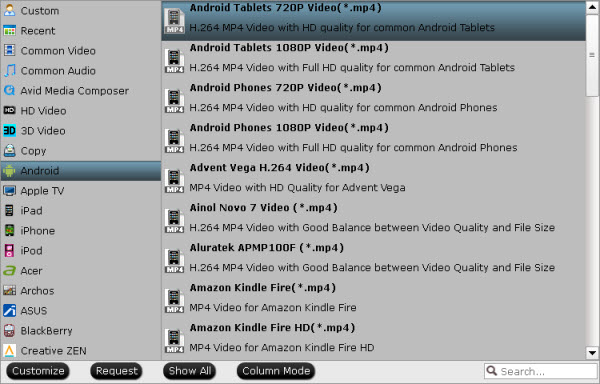
Note: The video/audio settings will be adjusted automatically according to the chosen device preset. You can also set your own parameters as you need.
Step 3: Adjust the video/audio settings for Android tablet as best
If you think the video size this not suitable for your Android Tablets or Phones, you can first choose any one of the provided type, then change the settings.
Step 4: Start to convert videos for Android
After the setting, the last thing is to click the “Start conversion” button at the bottom right corner to start converting videos to Android tablet supported H.264 MP4. After the conversion, click Open button to get the videos and then you can transfer them on your Android tablets for watching at ease.
This best HandBrake Android alternative can help you solve all the Blu-ray/DVD/HD Videos playback on Android tablet or smartphones, just google your questions and enjoy!
Make HandBrake Video Settings for Android Tablet
Nov 21, 2016 06:22 am / Posted by John Salley to Reviews














