
Nexus 6 and Nexus 9 First Look
With my comfort zone now at 5.5-inches, when I finally got my hands on the Nexus 6, it was remarkably easy to hold and use one-handed. I also got my hands on the Nexus 9 and I was similarly impressed with the build quality. It retains some design elements like the matte black soft touch back, but it is bigger, wider and has a brushed metal frame all the way along the edge. With its higher resolution display and nice big screen size that Nexus 9 should be also a fantastic multimedia device.
Play purchased DVD movies on Nexus 6 or Nexus 9
From above, it is convinced that it will be so nice for watching movies with Nexus 6 or Nexus 9 on the go. Then what if playing all your purchased DVD movies on Nexus 6 or Nexus 9?
Having purchased some DVDs like The first 3 seasons of GAME OF THRONES and wanna get them viewed on Nexus 9 for your grand daughter? Or wanna backup some of your DVDs on Nexus 6 shortly I am going on a cruise holiday? Now with a professional DVD to Nexus Converter, all these goals can be achieved without any hassles!
What is exactly the tool that you need? Pavtube DVDAid
Here Pavtube DVDAid– the top DVD to Nexus Ripper is absolutely necessary for every Nexus 6 or Nexus 9 user to watch DVD movies unlimitedly and solve all DVD disc incompatibility issues. Constantly updated for the latest mobile devices like iPhone 6/6 Plus and Galaxy Note 4, the DVD Ripper works with Nexus 4, Nexus 5, Nexus 6, Nexus 7, Nexus 7 2013, Nexus 9, Nexus 10, etc. flawlessly, as well as other mainstream Apple/Android/Windows devices like iPhone, iPad, iPod, Apple TV, Surface tablet, or PSP, PS4, Xbox, etc. It can also convert DVD to MPEG (1, 2, 4), MKV, H.264, AVI, WMV, MOV, FLV, and more.
How to Rip and Convert DVD to Nexus 6 or Nexus 9?
Step 1. Load DVD movie.
Run the DVD to Nexus converter on Windows PC (Mac DVD to Nexus converter is also available). Insert your DVD into your DVD-ROM. Then click the “Load DVD” button to import the DVD movies or click the drop-down menu of “File” button to add files to this Neuxs DVD ripper. (Don’t forget to pick up one audio and subtitle track for display.)

Tip:
If you have some Blu-ray collections/ISO image files or other videos that are incompatible with Nexus 6 or Nexus 9, you can also get them together with your DVDs for watching unlimitedly.
Step 2. Choose a best video format for Nexus 6 or Nexus 9.
Video presets for Nexus 4, Nexus 7, Nexus 10, etc. are provided. You can just simply select the icon of the Android model as the output video format to get videos with optimizes settings for Nexus 6 or Nexus 9. Here “Google Nexus 7 H.264 Video(*.mp4)” is recommended.
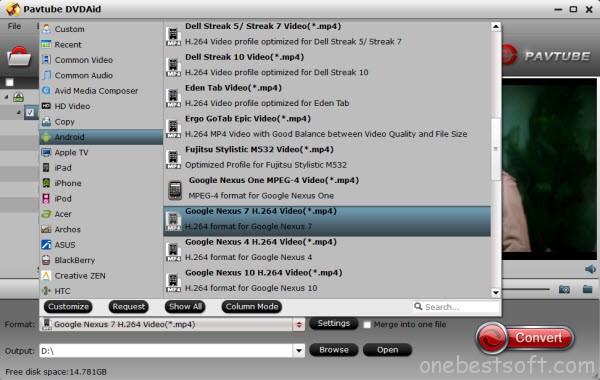
Note: If you can’t find your cellphone/tablet model, you can surely create a custom preset for it. It’s extremely easy!
Step 3: Do some settings or go ahead hit Start button
Now you can hit the “Start” button to start the DVD movies to Nexus 6/Nexus 9 conversion. If you want to do some settings to adjust audio and video parameters tooptimize the output file quality, including resolution, encoder, bitrate, frame rate, sample rate, channel, etc., you can click “Settings” button to set relevant parameters before the conversion. For example, you can set video size to fit Nexus 6’s 2560*1440 screen, and Nexus 9’s 2048×1536 display.
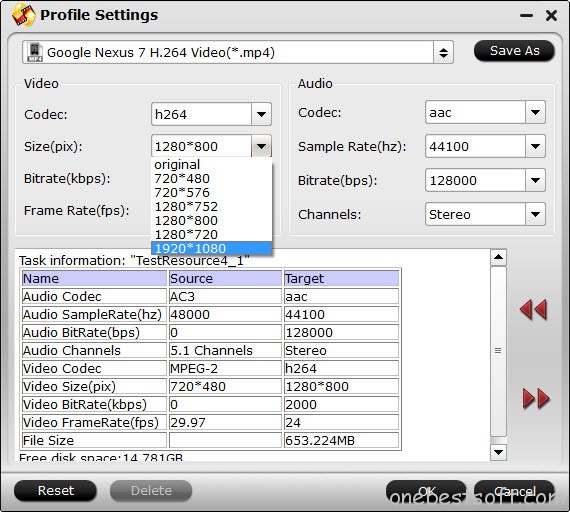
When the DVD to Nexus 6/Nexus 9 ripping process is done, click “open” to get generated video files.
How to Copy converted DVD movies to Nexus 6/Nexus 9
Step 1. Use your matched USB data cable to connect your Nexus 6/Nexus 9 to computer.
Step 2. After connected it successfully, go to notifications and select “USB Mass Storage.” Wait until your computer recognizes the device as an external hard drive.
Step 3. Now you can copy or move the movie files from the output path your set before to Nexus 6/Nexus 9.
Step 4. After finishing the transferring, just turn off USB storage to disconnect the device. Now you can watch all your purchased DVDs on your Nexus 6/Nexus 9 without any barriers.














