I just got my Tivos and primarily want to convert my downloaded .TiVo files so I can watch them on my iMac, or later upload them to TiVos for watching later after the original TiVo movie was deleted. Any apps recommended? Plus, I work on my iMac and for Mac2Tivo and I need to convert my .TiVo files which are 1920×1080 to 1280×720 to save room.

As you see, uses usually have Tivo playback problem on iMac or Mac2Tivo. Then is there a way to share your recorded TiVo files on iMac or Mac2Tivo? It’s advisable to transfer to your Mac firstly, and then convert and compress 1080p HD TiVo files to H.264 MP4 format for better preservation or sharing with family and friends.
Part I: Transfer TiVo TV shows to Mac
Once you’ve recorded your favorite shows on your TiVo box, you can transfer them to your Mac with certain software as long as your TiVo box is connected to your home network. Although the TiVo Desktop software for the Mac (supplied by TiVo) does not allow user to transfer TiVo recordings to Mac, there are other freeware can accomplish this task, like the TiVoDecode Manager.
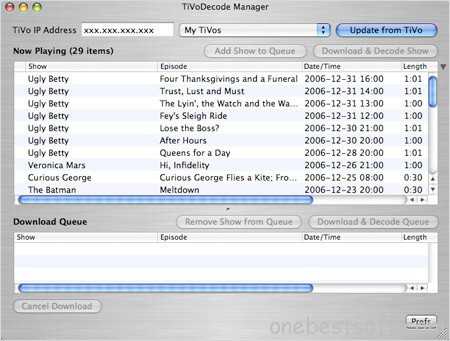
Run the app, enter your TiVo’s IP address in the TiVo IP Address box. Next click the Prefs button in the lower-right corner. Fill in the Media Access Key. A list of shows on your TiVo will appear in the Now Playing list. Select the show and click Add Show To Queue. The selected show now appears in the Download Queue list. Click Download Location to select where you want to save it. The app allows you to convert TiVo shows to MPEG-4 video for iPod. Of course you can play these TiVo shows with QuickTime Player.
Part II: How to convert 1920×1080 Tivo files to 1280×720 MP4
Software you need: Pavtube iMedia Converter for Mac It’s not a free software but not overpriced. Comparatively it has a better (simple and straight) interface which can convert your TV shows recorded from TiVo to other video formats such as AVI, WMV, MOV, MKV, MP4, etc. that you can play on a large variety of video players, including the iPod, iPhone, iPad, BlackBerry, Apple TV, and PlayStation 3. What’s more, it allows users shrink Tivo shows to a smaller file size and you can trim out commercial ads freely on their own. Download a free trial here.
Step 1. Enter Tivo key and import Tivo files.
Launch Pavtube iMedia Converter for Mac, click “Option” icon and switch to Tivo tab, submit your tivo key firstly. 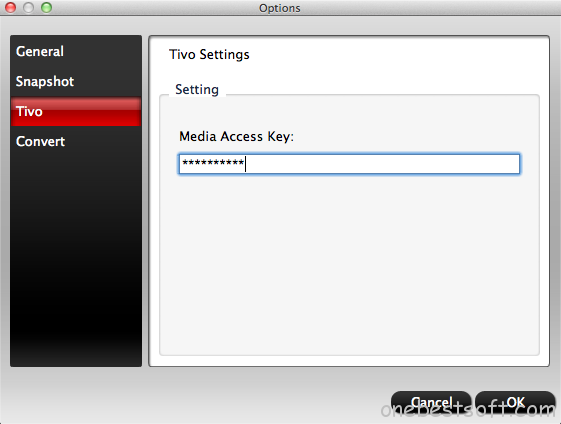
Now drag and drop your tivo recordings to it directly. Or you can click the top left two icons to load single Tivo file or the entire folder from local path. Batch conversions are supported, i.e, you can import several videos into the software to convert at one time.
Step 2. Trim out commercials.
Click this edit icon on top, then enter the Video Editor. Check the “Trim” tab, enter the start and edit time manually, or you can drag the small point on progress bar. Don’t forget to click “Ok” to confirm the change.
Step 3. Choose format.
Click the “Format” list and choose Common Video > H.264 Video(.mp4) to get Tivo to work on iMac or Mac2Tivo.
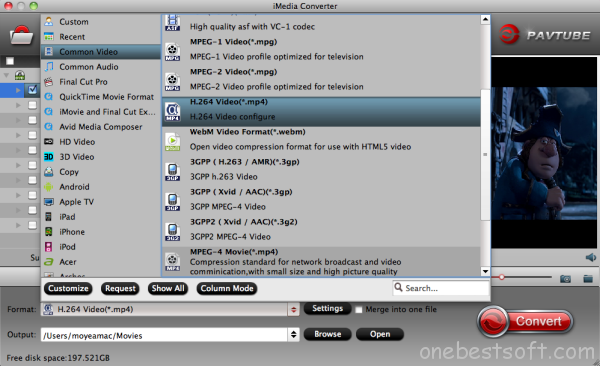
Step 4. Compress Tivo to a smaller size
To downsize you Tivo video with 1920*1080 resolution, you can click “Settings” to change and adjust file size. For example, if you want to get a 720p mp4 file, set video size to 1280×720. 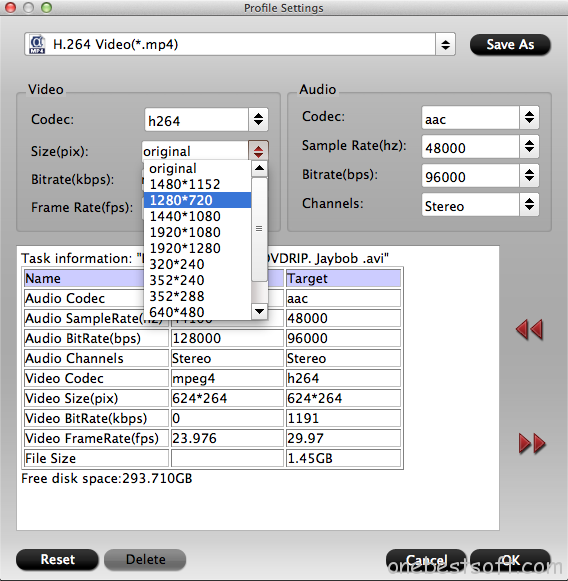
Note: When uploading a larger Fraps video, G2M WMV recordings and Ultra HD MKV videos to online website like Viemo or Youtube, you need to consider this file size issue.
Step 5. Star conversion
Back to main UI, click the big red “Convert” to start converting commercial-free 1080p Tivo recording to 720p MP4 format. After conversion, click “Open output folder” and you can find the converted video easily.
Part III. How to upload videos to TiVo from Mac?
TiVo Desktop for Mac is a free application that allows you to sync your personal music library with your TiVo box for playback on your TV or home entertainment system. If you have a network-capable TiVo (e.g. TiVo HD or TiVo Series 3) that is connected to your network via WiFi or Ethernet, you can directly transfer any recorded videos to your TiVo’s “Now Playing List” from your Mac.














