The International Telecommunication Union (ITU) announced today that they’ve agreed upon the successor to the current H.264 standard, and it’s called H.265, or High Efficiency Video Coding (HEVC). The new H.265 video format is designed for higher quality entertainment and more efficient delivery. You can enjoy super-high pixel fidelity on videos that only take up half the drive space!
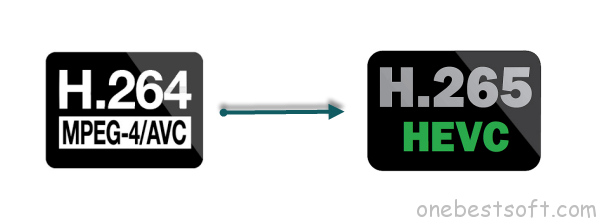
So, do you want to convert your H.264/AVC MP4 videos files to H.265/HEVC MP4? In this way, you can downsize HD videos without damaging the quality to free up space, and also convert SD videos to H.265 for better visual effects. Here, the latest version Pavtube Video Converter Ultimate 4.8.2.0 is integrated of HEVC/H.265 encoding and decoding for users to convert H.265/HEVC MP4 as well as DVD/Blu-ray disc, ISO or folder to H.265 MP4 video with top quality output. Thus, you’ll be worry free regarding giant size possessing giant space for storing of your devices with this all-in-one converter. Below are detailed steps.
Hot News!!! Pavtube Software has been updated to Version 4.9.0.0 for All Windows 10/8.1/8 users to support newest NVIDIA CUDA & AMD APP technology in video decoding to improve performance and ensure users much faster conversion speed than ever before when coping/ripping/converting DVD/Blu-ray, since more CPU resources are spared because of NVIDIA CUDA’s harnessing the power of GPU and AMD APP’s co-using of GPU and CPU.
What’s New
- New version: v4.9.0.0 (12.20 2016 )
- Support newest NVIDIA CUDA & AMD APP technology to accelerate video encoding/decoding by both H.264 and H.265/HEVC codec.Note: H.265 CUDA depends on whether your computer is geared up with H.265 encoding capable graphics card. Please refer to the document on official website of nvidia: https://developer.nvidia.com/nvidia-video-codec-sdk
- Further added support for latest Blu-ray MKB v62
- Improved handling for location seeking issues on BD and some VOB files
Converting H.264/AVC MP4 to H.265/HEVC MP4 with smaller size and higher quality
Step 1: Download this H.264 to H.265 Converter, there is no time limitation or bundle apps in the install package.
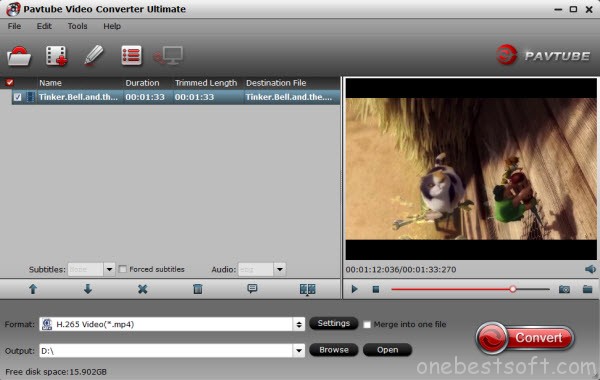
Step 2: Click the “File”> “Add Video/Audio” to load your original H.265/HEVC HD videos flawlessly.
Step 3: Click the format bar to choose “Common Video” > “H.265 Video(*.mp4)” or “HD Video”>”H.265 HD Video (*.mp4)” as your output format.
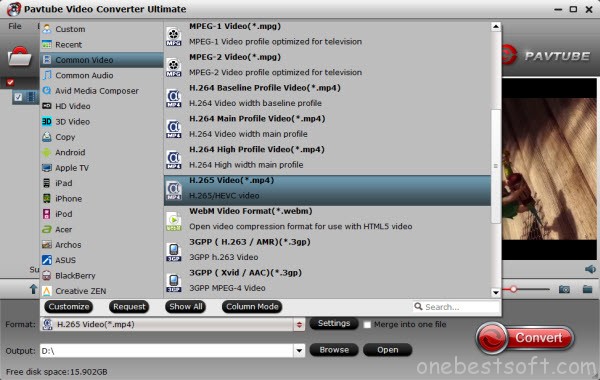
H.265 can compressed your files into a much smaller file size while the quality is better than H.264. Since HEVC doubles the data compression ratio compared to H.264 or MPEG-4 AVC at the same level of video quality, it will need long time for encoding.
Step 3:You can choose to go to the “Settings” UI to do some adjust of your parameters or just keep the presets to reduce the quality drop.
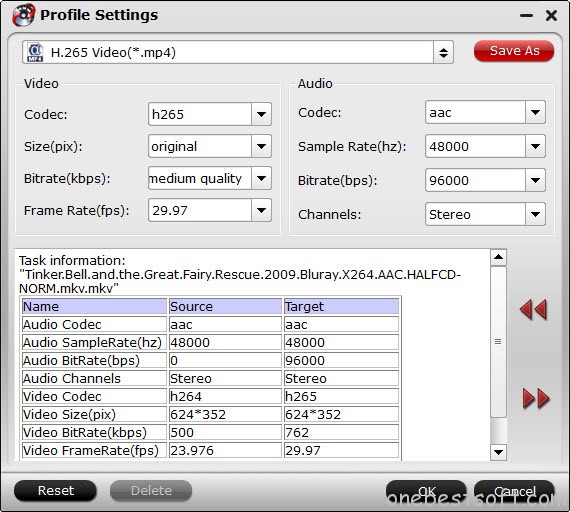
Tips: Before converting, some simple edits can be done with the build-in editor, such as trim, crop, add subtitles, add image/text watermark may also very convenient.
Step 4: After all have been settled, back to the main UI and click this “Convert” to start your H.264/AVC MP4 conversion. Don’t forget to set your file location with enough space to store your converted files. After conversion, click “Open” to get your generated H.265/HEVC MP4 files for playback.
Also get your DVD into H.265 MP4 or prepare a H.264 encoder as you like.














