Now Blu-ray may be the best option to you if you want to enjoy full high definition 1080p movies and it offers a handy way to get high-quality video into your lounge room, but discs are less convenient once you want to stream those movies around your home or slip them in your pocket as you walk out the front door. Thankfully it’s not too hard to rip your favourite movies to your computer and then watch them on your gadgets of choice if you choose an easy and fast way to ripping Blu-ray movies on PC/Mac.

In this guide, we will show you top three best Blu-ray ripping tools and corresponding hassle-free solutions for ripping blu-ray movies to your computer, external hard disc, or to play them on your iPad.
No 1. Pavtube ByteCopy
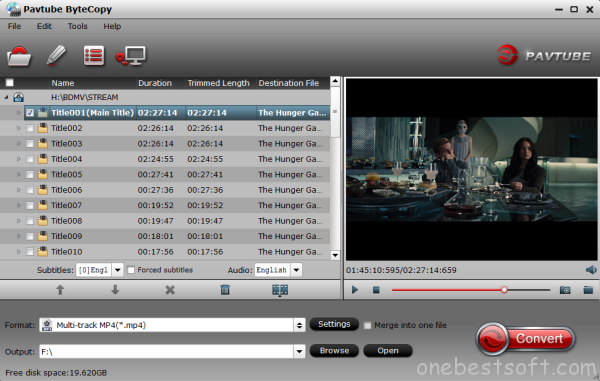
Pavtube ByteCopy is designed as a Blu-ray & DVD converting program which rolls off Blu-ray/DVD disc protection and convert Blu-ray/DVD to Apple/Android/Windows Devices, HD Media Player, game consoles editing programs for using. Plus, as an excellent Blu-ray Copy, it not only works with 1:1 backup solution with all the disc titles and chapter structure keeping perfectly, but also meet all your requirements for Blu-ray/DVD copy with multi-track information preserved, and you can choose your desired Audio or Subtitle Tracks when playback. 2D/3D Blu-ray and standard DVD to 3D conversion is supported.
Well I haven’t got the chance to try every profile, but it’s really the best Blu-ray backup & copy tool for iPad Models I’ve met ever; I mean it’s ease of use, not fuss and simple to follow.
Tip: Of cause 64G iPad is not made for saving one whole Blu-ray movie. With ByteCopy and Toast, you can shrink and rip a 50GB Blu-ray movie to 25 GB disc, while the quality lost is regardless. If you need smaller file size, you can do advanced video settings.
Watch out! In trial version lossless backup runs 7 times only; for loss conversion, a watermark is put on the screen. A full version is offered at $42. The purchase includes a lifetime license and unlimited upgrades.
Pros
Support latest Blu-ray and DVD, compatible with latest Windows 8.1/10, unique multi-track preservation feature
Cons
Can’t output ISO file, batch conversion not supported
No 2. MakeMKV
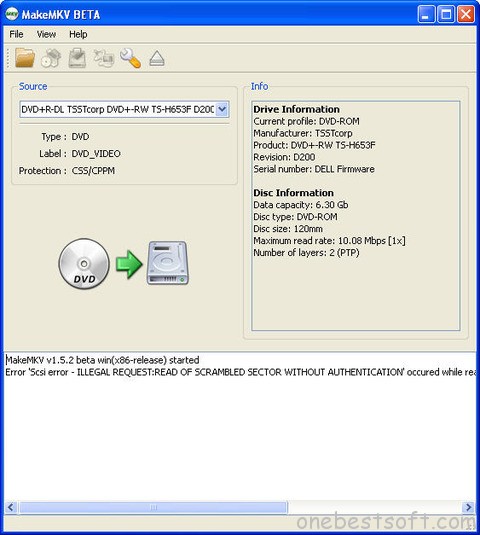
You can also get going for free with MakeMKV (also available in Dutch), in combination with Handbrake.
After installing MakeMKV, you click on File; open disc and you select the disc.
Tip: When you receive a message that states you’re using a 30-day trial, just confirm – MakeMKV will remain free during the beta (which is already going on for years now).
The required official key is available for free at the MakeMKV forum.
Now select the movie by clicking on Type. In case you’ll find multiple files on your blu-ray disc, the biggest file will usually represent the movie (often more than 20 or 30GB).
If you’re ripping blu-ray movies with several episodes, you have to select them all.
Tip: Don’t select the little files (smaller than 500-1000 MB), they represent menus and/or advertisements.
Next, you select a map and click on Make MKV. Now the movie gets ripped onto your hard disk without being compressed in the process.
After that, you can click on the file to check it out, e.g. by opening it in the free VLC media player.
Pros
Does what it is supposed to do–rips DVD and Blu-ray DVDs to create high video and audio quality mkvs; easy to operate
Cons
If you don’t need mkvs from your Blu-ray DVDs then no, this isn’t going to do much for you
No 3. Handbrake
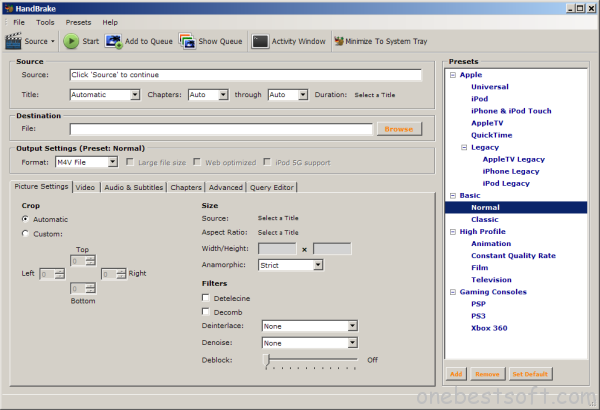
You can store your movies on your pc or on an external hard drive, the problem is that a blu-ray movie is rather big (up to 50 GB). Handbrake lets you compress a movie without significant quality loss.
First, you select a file in Handbrake. In the Presets menu, select High Profile. If you want to compress the movie significantly, change the resolution from 1080p to 720p.
Go to Picture; Size and change Width to 1280. At the bottom now you’ll see Display size: 1280×720 (or 720p).Then select mkv in the output settings menu.
Go to the audio tab to select one or multiple audio files. Click on the language next to Source to select the language. With Add track, it’s possible to add multiple languages (when the blu-ray supports this). You can also transfer the subtitles by clicking onsubtitles. Click on Add and choose the language of the subtitles next to Source.
To configure the compression rate, you go to the Video tab. Choose Constant Framerate and change the Constant Quality to 18.
Tip: The higher you go, the higher the compression rate.
If you want the movie on your iPad, choose iPad in the Presets menu.
This all comes in very handy, not only to back-up your blu-ray movies, but also to watch them anywhere on the go.
Pros
Fast and easy to use converter tool.
Cons
1. HandBrake loads and converts slow. For faster converting speed, a Blu-ray ripper shareware is better choice. If your computer has an Nvidia CUDA graphics card, a CUDA-compliant Blu-ray Ripper could save a lot of time for you.
2. HandBrake exports .mp4, .m4v and .mkv format only. If you’d like to rip Blu-ray to .mp4, .avi, .wmv format, choose a Blu-ray movie transcoder instead.
3. You get a set of video streams instead of a full-length movie in one file only. This has something to do with Blu-ray file system. To get a full backup of Blu-ray movie with everything in ONE file, try ByteCopy.
4. Also very heavy copy protection can make ripping blu-ray discs a huge hassle with HandBrake.
Just choose the best Blu-ray ripping tool to copy and rip your Blu-ray disc now.














