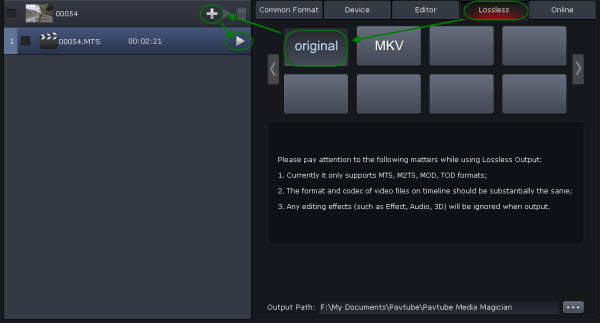Wish to mix the video footage captured from different cameras in MTS, MP4, MOV, etc into a single video to create a long and amusing movie by your own, the good news is that there are many video mixer or joiner software allow you to complete the job.
The problem is that lots of program force you to perform a video codec transcoding process to complete video mixing process is completed. Fortunately, here comes Pavtube Media Magician, which provides a pretty simple way for you to losslessly join multiple video with the same codec into one without touching the video and audio.
Apart from join video into one with no quality loss, you can also use the program to do the following great editing work:
– Automatically detect the camcorder, sort, preview, backup and import video with the Smart Camcorder Wizard
– Accurately trim and cut unwanted commercials from clips frame by frame
– Output videos with different formats at one time
– Output video to MPEG-4 for better portable deviceplayback
– Directly upload camcorder videos to YouTube in online section
– Add 3D effect to camcorder 2D videos
– Optimize video by adjusting/adding special effects
– Modify volumes for clips with too small or too large volume
– Get device, editing software and online output settings
– Output various common video file formats
How to Mix Multiple Videos into One with No Quality Loss with Pavtube Media Magician?
Step 1: Import Source Files into the program.
Import source files from Hard Drive or camcorder into the program, after the files being imported to the program, the files will be listed as follow:
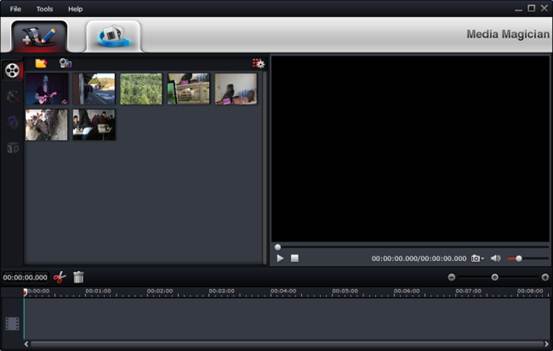
Step 2: Drag and drop AVCHD MTS/M2TS files onto Timeline
After source clips are imported into the program, you can directly drag and drop the clips that you want to mix together onto timeline. To select multiple clips on list, you can press Command Key and click.
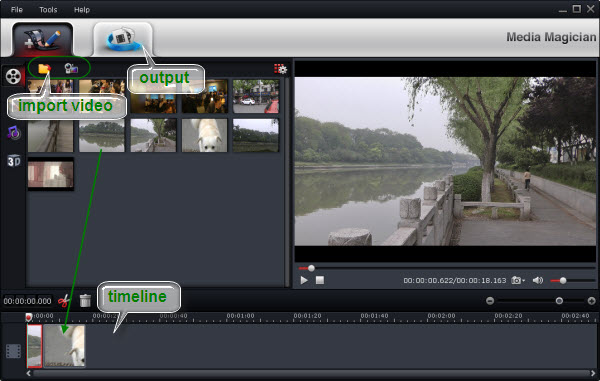
Step 3: Mix multiple clips into one.
All files placed on timeline will be output as one file. You can set the video file sequence by selecting the target video and then move the clip left or right to the desired position without releasing the mouse button. When you release the mouse button, the video clip position will be changed.
Step 4: Join video into one with no quality loss.
Choose “Output” in the main interface, and click “Plus” icon to add conversion task before selecting output format. Then switch to “Lossless” > “original” and click “Start” to begin merging video into one without re-encoding.