Casting videos from PC, smartphone to TV for getting the wide screen enjoyment, Google’s Chromecast does this task well. Usually, Google’s Chromecast works well for streaming videos from YouTube, Netflix, and other online services. More and more users are seraching for the best way to stream local video files from computer to TV via the Chromecast. To be honest, there are not the beat and effective way to stream local video files from computer to TV via the Chromecast, we have tried our best to collecte some solutions for you, you can try. (Tip: Setup Chromecast )
Stream Local Video Files on Chromecast via VLC
Do you know how to take full use of the VLC media player well? Here, in the latest bleeding edge Windows versions of VLC, you can stream video and audio files from VLC media player on your PC to your Chromecast. I need to tell you that this feature is unstable. Some people feedback that it works well for them, while others report it doesn’t and has problems with certain types of media files. Even so, it’s worth trying to see if it works for you. Also, the latest stable version of VLC is VLC 2.2.4.
1. download and install the latest nightly build of VLC for 64-bit Windows or VLC for 32-bit Windows,
2. Please ensure your Chromecast is on.
3. To find your Chromecast, you’ll need to click Video > Render > Scan.
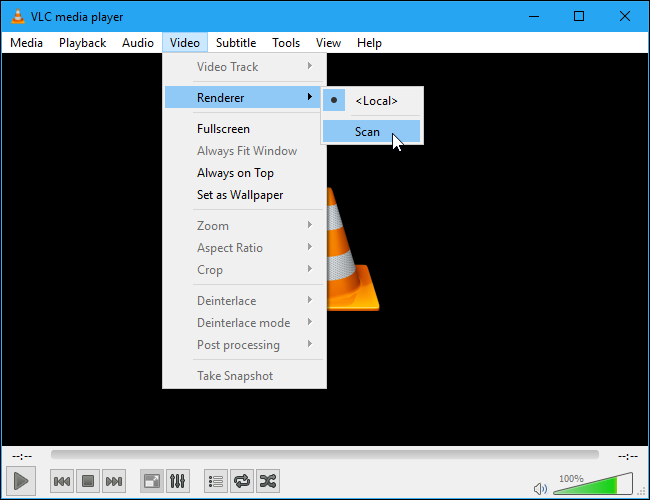
4. VLC will scan for nearby devices. You’ll then need to click Video > Renderer > Your Chromecast. VLC will connect to your Chromecast.
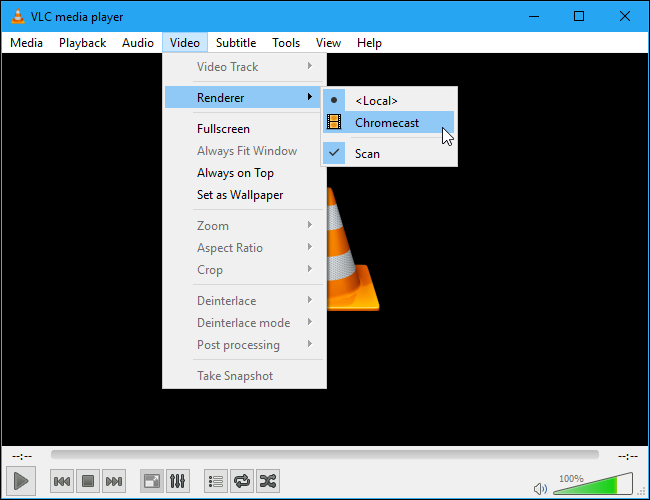
5. Open a video file in VLC and click the “Play” button. Use the Media > Open File menu or just drag and drop a video file from your file manager onto the VLC window.
6. After you try to play the video, you’ll see an “Insecure site” prompt. Click “View certificate” to view your Chromecast’s security certificate.
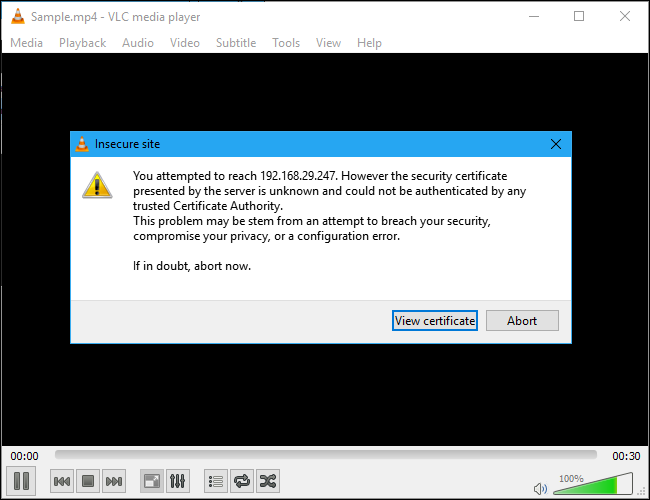
7. Click “Accept Permanently” to accept your Chromecast’s certificate.
8. Use the controls in the VLC window to pause, fast forward, rewind, and otherwise control playback.
VLC Hot Search: MP3 &VLC | 4K on VLC
Other Ways to Stream Local Video Files on Chromecast
Videostream
We’ve been impressed with Videostream for Google Chromecast. It’s a Chrome app and you can use it for free.
- Install it from the Chrome Web Store and launch it
- You’ll be able to pick a local video file on your computer and select the Chromecast you want to stream to.
- Your Chromecast will stream the video from your computer without the graphical issues and stuttering that occur when using the tab-casting feature.
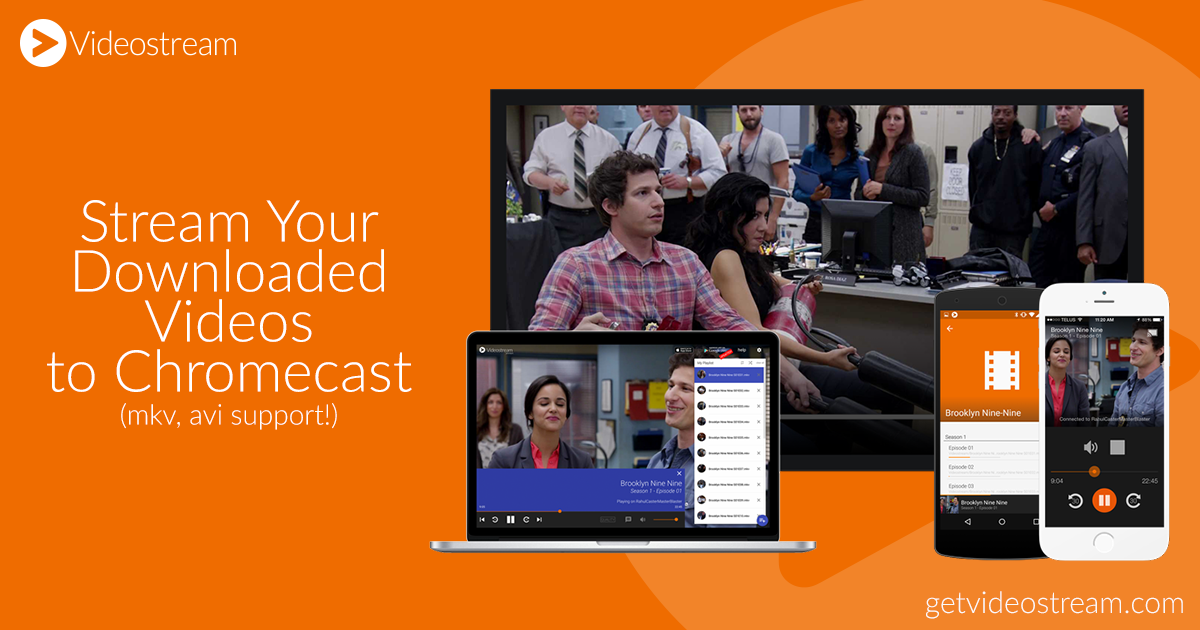
Plex Media Server
The Plex Media Server has integrated Chromecast support. Plex is a popular media-server solution you’ll need to install on one of your computers. Plex has apps for a wide variety of devices, from mobile phones and video game consoles to the Apple TV and Roku.
- Open the Plex web app in Chrome
- You’ll be able to “cast” videos and other media files directly to your Chromecast.
- Your Chromecast will stream the media from your Plex media server
Plex Hot Search: WTV files via Plex | DVD to Plex
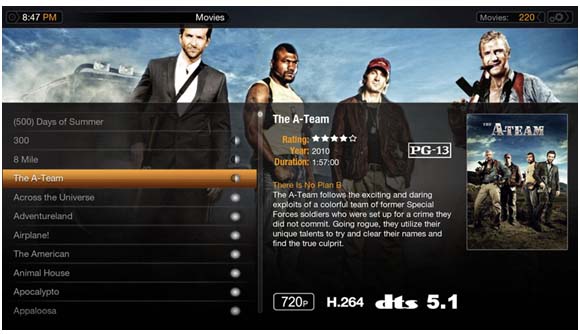
Free Chromecast Video Converter: Serve Your Video Better
These methods can work, but you probably won’t want to use them. The video won’t be as smooth and crisp as if it were streaming in the usual way, you need one Chromecast Video Converter which can solve any video inconpatibility issues. Here Pavtube Video Converter Ultimate is a top Chromecast Video Converter which can easily convert various formats and tons audio files to Chromecast supported video format for sharing with your family or friends on TV. Mac version can support the latest macOS High Sierra well. You can free download it and start to steam all supported and unsupported videos from computer or mobile devices to your Chromecast. Just 3 clicks, you can get any video formats you want, you can do these:
- Stream ISO Files to TV via Chromecast
- Cast unsupported MKV Files through Chromecast
- Stream Blu-ray Movies to Google Chromecast 2
Thank for your time, hope this post and above ways, tips are helpful for you. Want to know more about the Chromecast, you can read: 10 Practice Way to Use Chromecast
















