Have you met the this trouble: Out of Sync Audio and Video? When we take the video with camera, play the video on the media player or TV, we find that the video and audio are not synchronous. What’s happening on the video? Why your audio and video might not be synchronizing properly? Don’t be panic, we will explain this symptom and tell you the best solution to do.
Why the Video and Audio Are Not Synchronous?
Above symptom usually apperas on the video reaording, we ususally take the video with the professional video capture devices, like the Camera, Webcam, iPhone/Smartphone, Screen Capture Software, DSLR Camera, etc. When we take the video, we all meet one important video parameter: video frame which will affect the video and audio synchronization.
More than likely, your video footage was shot at a variable frame rate, instead of a constant frame rate. In other words, if your video capturing device take the inconsistent frame rates every second, you can’t miss the Out of Sync Audio and Video trouble. If you try to sync it up with a separate audio or video clip, your footage is going to fall out of sync because there’s no constant frame rate of your footage. You can do these tasks to prenevt these issues:
**Keep in mind while shooting your future videos: DON’T shoot at variable frame rate!
**Learn how to set 60 frames per second on your camera
**Check the media player supported video and audio codec
Since you’ve already shot your footage, we just need to convert your video from a variable frmae rate to a constant Frame Rate. Here, we recommend you 2 solutions, you can select one you like or want.
Solution 1 for Solving Video and Auido out of Sync Issue
Open Source, Free Video Converter – Handbrake. For many DVD and Blu-ray fans, Handbrake is an old friend, which is a open source software, totally free, you can follow these stpes for solving the video and audio out of Sync issue.
Step 1. Install and open the Handbrake, then you need to choose the clip which is having sync issue.
Tip: If you have more than 1 video files which are needed to deal with, just choose the FOLDER that contains all of those video clips.
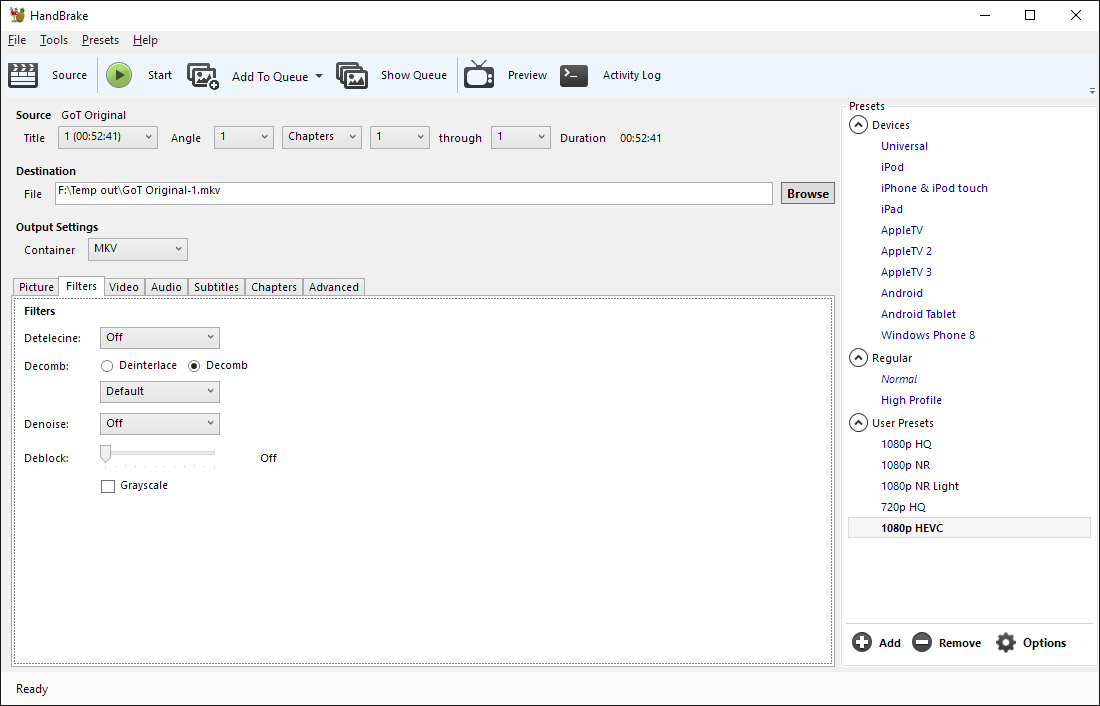
Step 2. Once the footage is imported, keep everything else on the default settings, except for the frame rate options and change this frame rate to 60fps.
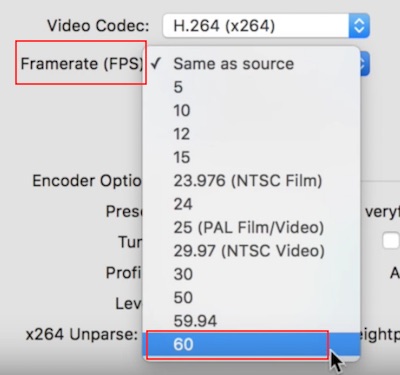
Step 3. You need to select the CONSTANT Frame rate option.
Step 4. Last step is to select the video save location by the new CONSTANT FRAME VIDEO FILES.
Step 5. Finally, hit the START button, and HandBrake will begin to process a CONSTANT version of your video files.
Solution 2 for Solving Video and Audio out of Sync Issue
Best Video Converter – Pavtube Video Converter Ultimate: Sometimes, you may meet the video and audio codec issue when you watch the video without audio or you listen to the audio without video. You can use one professional video converter and convert the video to the media player supported video and audio codec, like the Pavtube Video Converter. There are so many video converters on the market, why we like this software best? Because:
- You can load any video, DVD and Blu-ray discs, images files, folders to this software.
- You can convert the video to video, 300+ video formats are listed here
- You also can adjust the video paramters by yourself, like the video frame, video bitrate, video codec, audio channels, etc.
- You also can copy the DVD and Blu-ray disc by 1:1 mode. without any quality loss.
- You can get the perfect 3D video converter, 4K video converter when you install this software.
Quick Guide: Getting Best Video
Step 1. Open this video converter and input the video you want to converter, you can select the File to choose the video formats, also can drag the video or files to this software directly. Like the Handbrake, you also can add the folder with multiple video files and do the batch video conversion.

Step 2. Select the Format and open the output video formats list, you can choose any video formats you like, such as: MP4, MOV, WMV, AVI, MKV, H.265, H.264, etc. You can get the best video fomat for media player, like the VLC, Windows Media Player, QuickTime, Raspberry Pi and so on.
For some video beginner, you can choose the device preset and get the best video format. This software prepare the best video format for many popular video format, like the Apple TV, iPad, Android devices, NLE software, etc.Don’t worry about the video and audio parameters any more.

Step 3. If necessary, you can enter the video setting windows and adjust the video parameters to your desired video effect, you can adjust the video frame, video codec, video bitrate, especially the video resolution, you can upscale the common HD videos to 4K video, also can compress the 4K videos to HD videos. For Audio, you can get the best audio effect by adjusting the audio channels.

Step 4. After all the video settings are finished, you need to go back to the main interface and press the Convert button to start the video conversion. Few minutes, you can get the best video files.
In fact, these video issues are not as difficult as you image, you just need to get the best video tool and take full use of them, then you can get the best video playback.














