Amazon Fire TV is a simple streaming set-top box, that competes with Apple TV and Roku. It is a an Internet-connected device that lets you watch video from Amazon Instant Video, Netflix, Hulu, YouTube, Crackle or a few other outlets and play games with or without a controller, which is sold separately. If you have ever downloaded, rented or purchased movies from iTunes Store, is there any method to play iTunes movies and TV shows on Amazon Fire TV? The following tutorial will give you answer!

As we know, the downloaded M4V videos from iTunes cannot read properly via other media players but iTunes and Apple devices. It is the DRM protection that preserves the exclusiveness of iTunes videos and it is impossible for Amazon Fire TV to directly play iTunes movies. It seems that one of the effective way to enjoy iTunes M4V movies on Fire TV is to remove the DRM from iTunes movies and convert M4V to common video format like MP4 for playing via Amazon Fire TV.
Pavtube ChewTune, which acts as a practical iTunes movies to Fire TV converter, shows its speciality in removing DRM protection. (Here is its review) With the advanced built-in DRM remove technology, it is able to convert DRM protected iTunes M4V video files to conventional and unprotected videos and allows you play the covnerted video files on Amazon Fire TV. Now you can just download the program and follow the easy operation steps to change your iTunes DRM-ed M4V movies to DRM-free videos for Amazon Fire TV.
Convert purchased or rented iTunes movies/TV shows to Amazon Fire TV
A command window will pop up during the installation to install specific audio driver, do not shut down and let it running until the installation completed.
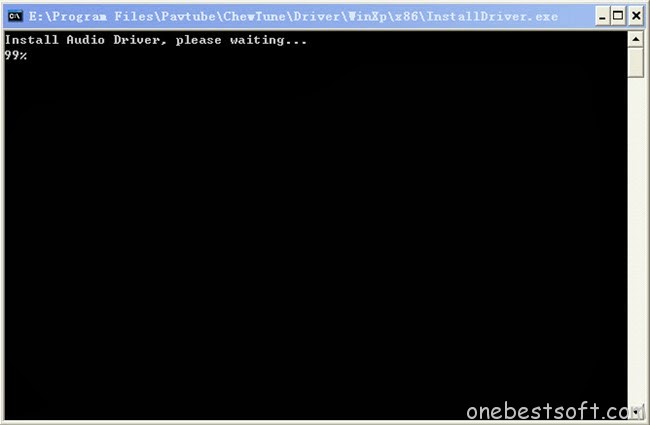
Step 1. Add video to this iTunes to Fire TV Converter(Mac version is here). Drag and drop your videos to it directly, or you can click “Add” icon to import them as below.
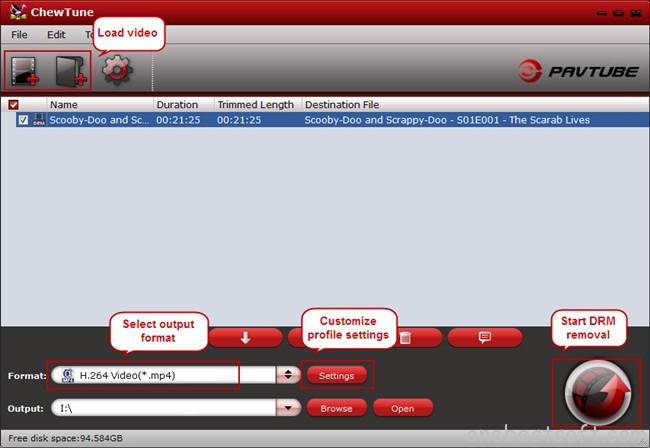
Step 2. Let’s click the drop-down-list besides “Format” and move to “Common Video” column and choose “H.264 Video(*.mp4)” as output format for your Amazon Fire TV.
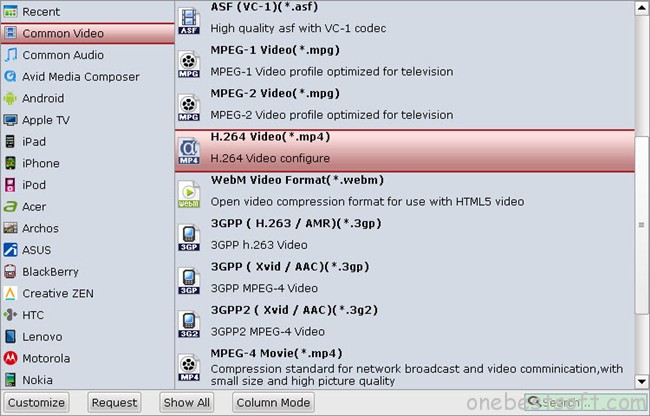
Step 3. You can click “Settings” to enter Profile Settings window and customize target video spec, you can find settings for video size, codec, bitrate and frame rate.
Step 4. Now click the big red “Convert” icon to start converting iTunes M4V video to Amazon Fire TV in batch; this converter will activate your media player automatically and start to play this video. The player windows cannot be removed or closed.
In the meanwhile, it will start to record this video in MP4 real-time. The conversion time is equal to the video length itself; you can do other tasks during the converting the process. After the conversion, click “Open output folder” to quick locate the converted video.
Connect a USB memory stic or USB cable of a digital device to your computer. Transfer the video to USB flash drive or your SD card. Connect USB flash drive/digital device to TV’s USB interface. Then you can play DRM-free video on your Smart TV, LED TV, LCD TV, HD TV via USB. Sit back and relax!
Additional Tip:
Photos or videos you take on your phone or tablet can be automatically uploaded to Amazon Cloud Drive, so they appear on your Fire TV within seconds.
1. Go to Amazon Cloud Drive (https://www.amazon.com/clouddrive).
2. Click on the Photos & Videos tab in the page header.
3. Click Add Photos & Videos.
4. Follow the on-screen instructions to upload the photo or video.
Open Amazon Fire TV, select the uploaded videos then watch them freely. If you have digital copy and common video files, you are also free to upload them to Amazon Fire TV for enjoyment.















Awesome blog. I am so grateful to this website. Thanks a lot for all convenience.