The new Xbox One S is a better all around console than its predecessor. Firstly, you can use it as a 4K Ultra HD Blu-ray player. Secondly, you can stream 4K at the proper 60 Hz in HDR from apps such as Netflix and Amazon Prime Instant Video on it. For those people who have some personal 4K content shot with your 4K camcorders or smartphones, you may wonder the possibility to stream 4K video to Xbox One S. The good news is that you can play 4K video by Plex on Xbox One S. However, there are some people complain that they fail to get the job done smoothly just as the conditions below:
“I try to watch a 4K movie mkv on plex on my Xbox One S or directly by plex app of my Tv (Samsung KS9000) but the application crash or not launch the movie…
I don’t transcode. The setting is direct stream.
All movies in 1080p is really fast to play but not 4K movies… There are solutions ? Thank you”

Can you stream 4K on Xbox One S via Plex?
Before answering above listed question, let’s first talk about the possibility to stream 4K on Xbox One S via Plex. From Plex’s official page, we get the information that Plex Media Server automatically detects the resolution of your screen and draws the interface accordingly. The app also supports playback of 4K video files using the H.264 (AVC) codec in most containers, so long as your computer is powerful enough to decode it. In addition, Xbox One S also supports 4K streaming with the codec of H.264/MPEG-4 AVC, therefore, you will have no problem to stream 4K video on Xbox One S via Plex as long as the video is encoded with H.264(AVC) codec.
Hot Search: Play MP4 on Xbox One S | Play MKV on Xbox One S | Unlock Region Code from Blu-ray/DVD for Xbox One S
Direct play VS direct stream VS Transcode
Then, we will illustrate the difference of Direct play, direct stream and transcode. When you stream a media via Plex, your media contains those important properties: file container, video codec, audio codec and subtitle format.
Direct Play
When the media file is 100% compatible with the native player on the Xbox One S on which you wish to play it. You can direct play the file via Plex app. Direct Play requires almost no CPU usage on the Plex Media Server.
Direct Stream
When the media is almost compatible with the native client. For example, the audio and video codecs are compatible but the container is not. In this case, the audio/video codecs are direct streamed to the client, and Plex transcodes the container to a format the native player can use. Direct Stream requires very little CPU usage on the Plex Media Server.
Transcode
If the video or audio format isn’t compatible, then your Plex Media Server has to convert them to a compatible format. It does this by “transcoding” it. Depending on the situation, only the audio may need to be converted, only the video, or both. Transcoding audio requires very low to moderate CPU usage on the Plex Media Server. Transcoding video (including burning in subtitles) requires high to extreme CPU usage.
Conclusion
When the 4K video is not compatible with the Plex app on Xbox One S, the Plex will try to transcode it. However, as the video transcoding is very processor intensive especially for 4K resolution video with large file size. If your computer don’t have a powerful CPU, the Plex Media Server can easily crash just as just the condition listed below.
Best way to stream 4K video on Xbox One S via Plex
To avoid the Plex crashing issue when transcoding incompatible media, it is much ideal for you to use a third-party conversion program to perform the transcoding process before loading the file for streaming. Here, you can get the job easily done with our top ranked 4K video conversion app – Pavtube Video Converter Ultimate, which can do you a great favor to convert all 4K video with unsupported container, codec file to Plex and Xbox One S directly playable 4K MP4 with H.264 video codec. As for the compatible audio codec, you can tweak to output both Xbox One S and Plex Media Server readable AAC audio codec in the program’s “Profile Settings” window. You can also adjust other profile settings such as video resolution, bit rate, frame rate, audio bit rate, sample rate, channels, etc as you like to get better output video and audio quality.
For your convenience, Pavtube Video Converter Ultimate is available on both Windows and Mac platform (get Mac version), it also keeps constant update with perfect support for the new OS like Windows 10 or macOS Sierra. In addition, the windows version of the program offers up to 6x faster H.264 codec encoding acceleration on a computer with Nvidia Graphic cards that supports Nvidia CUDA and AMD App technology. The program produces files with pretty high quality, you can’t find any difference between the result file and the original 4K digital video.
How to Convert 4K Video for Xbox One S Streaming via Plex Media Server?
Step 1: Load incompatible 4K digital video.
Start the application on your computer. For loading 4K digital video, click “File” > “Add Video/Audio” or “Add from folder” (batch load multiple files) option.

Step 2: Define the output format.
Clicking the Format bar, from its drop-down list, output both Xbox One S and Plex supported 4K streaming formats by following “H.264 High Profile Video(*.mp4)” > “Common Video”.

Tips: Click “Settings” to open the “Profile Settings” window, here you can flexibly adjust Xbox One S and Plex supported AAC audio codec and also tweak other settings like video resolution, bit rate, frame rate and audio bit rate, sample rate and channels to let them fit with your Xbox One S.

Step 3: Enable GPU encode acceleration.
Click “Tools” > “Options”, in the opened “Options” window, click “Acceleration” menu, then check “Enable GPU Encode Acceleration” otpion so that the program will accelerate conversion speed when encoding video to H.264 or H.265/HEVC codec.
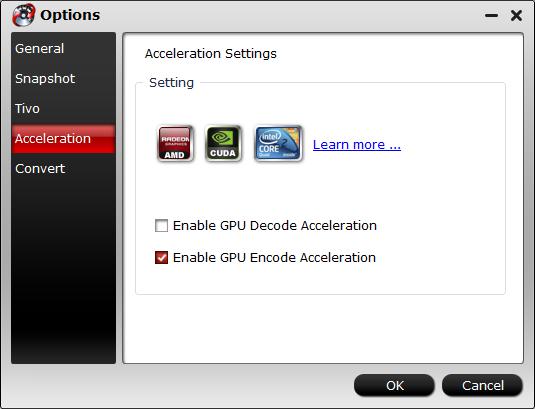
Step 4: Begin the conversion process.
After all setting is completed, hit the “Convert” button at the right bottom of the main interface to begin the conversion process from 4K video to Xbox One S and Plex compatible 4K formats.
When the conversion is finished, click “Open Output Folder” icon on the main interface to open the folder with generated files. Then you can add converted 4K files to Plex Media Server for streaming to Xbox One S smoothly with perfect quality.
















