Macos Sierra QuickTime no video just sound
Hi, I found that QuickTime player doesn’t play mp4 videos after I updated macOS Sierra. I can hear only sound. Codec of video is h.264 and sound AAC. Does anybody have the same problem or have any ideas how to fix it?
I have the same problem on MacBook Air HD5000. VLC player can play the MP4 file but QT doesn’t. Even my iMac with Sierra can play it but not my MacBook. Apple support recommended to reinstall macOS but I suppose it doesn’t help.
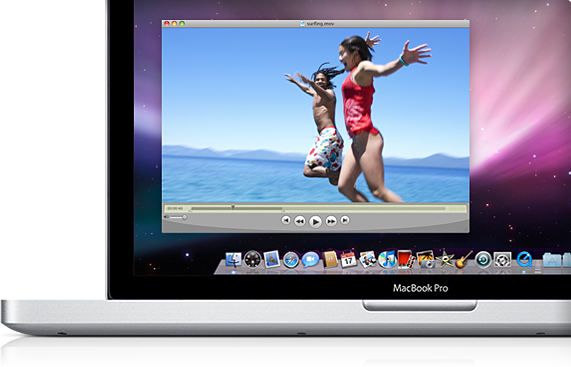
For those people who have the same issue when playing MP4 video with QuickTime player after upgrading your Mac computer to the new macOS Sierra, you can fix the problem with the following solutions:
Solution 1: Convert unsupported MP4 directly with QuickTime player
QuikTime player converts certain files before playing them – QuickTime Player version 10 should convert the video to a format it can play. Make sure your QuickTime Player is up to date. It uses Apple Prores to convert legacy formats used in video workflows, such as those encoded with the Animation codec. It uses H.264 to convert other older or third-party media formats.
Solution 2: Find an alternative MP4 player
Although QuickTime is Apple’s flagship player, however, it can only handle very limited file formats. Fortunately, there are many QuickTime player alternative out there that can assist you to play MP4 files with ease.
VLC Player
A simple and open source cross-platform best media player for Mac to playback various type of video file. You can also use it to play DVDs, CDs, VCDs, and various streaming protocols. No codec packs are needed and it’ s completely free. You can open double windows if you want to actually view the playlist.
Cisdem VideoPlayer
Instead of playing limited file formats with Apple QuickTime, Cisdem VideoPlayer engineered a technology that lets you directly play MKV, AVI, FLV, AVCHD, WMV, etc. videos on Mac without having to use additional converting software or cosdecs. As soon as you install this program, it’s ready to go, so you won’t have to worry about managing complicated formats or setups before you start playing your files.
5KPlayer
5KPlayer is a mixture of free (MKV) HD video player, music player, AirPlay media streamer and online video downloader. All 4K, 5K, HD videos including MKV, MTS, AVCHD are surpported. With AirPlay streaming tech, you can as AirPlay sender/receiver: stream video music from iPhone, iPad to PC or from PC to Apple TV.
MPlayerX
MPlayer OSX Extended is one of the fastest choices on OSX to play back HD H264 videos. It also supports instant playback of MKV files and advanced styled subtitles in the ASS format. If you have an older dual core mac, which is struggling with HD video playback, give Mplayer OSX Extended a try.
Realplayer
Realplayer can play all formats of videos, this best video player Mac is a universal media player that automatically recognizes the file format of the video or audio file you want to play. So you can count on it to reliably play the most popular audio and video file formats including avi, mp4, mp3, wma, wav, flv, MPEG, and more. It requires a fairly powerful machine for some functions. Several applications need to be installed in advance to launch the application properly.
Hot Search: Install QuickTime Player on El Capitan | QuickTime K-Lite Codec Pack for Mac | View DVD with QuickTime Player
Solution 3: Convert MP4 for QuickTime player with a third-party Mac conversion tool
If QuickTime player lacks the ability to convert MP4 video or you fail to play MP4 video with above listed Mac MP4 Player, then the most effective solution is converting MP4 to QuickTime natively playback formats. If you are looking for a powerful yet simple to use program to get the job completed, here, we highly recommend Pavtube iMedia Converter for Mac(review) to you. The program has perfect compatibility with the new macOS Sierra. It has full support for all MP4 files encoded with various different video and audio codec and even those unsupported by QuickTime player such as H.265, VC-1/WMV, MVC, MPEG-4 (A)SP, Real Video, etc. You can use the program to easily produce QuickTime Player best compatible MOV format with H.264 video compression codec and AAC audio codec.
Proper video and audio file formats and codec won’t ensure a successful video playback result, you should also pay attention to other parameters such as resolution, frame rate, bit rate, etc. Following are the best playback settings for QuickTime player.
|
Video Codec Settings |
H.264, Photo-JPEG |
|
Audio Codec Settings |
AAC, IMA 4:1 |
|
Resolution |
Media Resolution Quality: H264 (640×480) |
|
Frame Rate |
Use a frame rate of 10 fps or 15 fps |
|
Bit Rate |
2-5 Mbps and 196 kbps, stereo |
To get QuickTime player best compatible playback settings listed above, you can flexibly adjust those profile parameters in the program’s “Profile Parameters” window.
The generate files with Pavtube iMedia for Mac is high quality and you can find no difference between the result file and the original source MP4 file. In addition, the program is completed ad-free, therefore, free feel to download and install it on your computer. What’s more, you can save a lot of time by taking good advantage of the program’s batch conversion mode to batch load multiple MP4 files or other file formats into the program for conversion.
How to Convert MP4 for Playing with QuickTime Player on macOS Sierra?
Step 1: Load MP4 Files into the program.
Download the free trial version of the program. Launch it on your computer. Click “File” menu and select “Add Video/Audio” or click the “Add Video” button on the top tool bar to import source MP4 video files into the program.

Step 2: Specify output file format.
Click “Format” bar, from its drop-down list, chose QuickTime best compatible “MOV – QuickTime (*.mov)” as the output profile format.

Step 3: Output QuickTime best compatible profile settings.
Click “Settings” on the main interface to open “Profile Settings” window, here you can flexibly tweak the video codec as H.264, audio codec as AAC, video resolution as 1280×720, video frame rate as 10fps or 15fps, video bit rate 2-5 Mbps and audio bit rate as 196 kbps to fit with QuickTime player.
Step 4: Start the conversion process.
After all the setting is completed, hit right-bottom “Convert” button to begin the conversion from MP4 to QuickTime player supported video and audio formats, codec and profile settings.
When the conversion is finished, click “Open Output Folder” icon on the main interface to open the folder with generated files. Then you will have no problem to play any MP4 files with QuickTime player on macOS Sierra.
Further Reading:
Need a way to Watch Blu-ray on Quicktime/iPad via Mac El Capitan
How to Solve Can’t Install QuickTime in Windows 10
3 Ways to Play MKV Files with QuickTime Player on Mac
How to Fix AVI Files Not Playing with QuickTime Player 10 on Mac?
How to Install and Run QuickTime 7 Pro on Mac OS X El Capitan?
Does QuickTime Play Blu-ray/DVD/ISO, MKV/MP4/AVI/FLV/WMV?
















